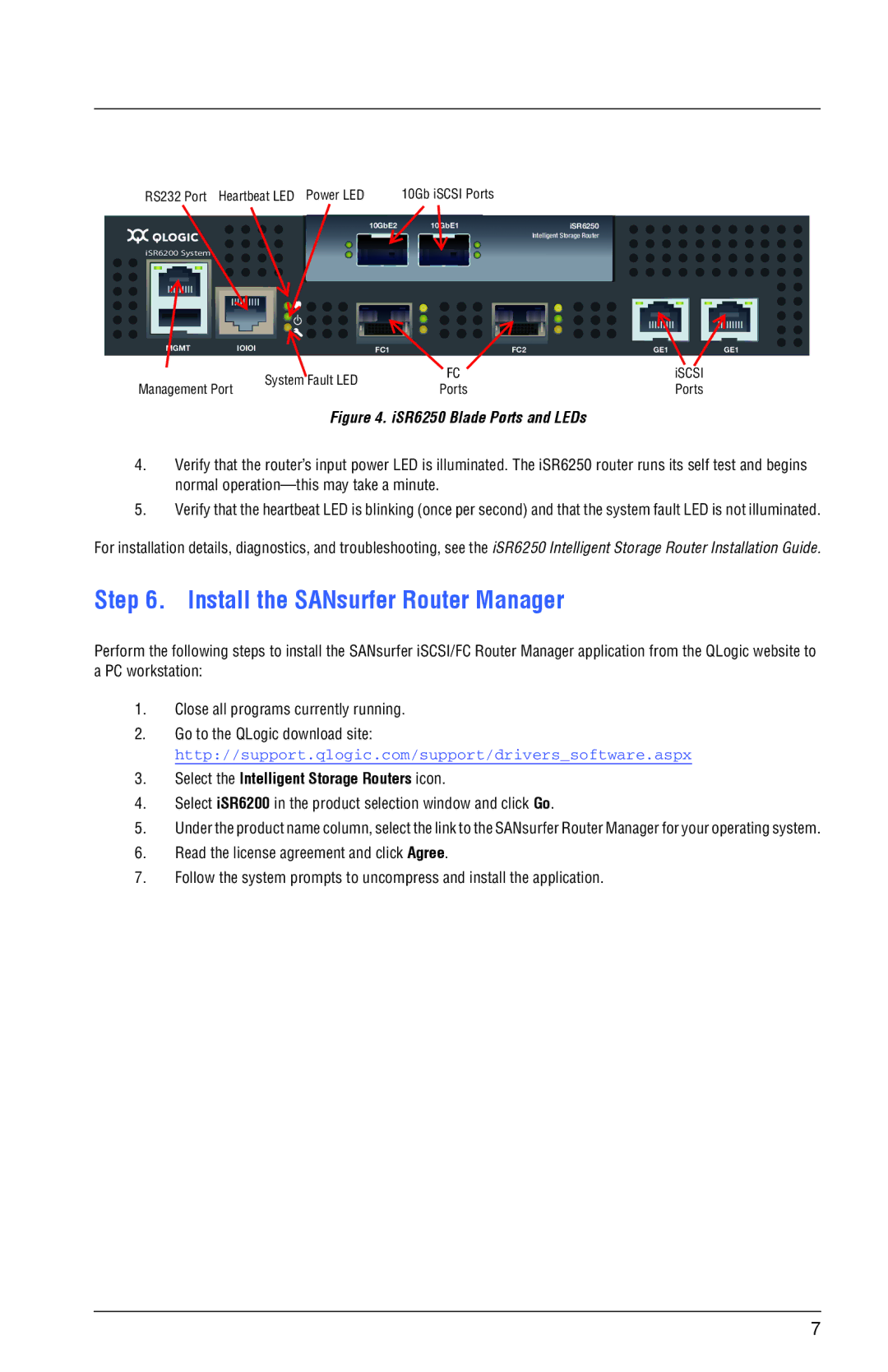ISR6250 specifications
The Q-Logic ISR6250 is a highly advanced storage solution designed for efficient data management and speedy performance in modern IT infrastructures. It stands out in the realm of high-performance storage area networks (SAN) by integrating cutting-edge technologies that enhance both flexibility and reliability.One of the main features of the ISR6250 is its high-speed data transfer capabilities, which are powered by the latest Fibre Channel technology. It supports speeds up to 32 Gbps, significantly enhancing throughput and reducing latency in data transactions. This makes it ideal for environments requiring quick access to large volumes of data, such as cloud services, data centers, and enterprise storage solutions.
The ISR6250 boasts a modular architecture, allowing organizations to scale their storage solutions as their needs evolve. Its flexible design enables easy upgrades, ensuring that businesses can adapt their infrastructure without significant downtime or resource investments. This modularity is complemented by support for a variety of storage protocols, including iSCSI, FCoE (Fibre Channel over Ethernet), and NFS, thereby supporting diverse workloads and applications.
In terms of reliability, the ISR6250 is equipped with intelligent data protection features. This includes support for RAID configurations, advanced error correction mechanisms, and hot-swappable drive capabilities. These features collectively work to minimize the risk of data loss and ensure high availability, which is crucial for mission-critical applications.
Another notable characteristic of the ISR6250 is its robust management interface, which provides intuitive monitoring and management of the storage environment. Users can efficiently manage performance metrics, configure storage allocations, and conduct troubleshooting through a web-based interface and command-line tools. This simplifies administrative tasks, allowing IT teams to focus on more strategic initiatives.
Furthermore, the ISR6250 is designed with energy efficiency in mind, featuring low-power components and optimized cooling systems. This not only reduces operational costs but also aligns with the growing demand for sustainable IT solutions.
In summary, the Q-Logic ISR6250 is a versatile and powerful storage solution that excels in performance, scalability, and reliability. With its comprehensive features and advanced technologies, it supports the demanding needs of contemporary data-driven organizations, ensuring seamless access and management of critical information. Whether for enterprise applications or large-scale data management, the ISR6250 delivers a solid foundation for future growth and innovation.