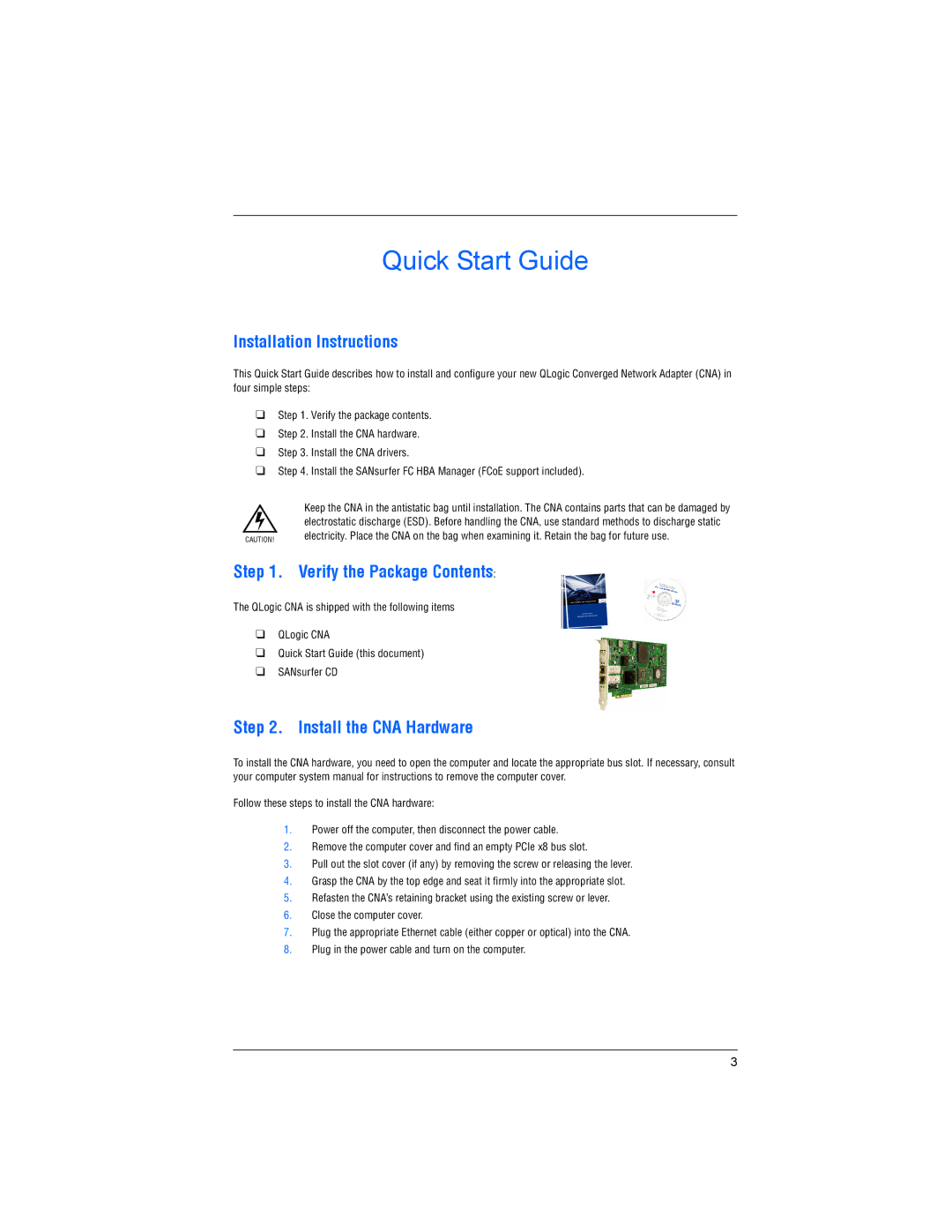Quick Start Guide
Installation Instructions
This Quick Start Guide describes how to install and configure your new QLogic Converged Network Adapter (CNA) in four simple steps:
❑Step 1. Verify the package contents.
❑Step 2. Install the CNA hardware.
❑Step 3. Install the CNA drivers.
❑Step 4. Install the SANsurfer FC HBA Manager (FCoE support included).
| Keep the CNA in the antistatic bag until installation. The CNA contains parts that can be damaged by |
| electrostatic discharge (ESD). Before handling the CNA, use standard methods to discharge static |
CAUTION! | electricity. Place the CNA on the bag when examining it. Retain the bag for future use. |
Step 1. Verify the Package Contents:
The QLogic CNA is shipped with the following items
❑QLogic CNA
❑Quick Start Guide (this document)
❑SANsurfer CD
Step 2. Install the CNA Hardware
To install the CNA hardware, you need to open the computer and locate the appropriate bus slot. If necessary, consult your computer system manual for instructions to remove the computer cover.
Follow these steps to install the CNA hardware:
1.Power off the computer, then disconnect the power cable.
2.Remove the computer cover and find an empty PCIe x8 bus slot.
3.Pull out the slot cover (if any) by removing the screw or releasing the lever.
4.Grasp the CNA by the top edge and seat it firmly into the appropriate slot.
5.Refasten the CNA’s retaining bracket using the existing screw or lever.
6.Close the computer cover.
7.Plug the appropriate Ethernet cable (either copper or optical) into the CNA.
8.Plug in the power cable and turn on the computer.
3