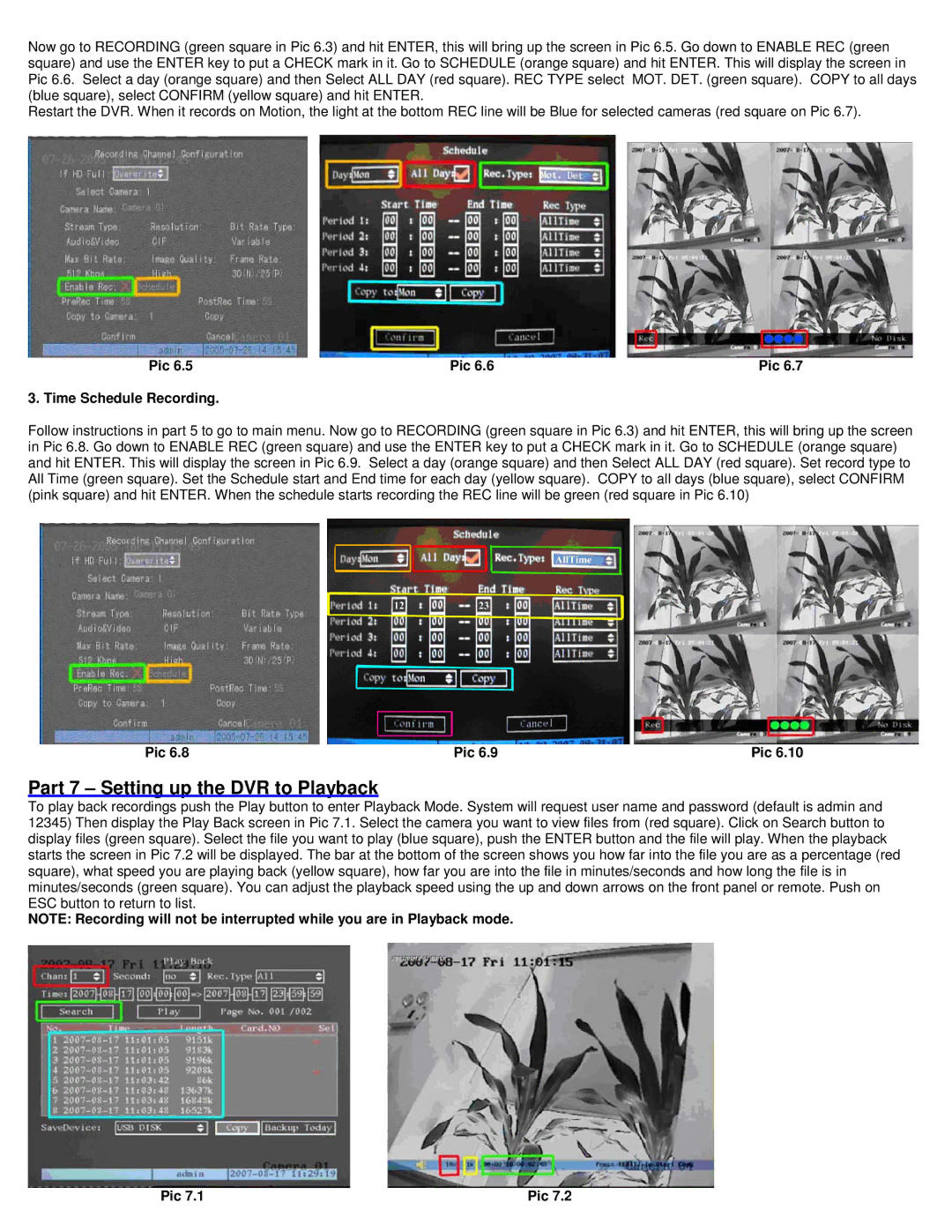QH50DVR8C specifications
The Q-See QH50DVR8C is a cutting-edge surveillance system designed to meet the needs of both residential and commercial security. Its robust feature set and advanced technologies distinguish it in the competitive market of security cameras. The system includes an 8-channel DVR, which supports up to 8 cameras, making it a versatile option for a variety of monitoring applications.One of the standout features of the QH50DVR8C is its high-definition video recording capability. With a resolution of 1080p, this DVR ensures that users capture crystal-clear images, allowing for accurate identification in the event of an incident. The advanced H.264 video compression technology optimizes the storage space needed for recordings, enabling longer recording times without sacrificing quality.
The Q-See QH50DVR8C is also compatible with a range of cameras, including weatherproof models designed for outdoor use. This scalability means users can customize their surveillance setup to fit specific security needs, whether monitoring a commercial property or enhancing the security of a home.
Another key feature is the user-friendly interface. The system allows for easy navigation through its menus, making it accessible to users of all technical skill levels. Remote viewing capabilities are also included, enabling users to access live feeds and recorded footage from anywhere using a smartphone or tablet. This enhances situational awareness and provides peace of mind, allowing users to monitor their properties in real time.
The QH50DVR8C also boasts advanced motion detection technology. This feature minimizes false alarms by triggering recordings only when motion is detected, thus optimizing storage usage and providing more relevant footage for review. The DVR can also be set up to send email alerts, ensuring that users are promptly notified of any unusual activity.
In terms of storage, the system supports a large hard drive capacity, allowing users to store weeks of continuous video footage. This is particularly beneficial for businesses that require extensive surveillance over an extended period.
Overall, the Q-See QH50DVR8C combines high-definition video quality, robust remote access features, and advanced motion detection to offer a reliable security solution. With its flexibility and user-friendly design, it is an excellent choice for those seeking to enhance their surveillance capabilities and safeguard their property effectively.