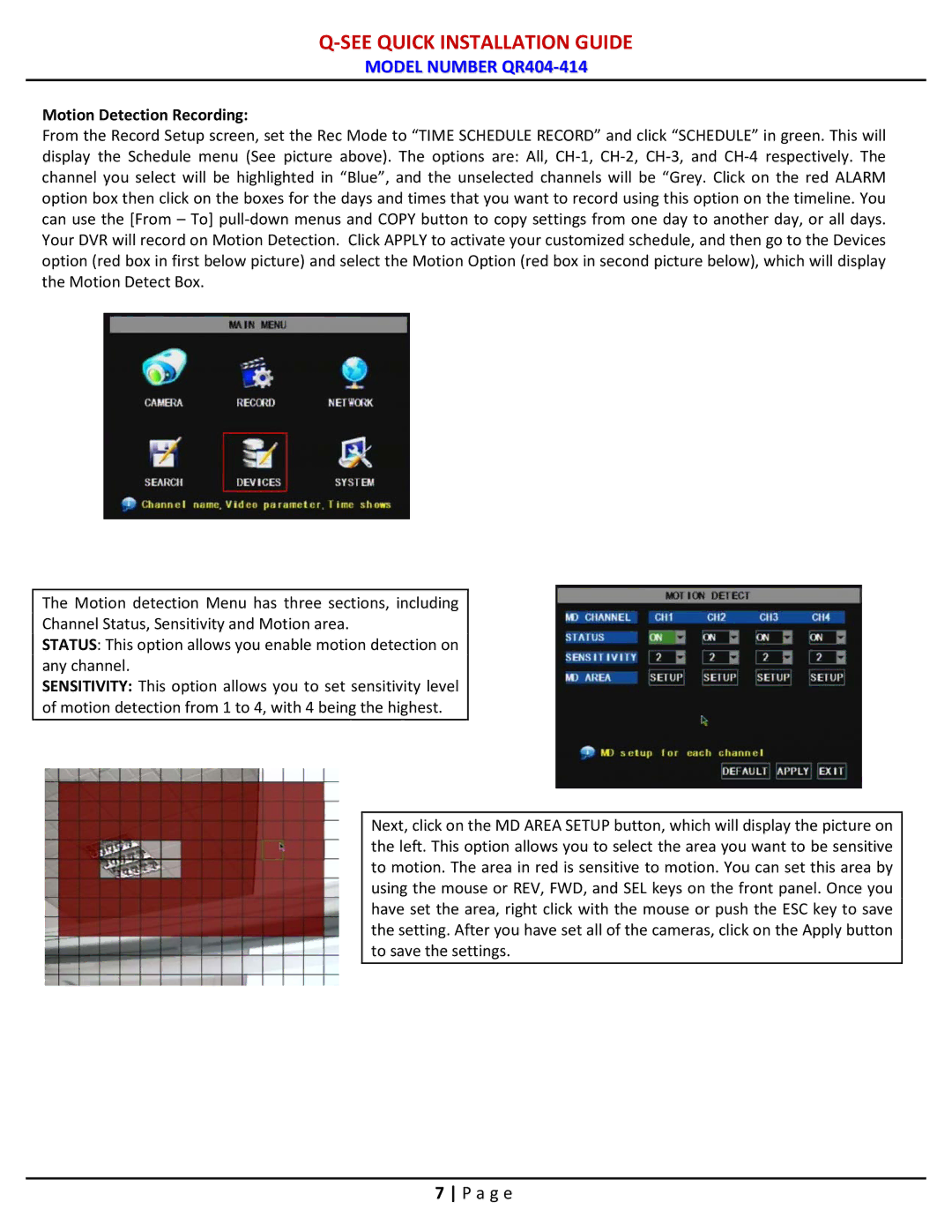Q-SEE QUICK INSTALLATION GUIDE
MODEL NUMBER QR404-414
Motion Detection Recording:
From the Record Setup screen, set the Rec Mode to “TIME SCHEDULE RECORD” and click “SCHEDULE” in green. This will display the Schedule menu (See picture above). The options are: All,
The Motion detection Menu has three sections, including Channel Status, Sensitivity and Motion area.
STATUS: This option allows you enable motion detection on any channel.
SENSITIVITY: This option allows you to set sensitivity level of motion detection from 1 to 4, with 4 being the highest.
Next, click on the MD AREA SETUP button, which will display the picture on the left. This option allows you to select the area you want to be sensitive to motion. The area in red is sensitive to motion. You can set this area by using the mouse or REV, FWD, and SEL keys on the front panel. Once you have set the area, right click with the mouse or push the ESC key to save the setting. After you have set all of the cameras, click on the Apply button to save the settings.
7 P a g e