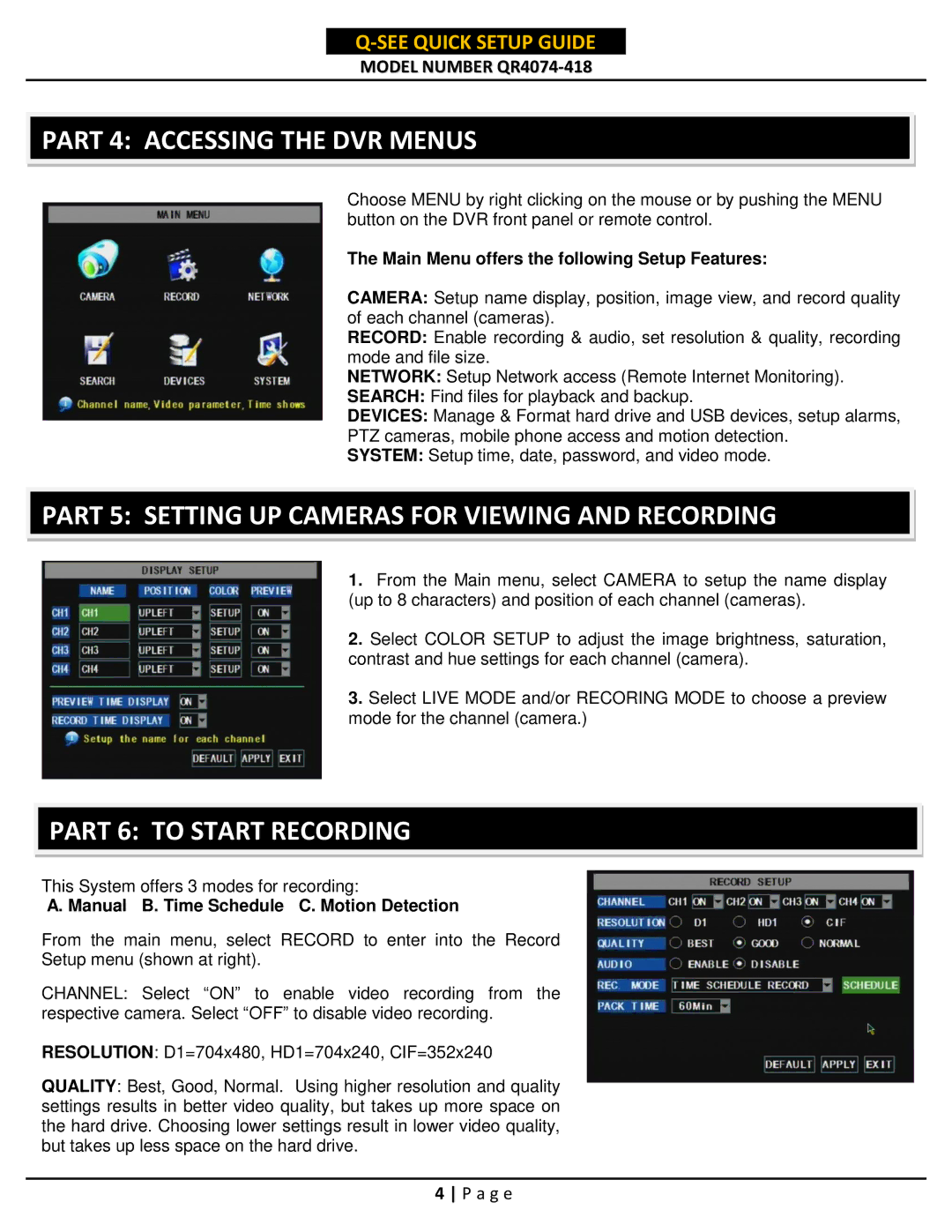QR4074-418 specifications
The Q-See QR4074-418 is a state-of-the-art surveillance solution designed to meet the growing demands of home and business security. This advanced security camera system integrates a host of features and technologies to provide comprehensive monitoring capabilities, ensuring that users can keep an eye on their properties with ease and efficiency.One of the standout features of the Q-See QR4074-418 is its impressive 4MP resolution. This high-definition imaging allows for crystal-clear video quality, enabling users to capture every detail with remarkable clarity. This is particularly vital for identifying faces or license plates, which can be crucial in security situations. The system also offers night vision capabilities, utilizing infrared technology to provide clear images even in low-light conditions. This feature ensures that the surveillance system remains operational around the clock, safeguarding properties regardless of the time of day.
The QR4074-418 is equipped with smart motion detection technology that reduces the number of false alarms typically associated with standard surveillance systems. Users can customize motion detection zones, allowing the camera to focus on specific areas while ignoring others, such as busy streets or tree branches. This functionality not only saves storage space but also ensures that alerts are meaningful and actionable.
Another key aspect of the Q-See QR4074-418 is its weather-resistant design. Built to endure various environmental conditions, the camera can function effectively in diverse climates, making it suitable for both indoor and outdoor installations. The rugged construction ensures durability, providing peace of mind that the system will perform even in adverse weather.
For easy management and access to footage, the Q-See QR4074-418 is compatible with advanced remote viewing capabilities. Users can easily connect to the system through mobile devices, allowing for real-time monitoring from virtually anywhere. Through a dedicated app, users can receive instant alerts, view live feeds, and access recorded footage, making it easy to stay connected to their security system at all times.
In summary, the Q-See QR4074-418 is an advanced surveillance system that offers a combination of high-resolution video, smart motion detection, weather resistance, and convenient remote access. With its array of features and robust design, it stands as a reliable choice for those seeking effective security solutions for their homes or businesses. Whether you are monitoring your property during the day or night, the QR4074-418 is engineered to provide peace of mind through reliable performance and comprehensive coverage.