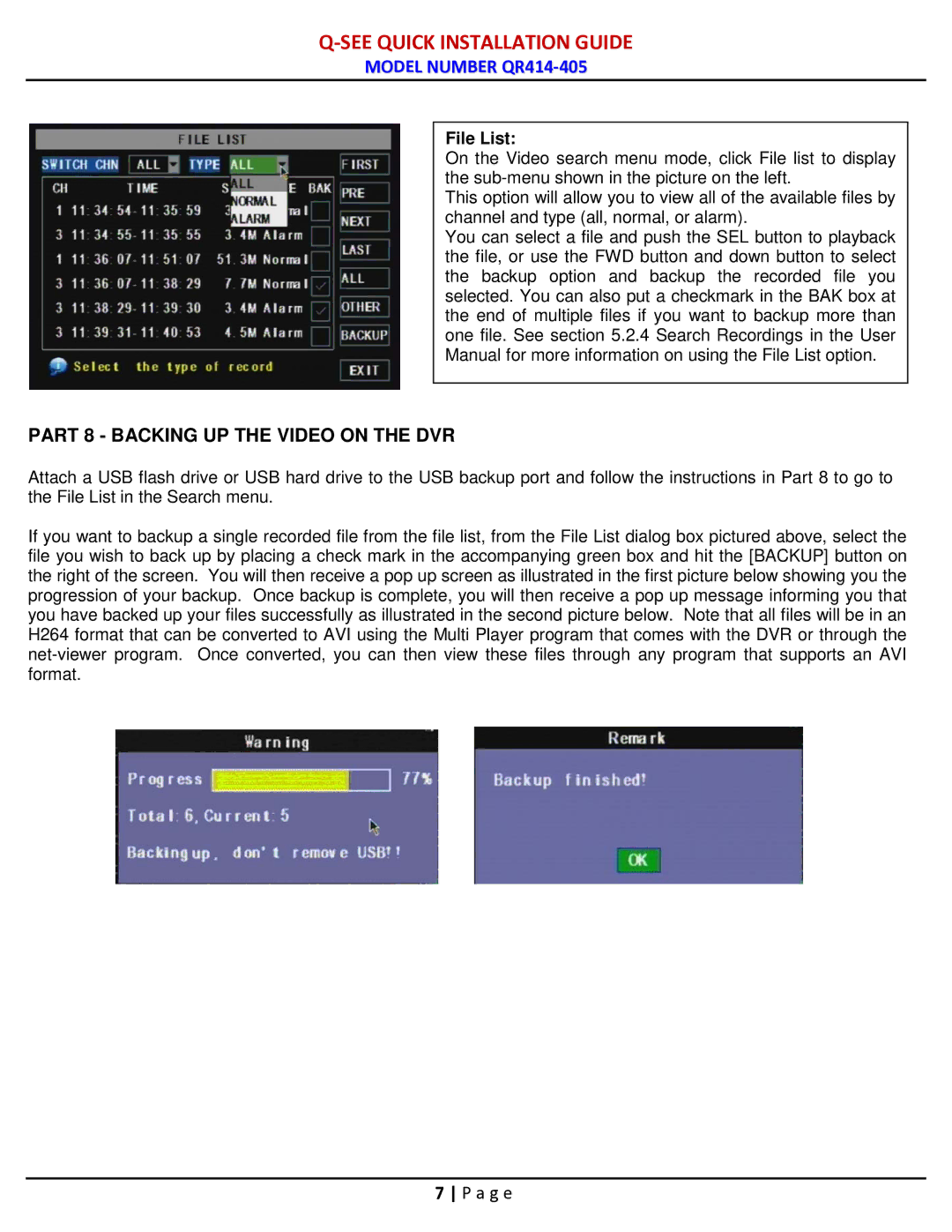Q-SEE QUICK INSTALLATION GUIDE
MODEL NUMBER QR414-405
File List:
On the Video search menu mode, click File list to display the
This option will allow you to view all of the available files by channel and type (all, normal, or alarm).
You can select a file and push the SEL button to playback the file, or use the FWD button and down button to select the backup option and backup the recorded file you selected. You can also put a checkmark in the BAK box at the end of multiple files if you want to backup more than one file. See section 5.2.4 Search Recordings in the User Manual for more information on using the File List option.
PART 8 - BACKING UP THE VIDEO ON THE DVR
Attach a USB flash drive or USB hard drive to the USB backup port and follow the instructions in Part 8 to go to the File List in the Search menu.
If you want to backup a single recorded file from the file list, from the File List dialog box pictured above, select the file you wish to back up by placing a check mark in the accompanying green box and hit the [BACKUP] button on the right of the screen. You will then receive a pop up screen as illustrated in the first picture below showing you the progression of your backup. Once backup is complete, you will then receive a pop up message informing you that you have backed up your files successfully as illustrated in the second picture below. Note that all files will be in an H264 format that can be converted to AVI using the Multi Player program that comes with the DVR or through the
7 P a g e