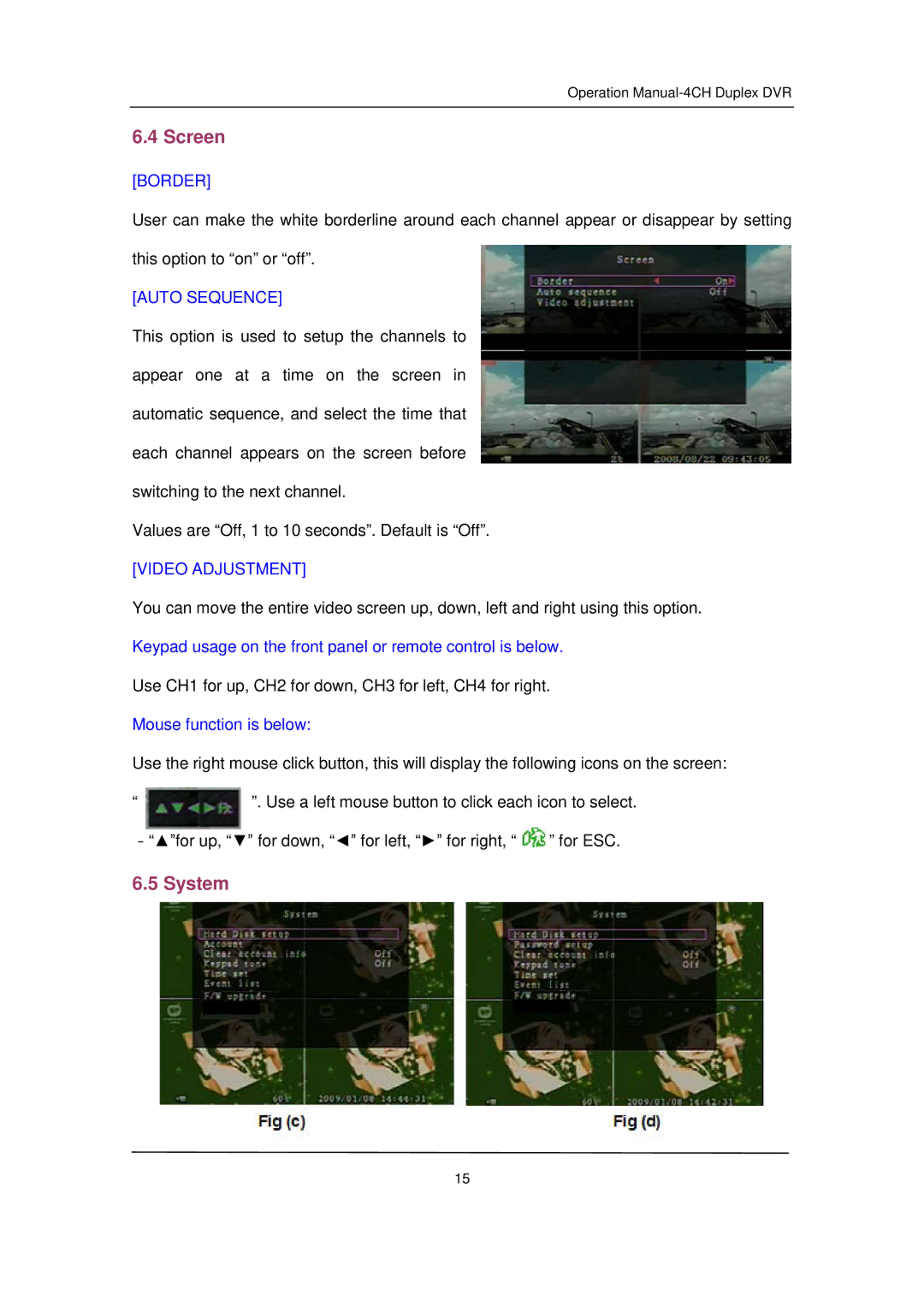QSD371614C4-250 specifications
The Q-See QSD371614C4-250 is a sophisticated and versatile security camera system designed to provide comprehensive surveillance solutions for homes and businesses. This system is part of Q-See's commitment to delivering reliable and high-quality video monitoring, ensuring that users can keep their properties safe and secure.One of the main features of the QSD371614C4-250 is its impressive 4MP resolution. This allows for crystal-clear images and detailed video footage, making it easier to identify individuals or events captured by the camera. With the ability to record in high definition, users can benefit from enhanced clarity, which is crucial for effective surveillance.
The system includes a total of four cameras, each equipped with an array of advanced technologies. One of the standout features is the night vision capability, which enables the cameras to capture clear footage even in low-light conditions. This is achieved through infrared (IR) technology, allowing the cameras to maintain visual clarity at night or in dimly lit environments.
Another significant characteristic of the QSD371614C4-250 is its weatherproof design. Built to withstand various environmental conditions, these cameras can operate effectively whether it is raining, snowing, or exposed to heat. This durability ensures that surveillance is not compromised regardless of external factors, making it suitable for both indoor and outdoor use.
The system also supports remote access and monitoring, allowing users to keep an eye on their property from virtually anywhere. With compatibility for smartphones and tablets, users can view live feeds and access recorded footage conveniently, enhancing the system's user-friendliness.
In addition to these features, the QSD371614C4-250 utilizes a user-friendly interface that simplifies installation and setup. The plug-and-play design enables users to get the system up and running without extensive technical knowledge. Furthermore, it supports motion detection, sending alerts to users if any suspicious activity is detected, thereby enhancing security responsiveness.
In summary, the Q-See QSD371614C4-250 is an advanced security camera system that combines high-resolution video, night vision capabilities, and reliable weatherproof construction. With remote access features and easy setup, it offers a comprehensive security solution suitable for a variety of applications, ensuring peace of mind for users who prioritize safety and surveillance.