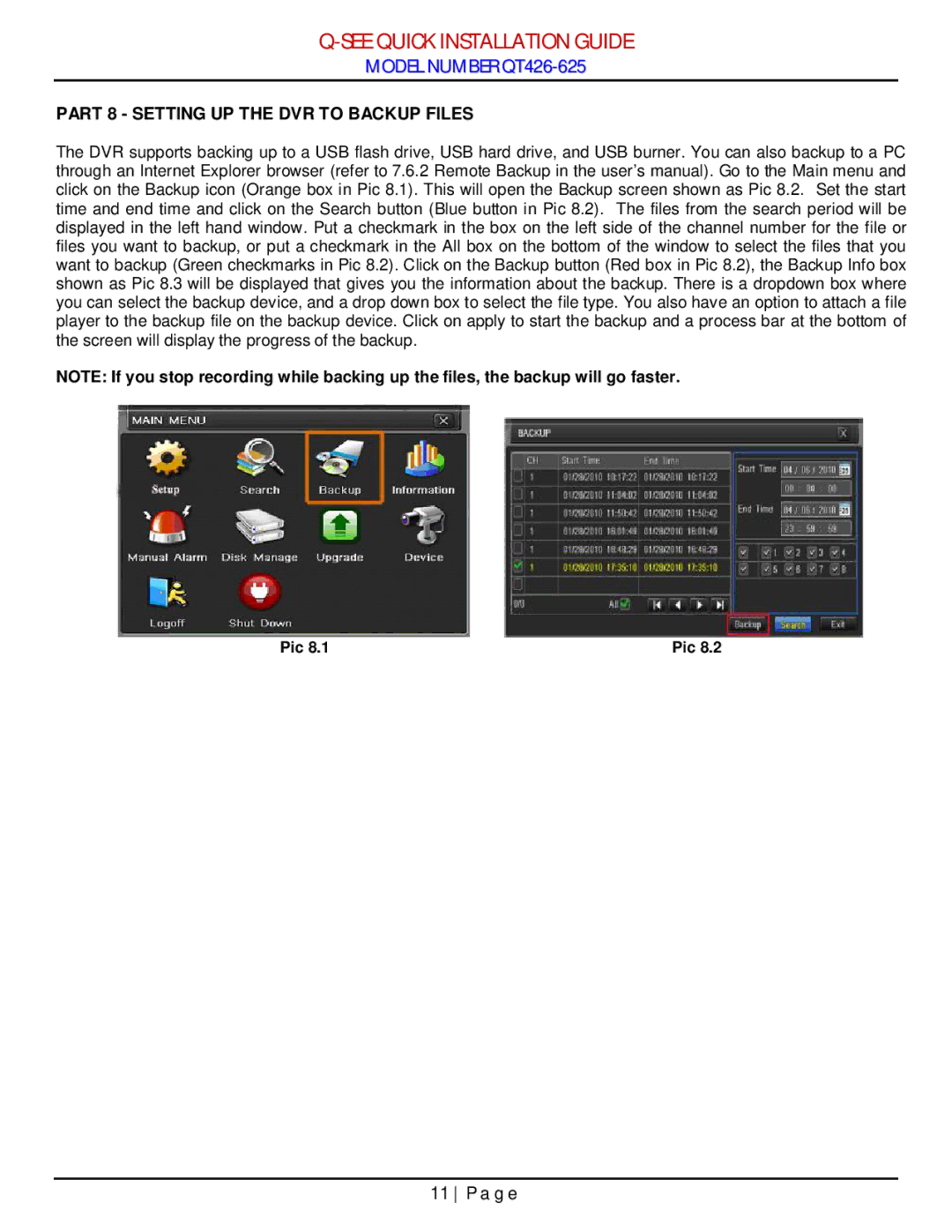QT426-625 specifications
The Q-See QT426-625 is a state-of-the-art security camera system designed to provide robust surveillance for both residential and commercial properties. This versatile system is equipped with advanced features that ensure high-quality video monitoring and reliable performance.One of the standout features of the Q-See QT426-625 is its 4MP resolution capability. This high-definition resolution allows users to capture clear and detailed images, making it easier to identify individuals and monitor activities. The system supports up to 8 channels, which means multiple cameras can be connected simultaneously, offering comprehensive coverage for large areas.
The QT426-625 utilizes H.265 video compression technology, which significantly reduces file sizes without compromising video quality. This means users can store more footage on their hard drives while minimizing the bandwidth required for live streaming. Additionally, the camera system offers remote viewing capabilities through a user-friendly mobile app, enabling users to monitor their property from anywhere in the world.
The system is designed for easy installation and setup, making it accessible for both tech-savvy users and those new to surveillance. With plug-and-play functionality, the cameras can be quickly connected to the DVR, allowing for immediate operation. The cameras are also equipped with night vision capabilities, ensuring effective monitoring even in low-light conditions. This is achieved through infrared LED technology, which automatically activates when ambient light diminishes, providing clear visibility up to 100 feet in total darkness.
Moreover, the Q-See QT426-625 features weather-resistant housing, making it suitable for outdoor installations. This characteristic ensures that the cameras can withstand varying weather conditions, enhancing their durability and lifespan.
In terms of alert systems, the QT426-625 offers motion detection capabilities, sending notifications to users when movement is detected. This feature enhances security by allowing property owners to respond quickly to potential threats.
In summary, the Q-See QT426-625 is a highly effective surveillance solution, combining high-definition video quality, advanced compression technology, and user-friendly features. With its durability, remote viewing capabilities, and efficient motion detection, this security camera system is an excellent choice for those seeking reliable protection for their property. Whether for home or business, the QT426-625 provides peace of mind and a comprehensive security solution.