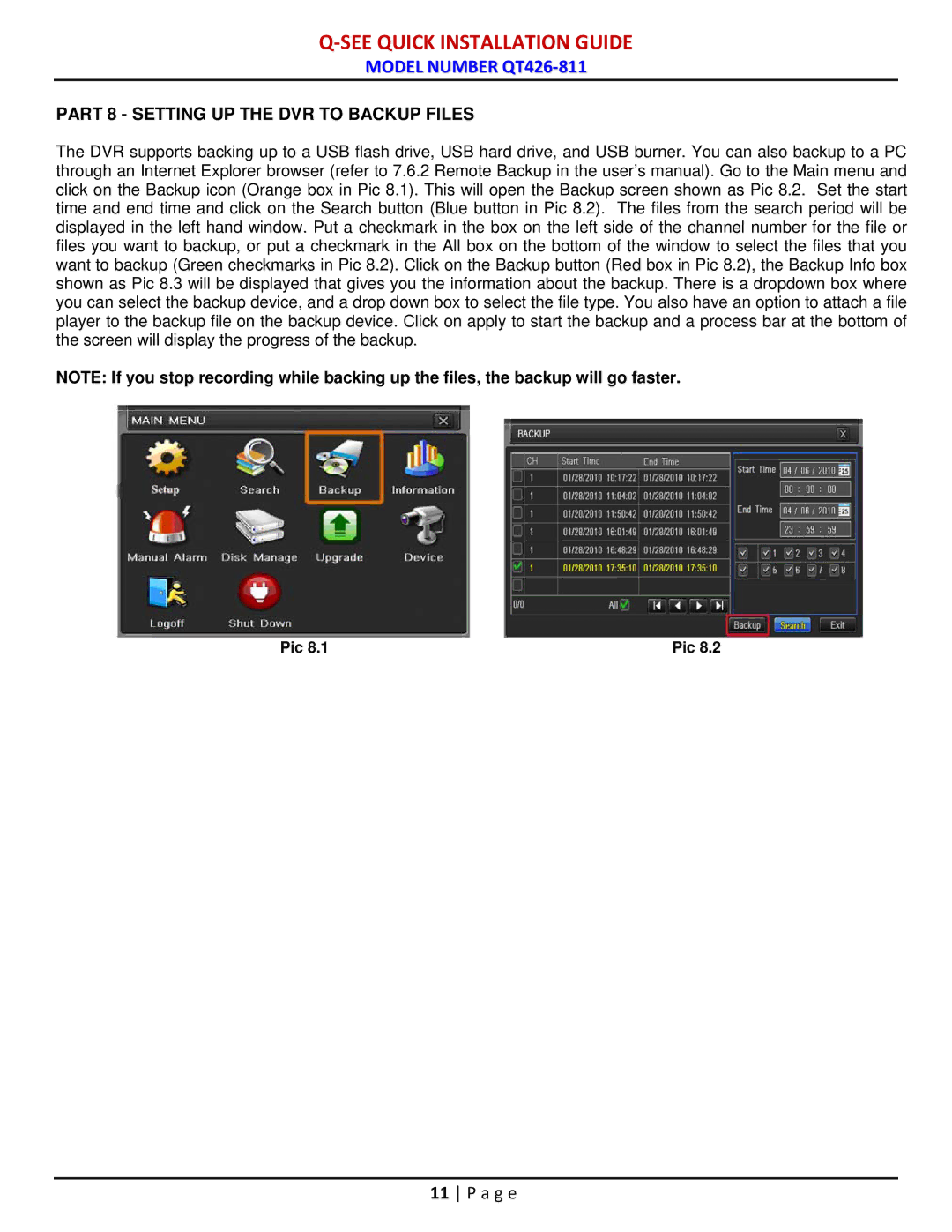Q-SEE QUICK INSTALLATION GUIDE
MODEL NUMBER QT426-811
PART 8 - SETTING UP THE DVR TO BACKUP FILES
The DVR supports backing up to a USB flash drive, USB hard drive, and USB burner. You can also backup to a PC through an Internet Explorer browser (refer to 7.6.2 Remote Backup in the user’s manual). Go to the Main menu and click on the Backup icon (Orange box in Pic 8.1). This will open the Backup screen shown as Pic 8.2. Set the start time and end time and click on the Search button (Blue button in Pic 8.2). The files from the search period will be displayed in the left hand window. Put a checkmark in the box on the left side of the channel number for the file or files you want to backup, or put a checkmark in the All box on the bottom of the window to select the files that you want to backup (Green checkmarks in Pic 8.2). Click on the Backup button (Red box in Pic 8.2), the Backup Info box shown as Pic 8.3 will be displayed that gives you the information about the backup. There is a dropdown box where you can select the backup device, and a drop down box to select the file type. You also have an option to attach a file player to the backup file on the backup device. Click on apply to start the backup and a process bar at the bottom of the screen will display the progress of the backup.
NOTE: If you stop recording while backing up the files, the backup will go faster.
Pic 8.1 | Pic 8.2 |
11 P a g e