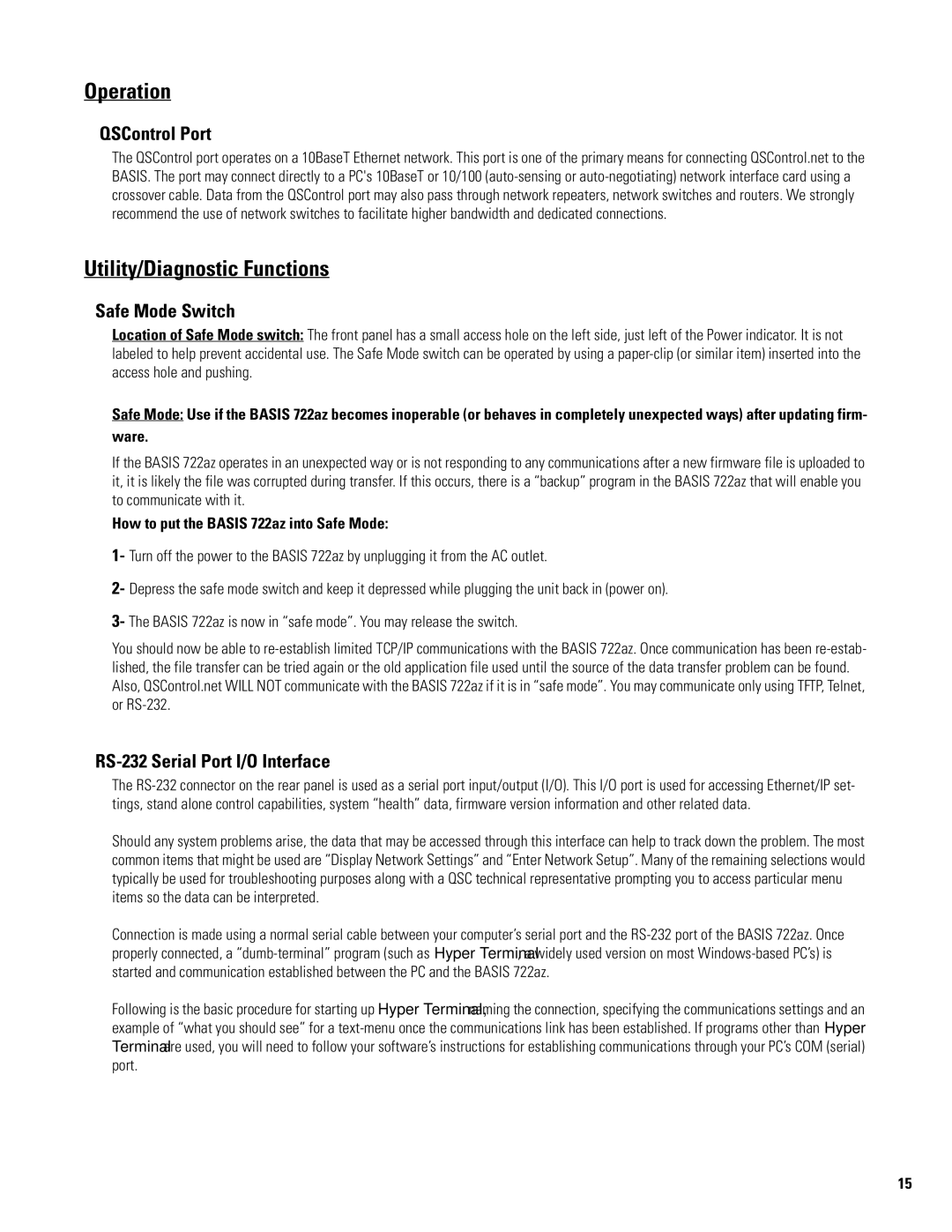722az specifications
The QSC Audio 722az represents a significant advancement in the realm of high-performance audio solutions, designed specifically for applications that demand both versatility and reliability. As part of QSC's acclaimed array of products, the 722az combines state-of-the-art technologies with user-friendly features, making it an ideal choice for professional audio engineers and sound system designers.At the heart of the 722az is its high-output capability, which provides robust audio performance suitable for various environments, from concerts to corporate events. The system boasts an impressive power rating, ensuring that it can handle large venues without compromising sound quality. With an emphasis on clarity, the 722az delivers a wide frequency response, allowing for a full-bodied audio experience that captures the nuances of every performance.
One of the standout features of the QSC Audio 722az is its advanced DSP processing. The built-in digital signal processing technology enables precise control over audio parameters, including equalization, crossover settings, and dynamic range management. This level of customization allows sound engineers to fine-tune the audio output to suit specific acoustics and audience needs, ensuring optimal sound quality in every situation.
Additionally, the 722az incorporates QSC's proprietary Amplified Loudspeaker Processing (ALP), which enhances the overall efficiency and performance of the system. ALP includes features such as speaker protection algorithms designed to prevent damage from excessive levels and thermal overload, ensuring durability and longevity in demanding environments.
Connectivity is another strong point for the 722az. It offers various input options, including analog and digital formats, catering to a wide range of equipment and setups. The unit's compatibility with QSC's Control Manager software allows users to monitor and manage multiple devices seamlessly, enhancing workflow and operational efficiency.
Ergonomically designed for portability, the QSC 722az features a lightweight yet sturdy construction, making it easy to transport and set up. Its rugged build is perfect for the rigors of touring and live events, ensuring that it can withstand the challenges of different venues.
In summary, the QSC Audio 722az is a powerful and versatile loudspeaker that combines advanced technologies, including robust DSP processing and Amplified Loudspeaker Processing, with user-centric features. Its superior audio performance, coupled with reliable connectivity and durability, makes it an exemplary choice for anyone looking to elevate their sound experience in various professional audio settings.