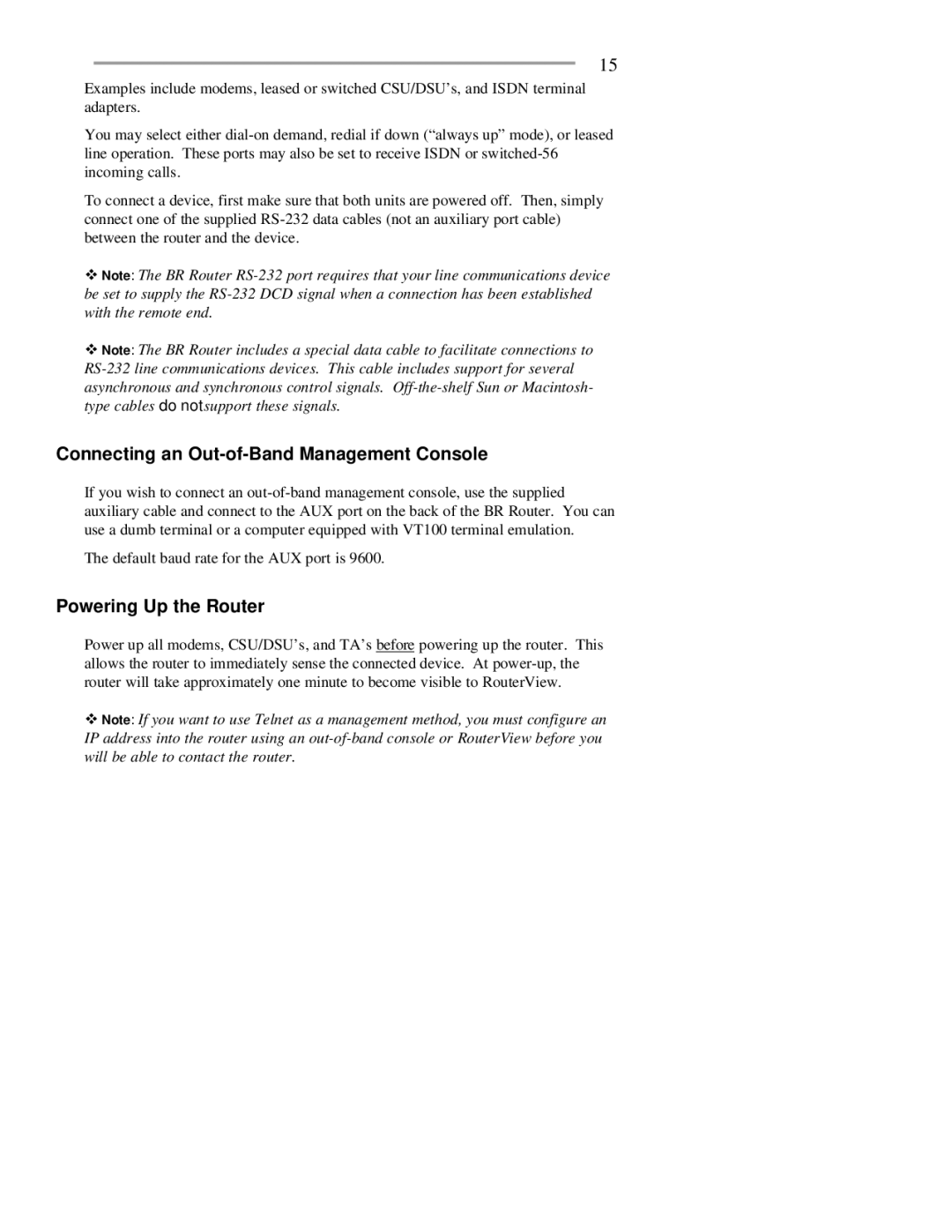BR-ASX01, BR-ASI01 specifications
RAD Data Communications, a global leader in innovative networking and other communication solutions, has developed a series of devices tailored to meet the demands of modern networking environments. Among their acclaimed products are the BR-ASI01 and BR-ASX01, which are indispensable for organizations requiring reliable and efficient data transmission.The BR-ASI01 is primarily designed as an Asynchronous Serial Interface (ASI) converter that enables the seamless integration of legacy serial devices into modern Ethernet networks. This device supports a wide range of serial protocols, making it ideal for various applications across different industries. By converting serial data to IP packets, the BR-ASI01 allows for the connection of remote serial devices to centralized networks, vastly improving accessibility and control.
On the other hand, the BR-ASX01 is crafted as a Serial to Ethernet gateway, providing robust functionality for enterprises that need to bridge the gap between serial and Ethernet communication. This device features state-of-the-art networking technologies, such as Layer 2 switching and VLAN support, which facilitate efficient data transfer and network segmentation. The BR-ASX01 also allows for the aggregation of multiple serial connections, thereby optimizing bandwidth usage while simplifying network management.
Both of these devices leverage RAD's proprietary technologies, ensuring low latency and high reliability in data transmission. They can operate in harsh environments due to their robust design, making them suitable for industrial applications. These devices also boast a user-friendly interface, allowing quick configuration and easy monitoring of network parameters.
In addition, RAD Data Communications emphasizes security in its products. The BR-ASI01 and BR-ASX01 support various encryption protocols, ensuring that sensitive data remains protected during transmission. This focus on security is essential for organizations handling critical data, particularly in sectors such as finance, healthcare, and telecommunications.
Overall, the BR-ASI01 and BR-ASX01 from RAD Data Communications stand out not only for their versatility and reliability but also for their cutting-edge technologies that address the challenges posed by modern networking needs. Whether it's integrating legacy systems or ensuring secure data transfer over Ethernet, these devices are designed to empower organizations to thrive in an ever-evolving digital landscape.