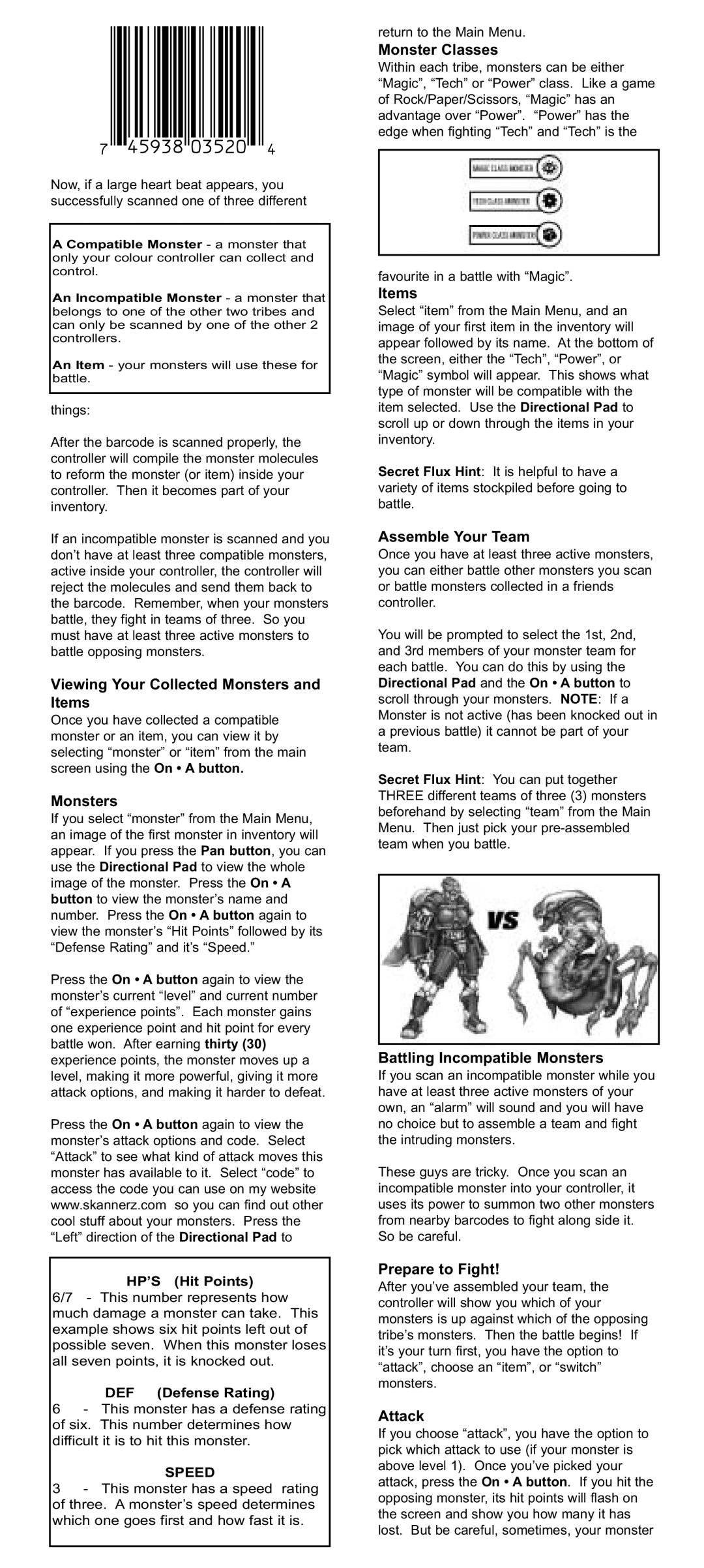71027, 71051, 71028 specifications
Radica Games, known for its innovative approach to toy and game design, has produced a range of popular electronic gaming systems. Among their noteworthy models are the 71028, 71051, and 71027, each boasting unique features and characteristics that have captivated players of all ages.The Radica Games 71028 is an enthralling handheld gaming device that stands out for its vibrant LCD screen and intuitive controls. Designed to deliver a portable gaming experience, it offers a mix of classic arcade-style gameplay coupled with modern graphics. One of its defining characteristics is the extensive library of built-in games, which includes a variety of genres such as puzzle, platformer, and strategy, catering to diverse preferences. The 71028 is powered by durable batteries, ensuring extended playtime on-the-go.
In contrast, the Radica Games 71051 takes gaming to the next level with its larger display and enhanced audio features. This system incorporates advanced audio technology that provides immersive sound, enriching the gaming experience. The 71051 also focuses on multiplayer capabilities, allowing players to connect and compete with friends. Its ergonomic design ensures comfort during long gaming sessions, making it an ideal choice for social gatherings. The wide selection of interactive games, combined with its wireless connectivity options, makes the 71051 a versatile addition to any game collection.
Meanwhile, the Radica Games 71027 is designed with younger audiences in mind. This model features a colorful, child-friendly interface and simplified controls that enhance accessibility for beginners. The focus of the 71027 is on educational games that promote problem-solving and cognitive skills, making it both fun and beneficial for children. Its durable construction can withstand the rigors of play, ensuring longevity. Furthermore, safety features are integrated into the design, providing peace of mind for parents.
All three models are characterized by Radica's commitment to quality and innovation. Utilizing cutting-edge technologies such as multi-directional controls and engaging sound effects, they create an interactive experience that encourages players to develop reflexes and critical thinking. Moreover, the lightweight and portable nature of these devices makes them perfect for on-the-go entertainment.
In summary, Radica Games 71028, 71051, and 71027 each bring unique features and technologies to the table. Whether you are looking for classic arcade gameplay, immersive multiplayer experiences, or educational fun for younger players, Radica Games has crafted devices that meet diverse gaming needs, solidifying their reputation in the world of electronic gaming.