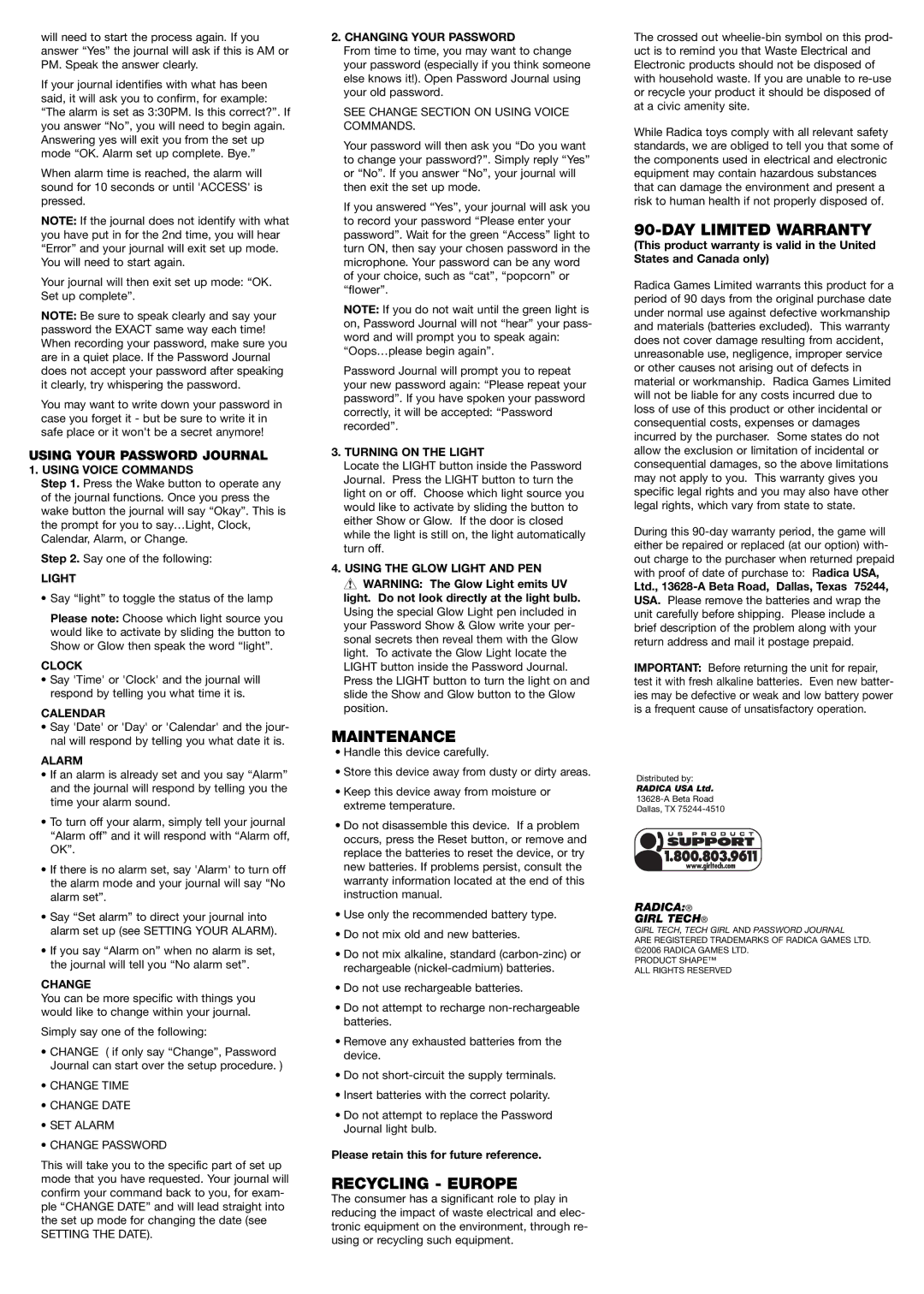will need to start the process again. If you answer “Yes” the journal will ask if this is AM or PM. Speak the answer clearly.
If your journal identifies with what has been said, it will ask you to confirm, for example: “The alarm is set as 3:30PM. Is this correct?”. If you answer “No”, you will need to begin again. Answering yes will exit you from the set up mode “OK. Alarm set up complete. Bye.”
When alarm time is reached, the alarm will sound for 10 seconds or until 'ACCESS' is pressed.
NOTE: If the journal does not identify with what you have put in for the 2nd time, you will hear “Error” and your journal will exit set up mode. You will need to start again.
Your journal will then exit set up mode: “OK. Set up complete”.
NOTE: Be sure to speak clearly and say your password the EXACT same way each time! When recording your password, make sure you are in a quiet place. If the Password Journal does not accept your password after speaking it clearly, try whispering the password.
You may want to write down your password in case you forget it - but be sure to write it in safe place or it won't be a secret anymore!
USING YOUR PASSWORD JOURNAL
1.USING VOICE COMMANDS
Step 1. Press the Wake button to operate any of the journal functions. Once you press the wake button the journal will say “Okay”. This is the prompt for you to say…Light, Clock, Calendar, Alarm, or Change.
Step 2. Say one of the following:
LIGHT
• Say “light” to toggle the status of the lamp
Please note: Choose which light source you would like to activate by sliding the button to Show or Glow then speak the word “light”.
CLOCK
•Say 'Time' or 'Clock' and the journal will respond by telling you what time it is.
CALENDAR
•Say 'Date' or 'Day' or 'Calendar' and the jour- nal will respond by telling you what date it is.
ALARM
•If an alarm is already set and you say “Alarm” and the journal will respond by telling you the time your alarm sound.
•To turn off your alarm, simply tell your journal “Alarm off” and it will respond with “Alarm off, OK”.
•If there is no alarm set, say 'Alarm' to turn off the alarm mode and your journal will say “No alarm set”.
•Say “Set alarm” to direct your journal into alarm set up (see SETTING YOUR ALARM).
•If you say “Alarm on” when no alarm is set, the journal will tell you “No alarm set”.
CHANGE
You can be more specific with things you would like to change within your journal.
Simply say one of the following:
•CHANGE ( if only say “Change”, Password Journal can start over the setup procedure. )
•CHANGE TIME
•CHANGE DATE
•SET ALARM
•CHANGE PASSWORD
This will take you to the specific part of set up mode that you have requested. Your journal will confirm your command back to you, for exam- ple “CHANGE DATE” and will lead straight into the set up mode for changing the date (see
SETTING THE DATE).
2.CHANGING YOUR PASSWORD
From time to time, you may want to change your password (especially if you think someone else knows it!). Open Password Journal using your old password.
SEE CHANGE SECTION ON USING VOICE COMMANDS.
Your password will then ask you “Do you want to change your password?”. Simply reply “Yes” or “No”. If you answer “No”, your journal will then exit the set up mode.
If you answered “Yes”, your journal will ask you to record your password “Please enter your password”. Wait for the green “Access” light to turn ON, then say your chosen password in the microphone. Your password can be any word of your choice, such as “cat”, “popcorn” or “flower”.
NOTE: If you do not wait until the green light is on, Password Journal will not “hear” your pass- word and will prompt you to speak again:
“Oops…please begin again”.
Password Journal will prompt you to repeat your new password again: “Please repeat your password”. If you have spoken your password correctly, it will be accepted: “Password recorded”.
3.TURNING ON THE LIGHT
Locate the LIGHT button inside the Password Journal. Press the LIGHT button to turn the light on or off. Choose which light source you would like to activate by sliding the button to either Show or Glow. If the door is closed while the light is still on, the light automatically turn off.
4.USING THE GLOW LIGHT AND PEN
![]() WARNING: The Glow Light emits UV light. Do not look directly at the light bulb. Using the special Glow Light pen included in your Password Show & Glow write your per- sonal secrets then reveal them with the Glow light. To activate the Glow Light locate the LIGHT button inside the Password Journal. Press the LIGHT button to turn the light on and slide the Show and Glow button to the Glow position.
WARNING: The Glow Light emits UV light. Do not look directly at the light bulb. Using the special Glow Light pen included in your Password Show & Glow write your per- sonal secrets then reveal them with the Glow light. To activate the Glow Light locate the LIGHT button inside the Password Journal. Press the LIGHT button to turn the light on and slide the Show and Glow button to the Glow position.
MAINTENANCE
•Handle this device carefully.
•Store this device away from dusty or dirty areas.
•Keep this device away from moisture or extreme temperature.
•Do not disassemble this device. If a problem occurs, press the Reset button, or remove and replace the batteries to reset the device, or try new batteries. If problems persist, consult the warranty information located at the end of this instruction manual.
•Use only the recommended battery type.
•Do not mix old and new batteries.
•Do not mix alkaline, standard
•Do not use rechargeable batteries.
•Do not attempt to recharge
•Remove any exhausted batteries from the device.
•Do not
•Insert batteries with the correct polarity.
•Do not attempt to replace the Password Journal light bulb.
Please retain this for future reference.
RECYCLING - EUROPE
The consumer has a significant role to play in reducing the impact of waste electrical and elec- tronic equipment on the environment, through re- using or recycling such equipment.
The crossed out
While Radica toys comply with all relevant safety standards, we are obliged to tell you that some of the components used in electrical and electronic equipment may contain hazardous substances that can damage the environment and present a risk to human health if not properly disposed of.
90-DAY LIMITED WARRANTY
(This product warranty is valid in the United States and Canada only)
Radica Games Limited warrants this product for a period of 90 days from the original purchase date under normal use against defective workmanship and materials (batteries excluded). This warranty does not cover damage resulting from accident, unreasonable use, negligence, improper service or other causes not arising out of defects in material or workmanship. Radica Games Limited will not be liable for any costs incurred due to loss of use of this product or other incidental or consequential costs, expenses or damages incurred by the purchaser. Some states do not allow the exclusion or limitation of incidental or consequential damages, so the above limitations may not apply to you. This warranty gives you specific legal rights and you may also have other legal rights, which vary from state to state.
During this
Ltd.,
IMPORTANT: Before returning the unit for repair, test it with fresh alkaline batteries. Even new batter- ies may be defective or weak and low battery power is a frequent cause of unsatisfactory operation.
Distributed by:
RADICA USA Ltd.
RADICA:®
GIRL TECH®
GIRL TECH, TECH GIRL AND PASSWORD JOURNAL
ARE REGISTERED TRADEMARKS OF RADICA GAMES LTD. ©2006 RADICA GAMES LTD.
PRODUCT SHAPE™ ALL RIGHTS RESERVED