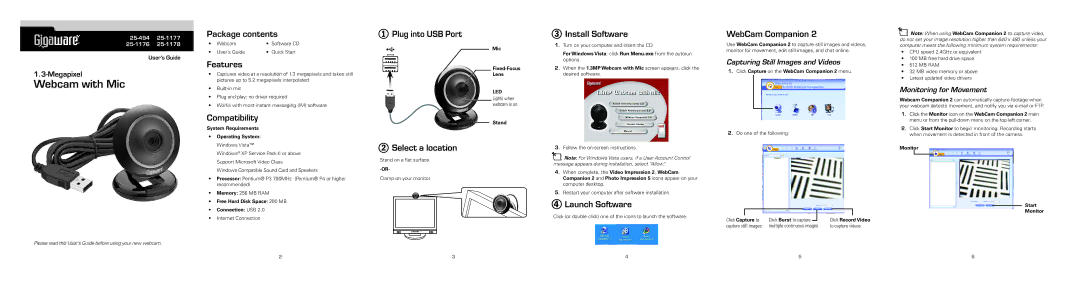| ||
® | ||
|
|
|
User’s Guide
Webcam with Mic
Please read this User’s Guide before using your new webcam.
Package contents
• | Webcam | • | Software CD |
• | User’s Guide | • | Quick Start |
Features
•Captures video at a resolution of 1.3 megapixels and takes still pictures up to 5.2 megapixels interpolated
•
•Plug and play; no driver required
•Works with most instant messaging (IM) software
Compatibility
System Requirements
•Operating System: Windows Vista™
Windows® XP Service Pack II or above Support Microsoft Video Class
Windows Compatible Sound Card and Speakers
•Processor: Pentium® P3 700MHz (Pentium® P4 or higher recommended)
•Memory: 256 MB RAM
•Free Hard Disk Space: 200 MB
•Connection: USB 2.0
•Internet Connection
1Plug into USB Port
2Select a location
Stand on a flat surface
Clamp on your monitor
1 ![]()
![]() 2
2
Mic
LED
Lights when webcam is on.
Stand
3Install Software
1.Turn on your computer and insert the CD.
For Windows Vista: click Run Menu.exe from the autorun options.
2.When the 1.3MP Webcam with Mic screen appears, click the desired software.
3.Follow the
nNote: For Windows Vista users, if a User Account Control message appears during installation, select “Allow.”
4.When complete, the Video Impression 2, WebCam Companion 2 and Photo Impression 5 icons appear on your computer desktop.
5.Restart your computer after software installation.
4Launch Software
Click (or double click) one of the icons to launch the software.
WebCam Companion 2
Use WebCam Companion 2 to capture still images and videos, monitor for movement, edit still images, and chat online.
Capturing Still Images and Videos
1.Click Capture on the WebCam Companion 2 menu.
2.Do one of the following:
|
|
|
|
|
|
|
|
|
Click Capture to | Click Burst to capture |
|
| Click Record Video | ||||
| ||||||||
capture still images | multiple continuous images | to capture videos | ||||||
nNote: When using WebCam Companion 2 to capture video, do not set your image resolution higher than 640 x 480 unless your computer meets the following minimum system requirements:
• CPU speed 2.4GHz or equivalent
• 100 MB free hard drive space
• 512 MB RAM
• 32 MB video memory or above
• Latest updated video drivers
Monitoring for Movement
Webcam Companion 2 can automatically capture footage when your webcam detects movement, and notify you via
1.Click the Monitor icon on the WebCam Companion 2 main menu or from the
2.Click Start Monitor to begin monitoring. Recording starts when movement is detected in front of the camera.
Monitor
Start
Monitor