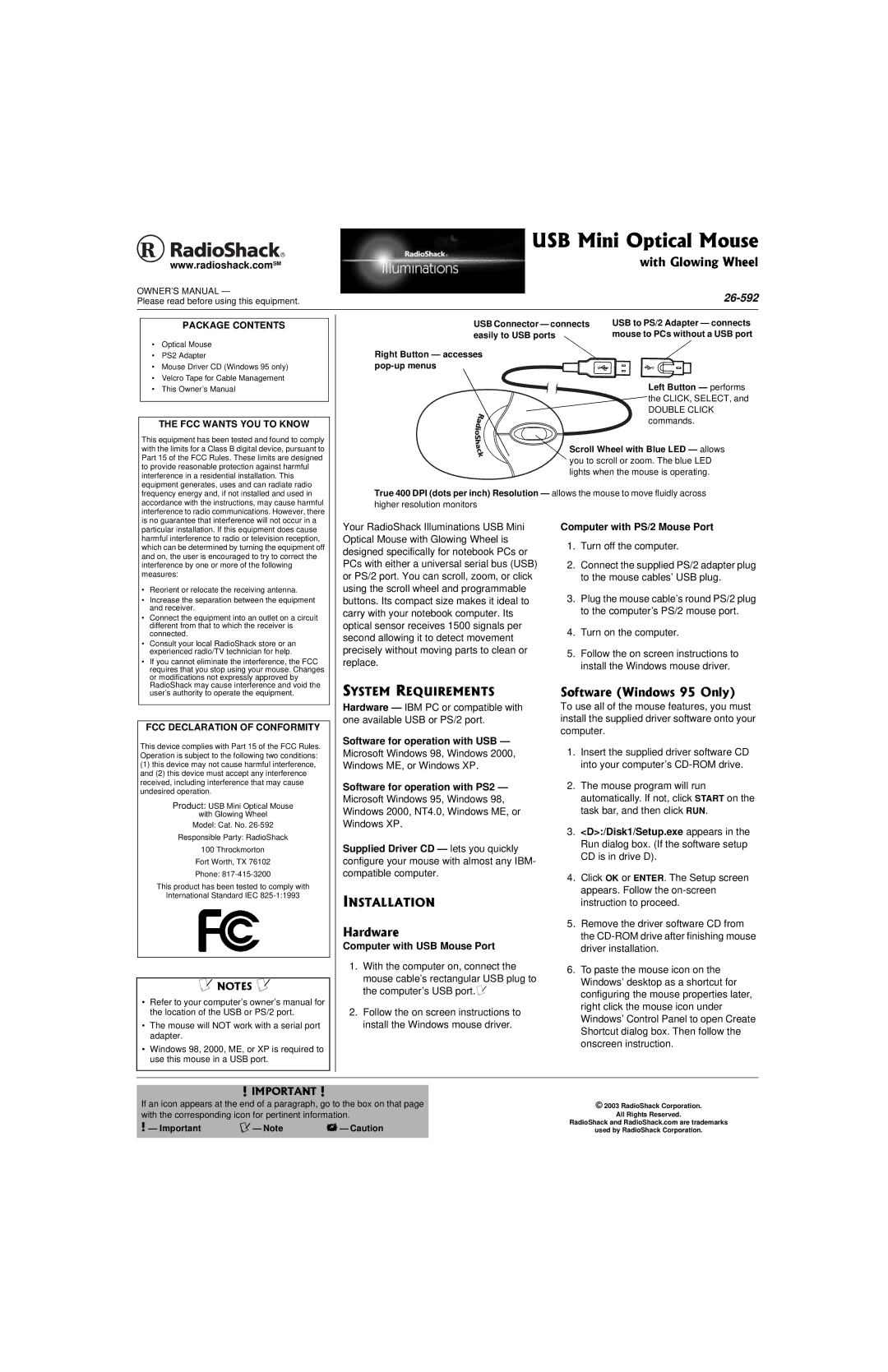www.radioshack.comSM
OWNER’S MANUAL —
Please read before using this equipment.
USB Mini Optical Mouse
with Glowing Wheel
26-592
PACKAGE CONTENTS
•Optical Mouse
•PS2 Adapter
•Mouse Driver CD (Windows 95 only)
•Velcro Tape for Cable Management
•This Owner’s Manual
THE FCC WANTS YOU TO KNOW
This equipment has been tested and found to comply
USB Connector — connects easily to USB ports ![]()
Right Button — accesses
USB to PS/2 Adapter — connects mouse to PCs without a USB port
Left Button — performs
the CLICK, SELECT, and
DOUBLE CLICK commands.
with the limits for a Class B digital device, pursuant to Part 15 of the FCC Rules. These limits are designed to provide reasonable protection against harmful interference in a residential installation. This equipment generates, uses and can radiate radio frequency energy and, if not installed and used in accordance with the instructions, may cause harmful interference to radio communications. However, there is no guarantee that interference will not occur in a
Scroll Wheel with Blue LED — allows ![]() you to scroll or zoom. The blue LED lights when the mouse is operating.
you to scroll or zoom. The blue LED lights when the mouse is operating.
True 400 DPI (dots per inch) Resolution — allows the mouse to move fluidly across
higher resolution monitors
particular installation. If this equipment does cause harmful interference to radio or television reception, which can be determined by turning the equipment off and on, the user is encouraged to try to correct the interference by one or more of the following measures:
• Reorient or relocate the receiving antenna. |
• Increase the separation between the equipment |
and receiver. |
• Connect the equipment into an outlet on a circuit |
different from that to which the receiver is |
connected. |
• Consult your local RadioShack store or an |
experienced radio/TV technician for help. |
• If you cannot eliminate the interference, the FCC |
requires that you stop using your mouse. Changes |
or modifications not expressly approved by |
Your RadioShack Illuminations USB Mini Optical Mouse with Glowing Wheel is designed specifically for notebook PCs or PCs with either a universal serial bus (USB) or PS/2 port. You can scroll, zoom, or click using the scroll wheel and programmable buttons. Its compact size makes it ideal to carry with your notebook computer. Its optical sensor receives 1500 signals per second allowing it to detect movement precisely without moving parts to clean or replace.
Computer with PS/2 Mouse Port
1.Turn off the computer.
2.Connect the supplied PS/2 adapter plug to the mouse cables’ USB plug.
3.Plug the mouse cable’s round PS/2 plug to the computer’s PS/2 mouse port.
4.Turn on the computer.
5.Follow the on screen instructions to install the Windows mouse driver.
RadioShack may cause interference and void the |
user’s authority to operate the equipment. |
FCC DECLARATION OF CONFORMITY
This device complies with Part 15 of the FCC Rules. Operation is subject to the following two conditions:
(1)this device may not cause harmful interference, and (2) this device must accept any interference received, including interference that may cause undesired operation.
Product: USB Mini Optical Mouse
with Glowing Wheel
Model: Cat. No.
Responsible Party: RadioShack
100Throckmorton Fort Worth, TX 76102 Phone:
This product has been tested to comply with
International Standard IEC
Ô NOTES Ô
•Refer to your computer’s owner’s manual for the location of the USB or PS/2 port.
•The mouse will NOT work with a serial port adapter.
•Windows 98, 2000, ME, or XP is required to use this mouse in a USB port.
SYSTEM REQUIREMENTS
Hardware — IBM PC or compatible with one available USB or PS/2 port.
Software for operation with USB —
Microsoft Windows 98, Windows 2000, Windows ME, or Windows XP.
Software for operation with PS2 —
Microsoft Windows 95, Windows 98, Windows 2000, NT4.0, Windows ME, or Windows XP.
Supplied Driver CD — lets you quickly configure your mouse with almost any IBM- compatible computer.
INSTALLATION
Hardware
Computer with USB Mouse Port
1.With the computer on, connect the
mouse cable’s rectangular USB plug to the computer’s USB port.Ô
2.Follow the on screen instructions to install the Windows mouse driver.
Software (Windows 95 Only)
To use all of the mouse features, you must install the supplied driver software onto your computer.
1.Insert the supplied driver software CD into your computer’s
2.The mouse program will run automatically. If not, click START on the task bar, and then click RUN.
3.<D>:/Disk1/Setup.exe appears in the Run dialog box. (If the software setup CD is in drive D).
4.Click OK or ENTER. The Setup screen appears. Follow the
5.Remove the driver software CD from the
6.To paste the mouse icon on the Windows’ desktop as a shortcut for configuring the mouse properties later, right click the mouse icon under Windows’ Control Panel to open Create Shortcut dialog box. Then follow the onscreen instruction.
! IMPORTANT !
If an icon appears at the end of a paragraph, go to the box on that page with the corresponding icon for pertinent information.
! — Important | Ô— Note | — Caution |
© 2003 RadioShack Corporation.
All Rights Reserved.
RadioShack and RadioShack.com are trademarks
used by RadioShack Corporation.