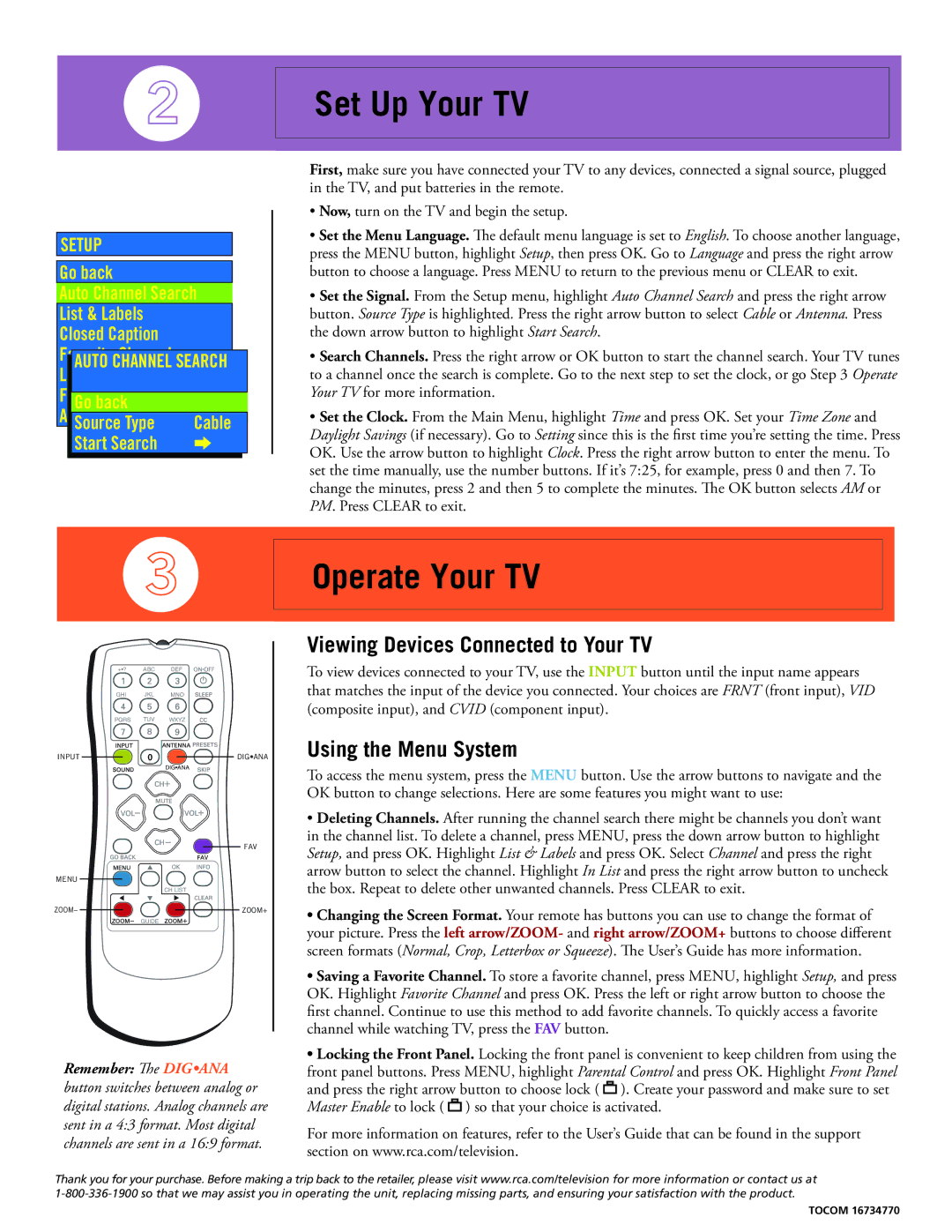SETUP
Go back
Auto Channel Search
List & Labels
Closed Caption
Favorite
AUTO CHANNEL SEARCH
Format
Go back
Source Type Cable Start Search
Set Up Your TV
First, make sure you have connected your TV to any devices, connected a signal source, plugged in the TV, and put batteries in the remote.
• Now, turn on the TV and begin the setup.
• Set the Menu Language. The default menu language is set to English. To choose another language, press the MENU button, highlight Setup, then press OK. Go to Language and press the right arrow button to choose a language. Press MENU to return to the previous menu or CLEAR to exit.
•Set the Signal. From the Setup menu, highlight Auto Channel Search and press the right arrow button. Source Type is highlighted. Press the right arrow button to select Cable or Antenna. Press the down arrow button to highlight Start Search.
•Search Channels. Press the right arrow or OK button to start the channel search. Your TV tunes to a channel once the search is complete. Go to the next step to set the clock, or go Step 3 Operate Your TV for more information.
•Set the Clock. From the Main Menu, highlight Time and press OK. Set your Time Zone and Daylight Savings (if necessary). Go to Setting since this is the first time you’re setting the time. Press OK. Use the arrow button to highlight Clock. Press the right arrow button to enter the menu. To set the time manually, use the number buttons. If it’s 7:25, for example, press 0 and then 7. To
change the minutes, press 2 and then 5 to complete the minutes. The OK button selects AM or PM. Press CLEAR to exit.
Operate Your TV
+•? | ABC | DEF |
GHI | JKL | MNO |
PQRS | TUV | WXYZ |
INPUT | DIG•ANA |
| DIG•ANA |
![]() FAV
FAV
MENU![]()
CH LIST
![]()
![]()
![]()
![]()
GUIDE
Remember: The DIG•ANA button switches between analog or digital stations. Analog channels are sent in a 4:3 format. Most digital channels are sent in a 16:9 format.
Viewing Devices Connected to Your TV
To view devices connected to your TV, use the INPUT button until the input name appears that matches the input of the device you connected. Your choices are FRNT (front input), VID (composite input), and CVID (component input).
Using the Menu System
To access the menu system, press the MENU button. Use the arrow buttons to navigate and the OK button to change selections. Here are some features you might want to use:
•Deleting Channels. After running the channel search there might be channels you don’t want in the channel list. To delete a channel, press MENU, press the down arrow button to highlight Setup, and press OK. Highlight List & Labels and press OK. Select Channel and press the right arrow button to select the channel. Highlight In List and press the right arrow button to uncheck the box. Repeat to delete other unwanted channels. Press CLEAR to exit.
•Changing the Screen Format. Your remote has buttons you can use to change the format of your picture. Press the left arrow/ZOOM- and right arrow/ZOOM+ buttons to choose different
screen formats (Normal, Crop, Letterbox or Squeeze). The User’s Guide has more information.
•Saving a Favorite Channel. To store a favorite channel, press MENU, highlight Setup, and press OK. Highlight Favorite Channel and press OK. Press the left or right arrow button to choose the
first channel. Continue to use this method to add favorite channels. To quickly access a favorite channel while watching TV, press the FAV button.
•Locking the Front Panel. Locking the front panel is convenient to keep children from using the front panel buttons. Press MENU, highlight Parental Control and press OK. Highlight Front Panel and press the right arrow button to choose lock ( ![]()
![]()
![]()
![]() ). Create your password and make sure to set Master Enable to lock (
). Create your password and make sure to set Master Enable to lock ( ![]()
![]()
![]()
![]() ) so that your choice is activated.
) so that your choice is activated.
For more information on features, refer to the User’s Guide that can be found in the support section on www.rca.com/television.
Thank you for your purchase. Before making a trip back to the retailer, please visit www.rca.com/television for more information or contact us at
TOCOM 16734770