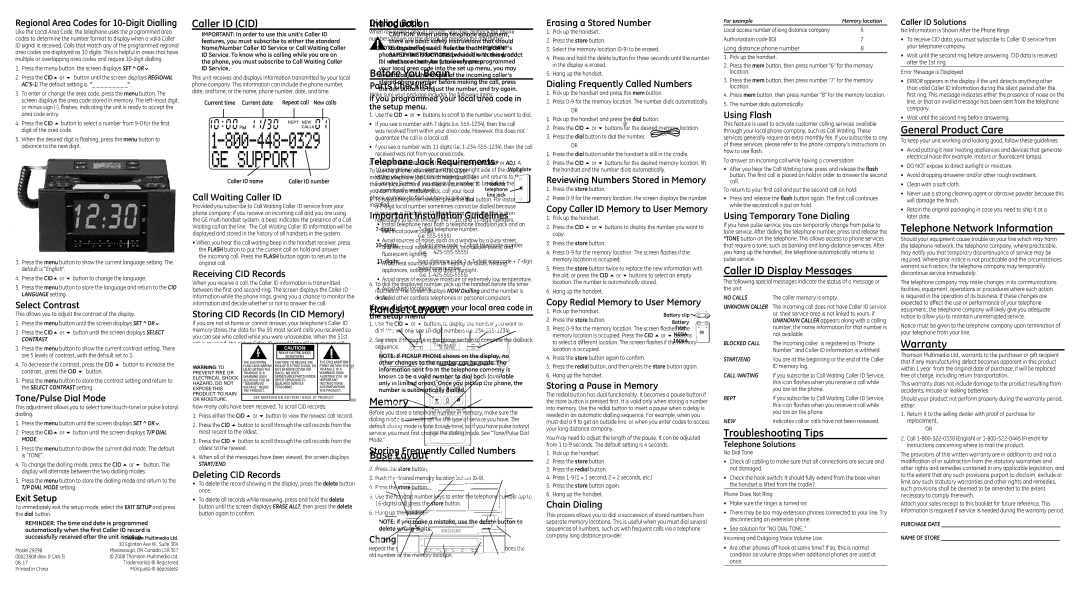Regional Area Codes for 10-Digit Dialling
Like the Local Area Code, the telephone uses the programmed area codes to determine the number format to display when a valid Caller ID signal is received. Calls that match any of the programmed regional area codes are displayed as 10 digits. This is helpful in areas that have multiple or overlapping area codes and require
1.Press the menu button. the screen displays SET ^ OR .
.
2.Press the CID5 or 6 button until the screen displays REGIONAL
3.To enter or change the area code, press the menu button. The screen displays the area code stored in memory. The
4.Press the CID 5 button to select a number from
5.When the desired digit is flashing, press the menu button to advance to the next digit.
6.Press the menu button again to enter the next
7.Press the menu button to store the setting and return to the REGIONAL AREA CODE setting.
8.Press the dial button to exit.
CID Language
This setting allows you to display Caller ID display prompt messages in English, French or Spanish.
1. Press the menu button. the screen displays SET ^ OR .
2.Press the CID5 or 6 button until the screen displays CID LANGUAGE.
3.Press the menu button to show the current language setting. The default is “English”.
4.Press the CID5 or 6 button to change the language.
5.Press the menu button to store the language and return to the CID LANGUAGE setting.
Select Contrast
This allows you to adjust the contrast of the display.
1. Press the menu button until the screen displays SET ^ OR .
2.Press the CID5 or 6 button until the screen displays SELECT CONTRAST.
3.Press the menu button to show the current contrast setting. There are 5 levels of contrast, with the default set to 3.
4.To decrease the contrast, press the CID 5 button to increase the contrast, press the CID 6 button.
5.Press the menu button to store the contrast setting and return to the SELECT CONTRAST setting.
Tone/Pulse Dial Mode
This adjustment allows you to select tone
1. Press the menu button until the screen displays SET ^ OR .
2.Press the CID5 or 6 button until the screen displays T/P DIAL MODE.
3.Press the menu button to show the current dial mode. The default is “TONE”.
4.To change the dialling mode, press the CID 5 or 6 button. The display will alternate between the two dialling modes.
5.Press the menu button to store the dialling mode and return to the T/P DIAL MODE setting.
Exit Setup
To immediately exit the setup mode, select the EXIT SETUP and press the dial button.
REMINDER: The time and date is programmed automatically when the first Caller ID record is successfully received after the unit is setup.
Caller ID (CID)
IMPORTANT: In order to use this unit’s Caller ID features, you must subscribe to either the standard Name/Number Caller ID Service or Call Waiting Caller ID Service. To know who is calling while you are on the phone, you must subscribe to Call Waiting Caller ID Service.
This unit receives and displays information transmitted by your local phone company. This information can include the phone number, date, and time; or the name, phone number, date, and time.
Current time Current date | Repeat call New calls |
Caller ID name | Caller ID number |
Call Waiting Caller ID
Provided you subscribe to Call Waiting Caller ID service from your phone company; if you receive an incoming call and you are using the GE multi handset system, a beep indicates the presence of a Call Waiting call on the line. The Call Waiting Caller ID information will be displayed and stored in the history of all handsets in the system.
•When you hear the call waiting beep in the handset receiver, press the FLASH button to put the current call on hold and answer the incoming call. Press the FLASH button again to return to the original call.
Receiving CID Records
When you receive a call, the Caller ID information is transmitted between the first and second ring. The screen displays the Caller ID information while the phone rings, giving you a chance to monitor the information and decide whether or not to answer the call.
Storing CID Records (In CID Memory)
If you are not at home or cannot answer, your telephone’s Caller ID memory stores the data for the 50 most recent calls you received so you can see who called while you were unavailable. When the 51st call is received, the oldest Caller ID record (1st call) is automatically deleted.
You may review the stored information at any time. Calls received since your last review show as NEW in the display. Calls that have not been previously reviewed but were received from the same number more than once show as REPT in the display.
Reviewing CID Records
As calls are received and stored, the display is updated to let you know how many calls have been received. To scroll CID records:
1.Press either the CID 5 or 6 button to view the newest call record.
2.Press the CID 5 button to scroll through the call records from the most recent to the oldest.
3.Press the CID 6 button to scroll through the call records from the oldest to the newest.
4.When all of the messages have been viewed, the screen displays START/END.
Deleting CID Records
•To delete the record showing in the display, press the delete button once.
•To delete all records while reviewing, press and hold the delete button until the screen displays ERASE ALL?, then press the delete button again to confirm.
Dialing Back
When reviewing Caller ID records, you may dialback the phone numbers shown on the display by pressing the dial button.
NOTE: Depending on (a) how the incoming caller’s phone number is formatted when it is received, and
(b)whether or not you previously
If you programmed your local area code in the setup menu.
1. Use the CID 5 or 6 buttons to scroll to the number you want to dial.
•If you see a number with 7 digits (i.e.
•f you see a number with 11 digits (i.e.
2.Press the dial button and the screen displays PICKUP or ADJ. A
10 second timer also starts in the upper right side of the display, letting you know the time remaining until the unit returns to the Summary Screen. If you adjust the number to be dialled, the timer automatically resets itself.
3.To adjust the phone number, press the dial button. For instance, a
it requires a
(i.e.
4.To dial the displayed number, pick up the handset before the timer reaches 0. The screen displays NOW Dialling and the number is dialled.
If you did not program your local area code in the setup menu
1.Use the CID 5 or 6 buttons to display the number you want to dial. You will only see
2.See steps 2 through 4 in the above section to complete the dialback sequence.
NOTE: If PICKUP PHONE shows on the display, no other changes to the number can be made. The information sent fro m the telephone company is known to be a valid number to dial back (available only in limited areas). Once you pickup the phone, the number is automatically dialled.
Memory
Before you store a telephone number in memory, make sure the dialing mode is correctly set for the type of service you have. The default dialing mode is tone
Storing Frequently Called Numbers
1.Pick up the handset.
2.Press the store button.
3.Push the desired memory location button
4.Press the store button.
5.Use the handset number keys to enter the telephone number (up to
6.Hang up the handset.
NOTE: If you make a mistake, use the delete button to delete wrong digits.
Changing a Stored Number
Erasing a Stored Number
1.Pick up the handset.
2.Press the store button.
3.Select the memory location
4.Press and hold the delete button for three seconds until the number in the display is erased.
5.Hang up the handset.
Dialing Frequently Called Numbers
1.Pick up the handset and press the mem button.
2.Press
OR
1.Pick up the handset and press the dial button.
2.Press the CID 5 or 6 buttons for the desired memory location.
3.Press the dial button to dial the number.
OR
1.Press the dial button while the handset is still in the cradle.
2.Press the CID 5 or 6 buttons for the desired memory location, lift the handset and the number dials automatically.
Reviewing Numbers Stored in Memory
1.Press the store button.
2.Press
Copy Caller ID Memory to User Memory
1.Pick up the handset.
2.Press the CID 5 or 6 buttons to display the number you want to copy.
3.Press the store button.
4.Press
5.Press the store button twice to replace the new information with the old, or press the CID 5 or 6 buttons to select an empty location. The number is automatically stored.
6.Hang up the handset.
Copy Redial Memory to User Memory
1.Pick up the handset.
2.Press the store button.
3.Press
4.Press the store button again to confirm.
5.Press the redial button, and then press the store button again.
6.Hang up the handset.
Storing a Pause in Memory
The redial button has dual functionality. It becomes a pause button if the store button is pressed first. It is valid only when storing a number into memory. Use the redial button to insert a pause when a delay is needed in an automatic dialling sequence. For example, when you must dial a 9 to get an outside line, or when you enter codes to access your long distance company.
You may need to adjust the length of the pause. It can be adjusted from 1 to 9 seconds. The default setting is 4 seconds.
1.Pick up the handset.
2.Press the store button.
3.Press the redial button.
4.Press
5.Press the store button again.
6.Hang up the handset.
Chain Dialing
This process allows you to dial a succession of stored numbers from separate memory locations. This is useful when you must dial several sequences of numbers, such as with frequent calls via a telephone company long distance provider.
For example | Memory location |
Local access number of long distance company | 6 |
Authorization code (ID) | 7 |
Long distance phone number | 8 |
1.Pick up the handset.
2.Press the mem button, then press number “6” for the memory location.
3.Press the mem button, then press number “7” for the memory location.
4.Press mem button, then press number “8” for the memory location.
5.The number dials automatically.
Using Flash
This feature is used to activate customer calling services available through your local phone company, such as Call Waiting. These services generally require an extra monthly fee. If you subscribe to any of these services, please refer to the phone company’s instructions on how to use flash.
To answer an incoming call while having a conversation:
•After you hear the Call Waiting tone, press and release the flash button. The first call is placed on hold in order to answer the second call.
To return to your first call and put the second call on hold:
•Press and release the flash button again. The first call continues while the second call is put on hold.
Using Temporary Tone Dialing
If you have pulse service, you can temporarily change from pulse to tone service. After dialing the telephone number, press and release the *TONE button on the telephone. This allows access to phone services that require a tone, such as banking and
Caller ID Display Messages
The following special messages indicate the status of a message or the unit:
NO CALLS | The caller memory is empty. |
UNKNOWN CALLER | The incoming call does not have Caller ID service |
| or their service area is not linked to yours. if |
| UNKNOWN CALLER appears along with a calling |
| number, the name information for that number is |
| not available. |
BLOCKED CALL | The incoming caller is registered as “Private |
| Number” and Caller ID information is withheld. |
START/END | You are at the beginning or the end of the Caller |
| ID memory log. |
CALL WAITING | If you subscribe to Call Waiting Caller ID Service, |
| this icon flashes when you receive a call while |
| you are on the phone. |
REPT | If you subscribe to Call Waiting Caller ID Service, |
| this icon flashes when you receive a call while |
| you are on the phone. |
NEW | Indicates call or calls have not been reviewed. |
Troubleshooting Tips
Telephone Solutions
No Dial Tone
•Check all cabling to make sure that all connections are secure and not damaged.
•Check the hook switch: It should fully extend from the base when the handset is lifted from the cradle?
Phone Does Not Ring
•Make sure the ringer is turned on.
•There may be too may extension phones connected to your line. Try disconnecting an extension phone.
•See solution for ”NO DIAL TONE. ”
Incoming and Outgoing Voice Volume Low
Caller ID Solutions
No Information is Shown After the Phone Rings
•To receive CID data, you must subscribe to Caller ID service from your telephone company.
•Wait until the second ring before answering. CID data is received after the 1st ring.
Error Message is Displayed
•ERROR appears in the display if the unit detects anything other than valid Caller ID information during the silent period after the first ring. This message indicates either the presence of noise on the line, or that an invalid message has been sent from the telephone company.
•Wait until the second ring before answering.
General Product Care
To keep your unit working and looking good, follow these guidelines:
•Avoid putting it near heating appliances and devices that generate electrical noise (for example, motors or fluorescent lamps).
•DO NOT expose to direct sunlight or moisture.
•Avoid dropping answerer and/or other rough treatment.
•Clean with a soft cloth.
•Never use a strong cleaning agent or abrasive powder because this will damage the finish.
•Retain the original packaging in case you need to ship it at a later date.
Telephone Network Information
Should your equipment cause trouble on your line which may harm the telephone network, the telephone company, where practicable, may notify you that temporary discontinuance of service may be required. Where prior notice is not practicable and the circumstances warrant such action, the telephone company may temporarily discontinue service immediately.
The telephone company may make changes in its communications facilities, equipment, operations or procedures where such action is required in the operation of its business. If these changes are expected to affect the use or performance of your telephone equipment, the telephone company will likely give you adequate notice to allow you to maintain uninterrupted service.
Notice must be given to the telephone company upon termination of your telephone from your line.
Warranty
Thomson Multimedia Ltd., warrants to the purchaser or gift recipient that if any manufacturing defect becomes apparent in this product within 1 year from the original date of purchase, it will be replaced free of charge, including return transportation.
This warranty does not include damage to the product resulting from accidents, misuse or leaking batteries.
Should your product not perform properly during the warranty period, either:
1.Return it to the selling dealer with proof of purchase for replacement,
OR
2.Call
The provisions of this written warranty are in addition to and not a modification of or subtraction from the statutory warranties and other rights and remedies contained in any applicable legislation, and to the extent that any such provisions purport to disclaim, exclude or limit any such statutory warranties and other rights and remedies, such provisions shall be deemed to be amended to the extent necessary to comply therewith.
Attach your sales receipt to this booklet for future reference. This information is required if service is needed during the warranty period.
PURCHASE DATE ___________________________________________
NAME OF STORE ___________________________________________
Repeat the storage sequence above. The new number replaces the old number at the memory location.
•Are other phones off hook at same time? If so, this is normal condition as volume drops when additional phones are used at once.