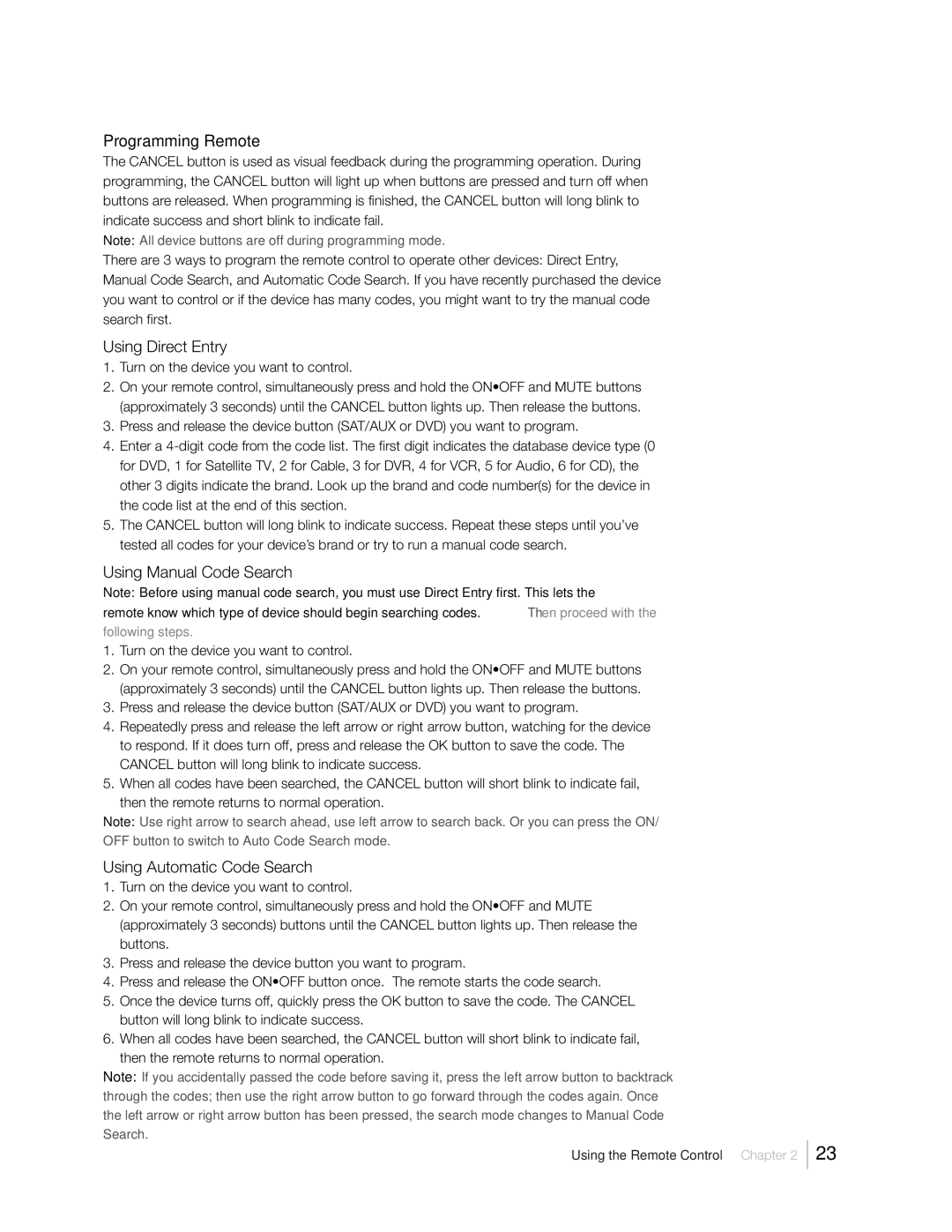31Series specifications
The RCA 31 Series television represents a significant evolution in home entertainment, blending cutting-edge technology with user-friendly design. Launched in the early 2000s, this series has garnered attention for its enhanced visual quality, innovative features, and sophisticated functionality that cater to the modern viewer's demands.One of the standout features of the RCA 31 Series is its incorporation of high-resolution display technology. Some models in this series support resolutions up to 1080p, ensuring stunning picture clarity, vibrant colors, and sharp details for an immersive viewing experience. This high-definition capability allows for the enjoyment of high-quality media, whether it be movies, sports, or gaming.
In terms of technology, the RCA 31 Series employs advanced image processing techniques that enhance the overall picture quality. The series utilizes unique algorithms to upscale standard-definition content, providing a clearer and more defined image. This makes it suitable for a variety of content sources, from DVD players to streaming services, as users can always expect optimal picture performance.
Another key characteristic of the RCA 31 Series is its integrated sound technology. Many models feature built-in speakers with surround sound capability, creating an immersive audio experience that complements the high-quality visuals. This audio integration eliminates the need for external sound systems for everyday viewing, making it a perfect choice for casual viewers who want a straightforward setup.
Connectivity options in the RCA 31 Series are also commendable. The televisions come equipped with multiple HDMI ports, USB inputs, and even legacy connectors like RCA composite inputs. This extensive range of connectivity allows users to connect various devices, from gaming consoles and Blu-ray players to streaming devices, ensuring versatility and convenience.
User interface is another area where the RCA 31 Series excels. Designed with simplicity in mind, the television's menu system is intuitive, allowing users of all ages to navigate settings and options effortlessly. The inclusion of a remote control further simplifies the experience, making it easy to switch between inputs or access smart features.
Overall, the RCA 31 Series stands out due to its high-resolution display, advanced audio technology, extensive connectivity options, and user-friendly interface. Whether it is for watching movies, playing video games, or enjoying streaming content, this series offers a well-rounded solution for home entertainment enthusiasts seeking quality and performance.