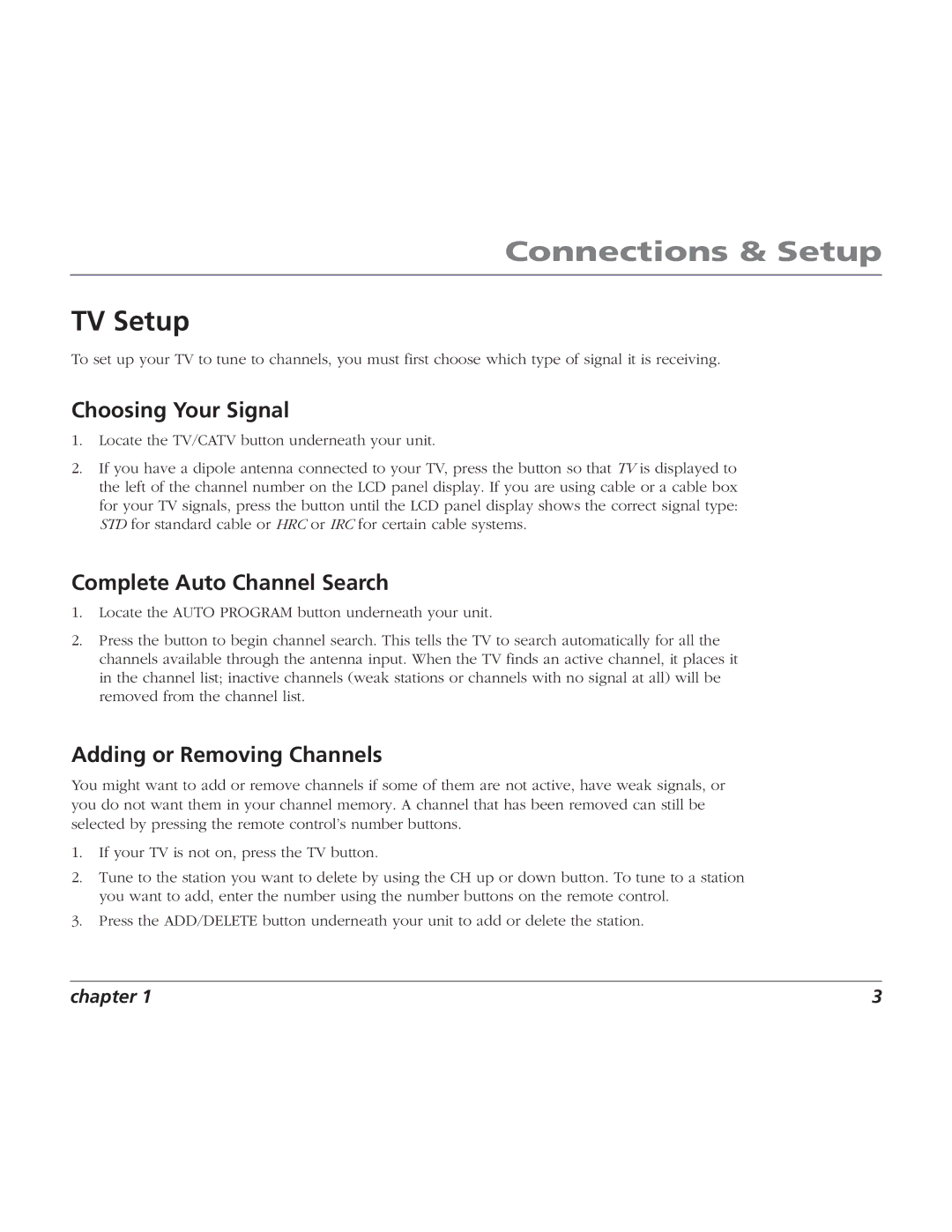BLC524 specifications
The RCA BLC524 is a versatile and innovative Bluetooth speaker known for its impressive audio quality and user-friendly design. With a blend of modern technology and classic aesthetics, this speaker appeals to users who demand performance without sacrificing style.One of the standout features of the RCA BLC524 is its superior sound quality. Equipped with advanced audio technologies, the speaker delivers clear highs, balanced mids, and powerful bass. This ensures an immersive listening experience whether users are enjoying their favorite music, podcasts, or audiobooks. The speaker's sound performance is enhanced by its custom-designed drivers, which are optimized for a wide range of frequencies, making it suitable for various genres and uses.
The RCA BLC524 also boasts Bluetooth connectivity, allowing users to easily pair it with a range of devices, including smartphones, tablets, and computers. With a robust wireless range, users can enjoy their music from a distance without compromising audio quality. Additionally, the speaker supports various Bluetooth profiles, making it compatible with many devices across different platforms.
In terms of design, the RCA BLC524 features a sleek and compact form factor that makes it easy to carry around, making it perfect for both indoor and outdoor use. Whether at home, at the beach, or during a picnic, its lightweight nature ensures portability. The speaker is available in a range of attractive colors, allowing users to choose one that fits their style.
Another prominent characteristic of the RCA BLC524 is its long-lasting battery life. Once fully charged, the speaker provides extended playback time, making it ideal for long listening sessions without the need for frequent recharging. The built-in rechargeable battery is both convenient and eco-friendly, eliminating the need for disposable batteries.
The RCA BLC524 further enhances user experience with intuitive controls. Located conveniently on the device, these controls allow users to adjust volume, play or pause tracks, and skip songs with ease. Additionally, the speaker's ability to connect with multiple devices ensures that users can switch between them seamlessly.
In conclusion, the RCA BLC524 Bluetooth speaker combines exceptional sound quality with stylish design and portability. With its Bluetooth connectivity, long battery life, and user-friendly controls, it stands out as a go-to option for music enthusiasts looking to elevate their audio experience on the go. Whether for personal use or social gatherings, the RCA BLC524 is a reliable companion that delivers performance and convenience.