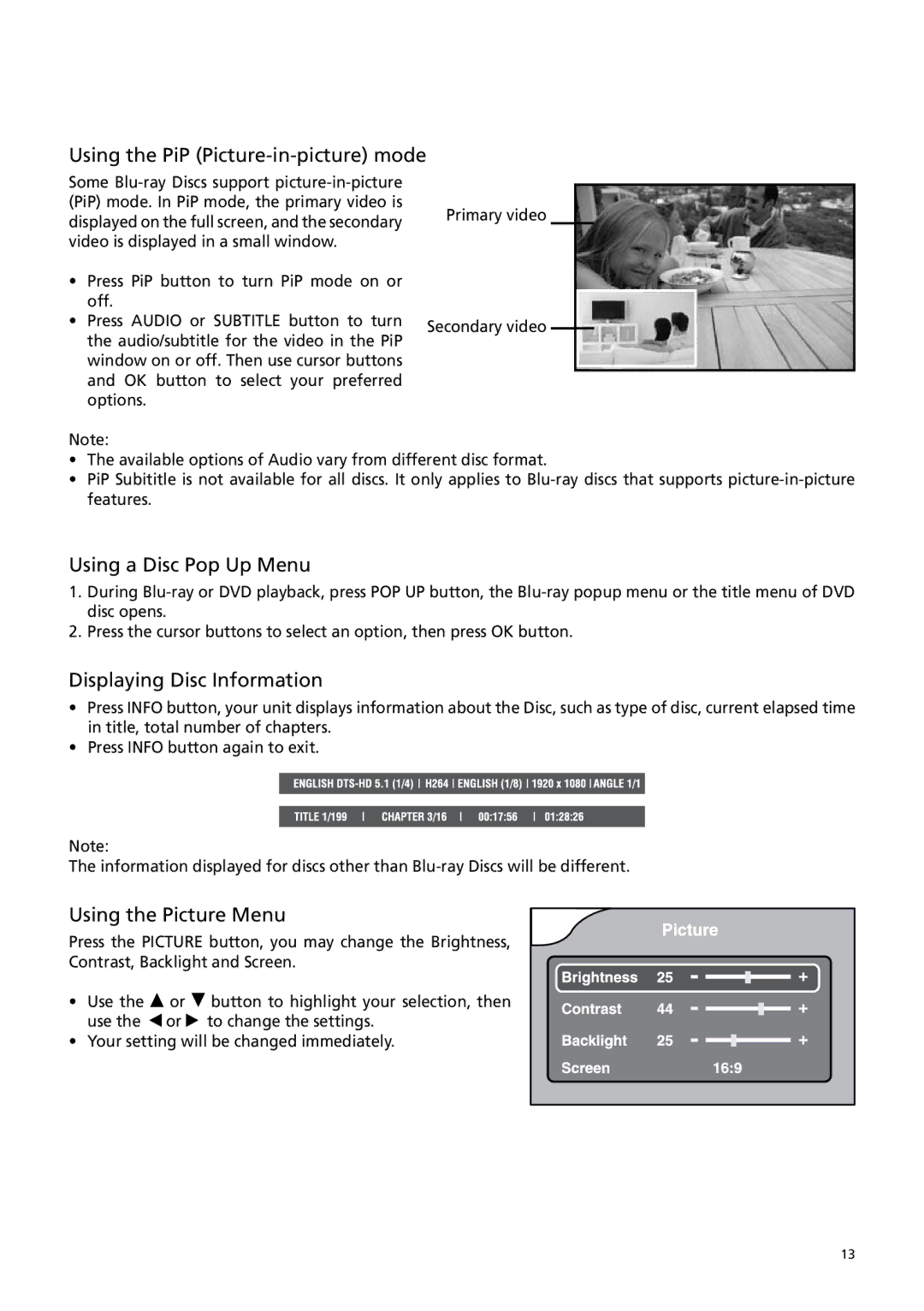Using the PiP (Picture-in-picture) mode
Some
•Press PiP button to turn PiP mode on or off.
•Press AUDIO or SUBTITLE button to turn the audio/subtitle for the video in the PiP window on or off. Then use cursor buttons and OK button to select your preferred options.
Primary video
Secondary video
Note:
•The available options of Audio vary from different disc format.
•PiP Subititle is not available for all discs. It only applies to
Using a Disc Pop Up Menu
1.During
2.Press the cursor buttons to select an option, then press OK button.
Displaying Disc Information
•Press INFO button, your unit displays information about the Disc, such as type of disc, current elapsed time in title, total number of chapters.
•Press INFO button again to exit.
Note:
The information displayed for discs other than
Using the Picture Menu
Press the PICTURE button, you may change the Brightness,
Contrast, Backlight and Screen.
•Use the ![]() or
or ![]() button to highlight your selection, then use the
button to highlight your selection, then use the ![]() or
or ![]() to change the settings.
to change the settings.
• Your setting will be changed immediately.
13