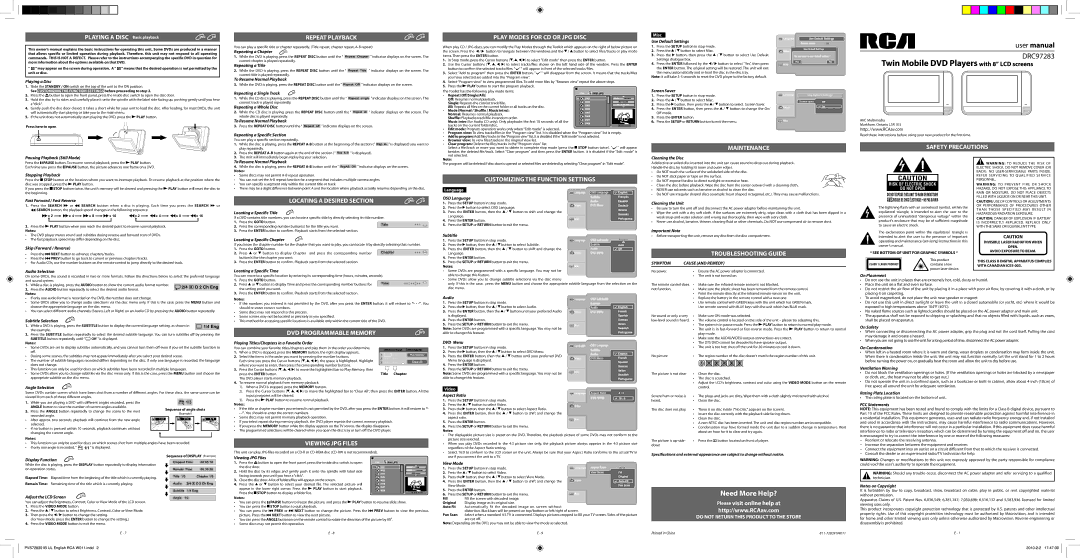Playing a Disc Basic playback
This owner’s manual explains the basic instructions for operating this unit. Some DVDs are produced in a manner that allows specific or limited operation during playback. Therefore, this unit may not respond to all operating commands. THIS IS NOT A DEFECT. Please refer to the instructions accompanying the specific DVD in question for more information about the options available on that DVD.
“![]() ” may appear on the screen during operation. A “
” may appear on the screen during operation. A “ ![]() ” means that the desired operation is not permitted by the unit or disc.
” means that the desired operation is not permitted by the unit or disc.
Playing a Disc
1.Slide the STANDBY / ON switch on the top of the unit to the ON position.
See CUSTOMIZING THE FUNCTION SETTINGS before proceeding to step 2.
2.Press the ![]() button to open the front panel, press the inside disc switch to open the disc door.
button to open the front panel, press the inside disc switch to open the disc door.
3.Hold the disc by its sides and carefully place it onto the spindle with the label side facing up, pushing gently until you hear a “click”.
4.Gently push the disc door closed. It takes a short while for your unit to load the disc. After loading, for most DVDs, the unit will automatically start playing or take you to the main menu.
5.If the unit does not automatically start playing the DVD, press the ![]() PLAY button.
PLAY button.
Press here to open
REPEAT PLAYBACK
You can play a specific title or chapter repeatedly. (Title repeat, chapter repeat,
Repeating a Chapter | DVD |
1.While the DVD is playing, press the REPEAT DISC button until the “ Repeat Chapter ” indicator displays on the screen. The current chapter is played repeatedly.
Repeating a Title
2.While the DVD is playing, press the REPEAT DISC button until the “ Repeat Title ” indicator displays on the screen. The current title is played repeatedly.
To Resume Normal Playback
3.While the DVD is playing, press the REPEAT DISC button until the “ Repeat Off ” indicator displays on the screen.
Repeating a Single Track
1.While the CD disc is playing, press the REPEAT DISC button until the “ Repeat single ” indicator displays on the screen. The current track is played repeatedly.
Repeating a Whole Disc
2.While the CD disc is playing, press the REPEAT DISC button until the “ Repeat all ” indicator displays on the screen. The whole disc is played repeatedly.
To Resume Normal Playback
3.Press the REPEAT DISC button until the “ Repeat off ” indicator displays on the screen.
Repeating a Specific Section
You can play a specific section repeatedly.
1. | While the disc is playing, press the REPEAT | Rep A- | ” is displayed) you want to | ||
| play repeatedly. |
|
| ||
2. | Press the REPEAT | Rep | ” is displayed). | ||
PLAY ModeS for CD or JPG Disc
When play CD / JPG discs, you can modify the Play Modes through the Toolkit which appears on the right of below picture on the screen. Press the ![]() /
/![]() button to navigate between the windows and the
button to navigate between the windows and the![]() /
/![]() button to select files/tracks or play mode items. Then press the ENTER button.
button to select files/tracks or play mode items. Then press the ENTER button.
1. | In Stop mode, press the Cursor buttons ( , , , ) to select "Edit mode" then press the ENTER button. |
2. | Use the Cursor buttons ( , , , ) to select tracks/files shown on the left hand side of the window. Press the ENTER |
button to confirm the selected tracks/files. " " will appear in front of the selected tracks/files.
3.Select "Add to program" then press the ENTER button. "![]() " will disappear from the screen. It means that the tracks/files you have selected are added into the "Program view".
" will disappear from the screen. It means that the tracks/files you have selected are added into the "Program view".
4. Select "Program view" to view programmed files. To add more files by "Browser view" repeat the above steps.
5.Press the![]() PLAY button to start the program playback.
PLAY button to start the program playback.
The Toolkit has the following play mode items:
• Repeat (Off/Single/All):
Off: Resumes normal playback.
Single: Repeats the current track/file.
All: Repeats all files on the current folder or all tracks on the disc.
• Mode (Normal / Shuffle / Music intro): Normal: Resumes normal playback. Shuffle:Playbacks track/file in random order.
Music intro (for Audio CD only): Only playbacks the first 10 seconds of all the tracks on the current folder/disc.
•Edit mode: Program operation works only when "Edit mode" is selected.
•Program view: To view tracks/files in the "Program view" list. It is disabled when the "Program view" list is empty.
•Add to program: Add files/tracks to the "Program view" list. It is disabled if the "Edit mode" is not selected.
•Browser view: To view files/tracks in the original view list.
•Clear program: Delete the files/tracks in the "Program view" list.
Select a file/track or more you want to deletein complete stop mode (press the ![]() STOP button twice). " " will appear besides the deleted file/track. Select "Clear program" and then press theENTER button. It is disabled if the "Edit mode" is not selected.
STOP button twice). " " will appear besides the deleted file/track. Select "Clear program" and then press theENTER button. It is disabled if the "Edit mode" is not selected.
Misc
Use Default Settings
1.Press the SETUP button in stop mode.
2. Press the![]() /
/![]() button to select Misc.
button to select Misc.
3.Press the ![]() button, then press the
button, then press the ![]() /
/ ![]() button to select Use Default Settings dialogue box.
button to select Use Default Settings dialogue box.
4. Press the ENTER followed by the ![]() /
/ ![]() button to select “Yes”, then press the ENTER button. The original setting will be restored. The unit will exit the menu automatically and
button to select “Yes”, then press the ENTER button. The original setting will be restored. The unit will exit the menu automatically and
Note: It will take
Screen Saver
1. Press the SETUP button in stop mode.
2.Press the![]() /
/![]() button to select Misc.
button to select Misc.
3.Press the button, then press the![]() /
/![]() button to select Screen Saver.
button to select Screen Saver.
4. Press the ENTER button, then press the ![]() /
/ ![]() button to change the On/ Off mode.
button to change the On/ Off mode.
5.Press the ENTER button.
6. Press the SETUP or RETURN button to exit the menu.
MAINTENANCE
user manual
DRC97283
AVC Multimedia
Markham, Ontario L3R 1E3
http: //www.RCAav.com
Read these instructions before using your new product for the first time.
Safety Precautions
Pausing Playback (Still Mode)
Press the ![]() PAUSE button. To resume normal playback, press the
PAUSE button. To resume normal playback, press the ![]() PLAY button.
PLAY button.
Each time you press the ![]() PAUSE button, the picture advances one frame on a DVD.
PAUSE button, the picture advances one frame on a DVD.
Stopping Playback
Press the ![]() STOP button at the location where you want to interrupt playback. To resume playback at the position where the disc was stopped, press the
STOP button at the location where you want to interrupt playback. To resume playback at the position where the disc was stopped, press the ![]() PLAY button.
PLAY button.
If you press the ![]()
![]() STOP button twice, the unit’s memory will be cleared and pressing the
STOP button twice, the unit’s memory will be cleared and pressing the ![]() PLAY button will reset the disc to the beginning.
PLAY button will reset the disc to the beginning.
Fast Forward / Fast Reverse
1.Press the SEARCH ![]() or
or ![]() SEARCH button when a disc is playing. Each time you press the SEARCH
SEARCH button when a disc is playing. Each time you press the SEARCH ![]() or
or
![]() SEARCH button, the playback speed changes in the following sequence:
SEARCH button, the playback speed changes in the following sequence:
x 2 | x 4 | x 8 | x 16 | x 2 | x 4 | x 8 | x 16 |
2.Press the ![]() PLAY button when you reach the desired point to resume normal playback.
PLAY button when you reach the desired point to resume normal playback.
Notes:
• The DVD player mutes sound and subtitles during reverse and forward scan of DVDs.
• The fast playback speed may differ depending on the disc.
Skip (Forward / Reverse)
•Press the ![]() NEXT button to advance chapters/tracks.
NEXT button to advance chapters/tracks.
•Press the ![]() PREV button to go back to current or previous chapters/tracks.
PREV button to go back to current or previous chapters/tracks.
•For Audio CDs, use the number buttons on the remote control to jump directly to the desired track.
Audio Selection
3. The Unit will immediately begin replaying your selection. |
To Resume Normal Playback
4. While the disc is playing, press the REPEAT |
Notes: |
•Some discs may not permit
•You can not set the
•You can specify a segment only within the current title or track.
•There may be a slight difference between point A and the location where playback actually resumes depending on the disc.
locating a desired section
Locating a Specific Title | DVD |
|
| |
|
|
|
| |
If a DVD contains title numbers, you can locate a specific title by directly selecting its title number. |
| |||
1. | Press the GOTO button. |
| Title | - - - |
2. | Press the corresponding number button(s) for the title you want. | |||
3.Press the ENTER button to confirm. Playback starts from the selected section.
Locating a Specific Chapter | DVD |
If you know the chapter number for the chapter that you want to play, you can locate it by directly selecting that number.
1. | Press the GOTO button. | Chapter | - - - |
2. | Press or button to display Chapter and press the corresponding number |
button(s) for the chapter you want.
3.Press the ENTER button to confirm. Playback starts from the selected section.
Locating a Specific Time
Note:
The program will be deleted if disc door is opened or selected files are deleted by selecting "Clear program" in "Edit mode".
CUSTOMIZING THE FUNCTION SETTINGS
Language
OSD Language
1. | Press the SETUP button in stop mode. |
2. | Press the button to select OSD Language. |
3. | Press the ENTER button, then the / button to shift and change the |
| Language. |
4. | Press the ENTER button. |
5.Press the SETUP or RETURN button to exit the menu.
Subtitle
1. | Press the SETUP button in stop mode. | |
2. | Press the button, then the / | button to select Subtitle. |
3. | Press the ENTER button, then the | / button to shift and change the |
| Language. |
|
4.Press the ENTER button.
5.Press the SETUP or RETURN button to exit the menu.
Notes:
• Some DVDs are programmed with a specific language. You may not be |
Cleaning the Disc
A defective or soiled disc inserted into the unit can cause sound to drop out during playback.
Handle the disc by holding its inner and outer edges.
•Do NOT touch the surface of the unlabeled side of the disc.
•Do NOT stick paper or tape on the surface.
•Do NOT expose the disc to direct sunlight or excessive heat.
•Clean the disc before playback. Wipe the disc from the center outward with a cleaning cloth.
•NEVER use solvents such as benzine or alcohol to clean the disc.
•Do NOT use irregular shaped discs (example: heart shaped, octagonal, etc.). They may cause malfunctions.
Cleaning the Unit
•Be sure to turn the unit off and disconnect the AC power adapter before maintaining the unit.
•Wipe the unit with a dry soft cloth. If the surfaces are extremely dirty, wipe clean with a cloth that has been dipped in a weak
•Never use alcohol, benzine, thinner, cleaning fluid or other chemicals. Do NOT use compressed air to remove dust.
Important Note
•Before transporting the unit, remove any disc from the disc compartment.
| TROUBLESHOOTING GUIDE |
SYMPTOM | CAUSE (AND REMEDY) |
No power. | • Ensure the AC power adapter is connected. |
The lightning flash with an arrowhead symbol, within the equilateral triangle, is intended to alert the user to the presence of uninsulated "dangerous voltage" within the product's enclosure that may be of sufficient magnitude to cause an electric shock.
The exclamation point within the equilateral triangle is intended to alert the user to the presence of important operating and maintenance (servicing) instructions in this owner’s manual.
* SEE BOTTOM OF UNIT FOR GRAPHIC SYMBOLS *
This product contains a low power laser device.
![]() WARNING: TO REDUCE THE RISK OF ELECTRIC SHOCK, DO NOT REMOVE COVER (OR BACK). NO
WARNING: TO REDUCE THE RISK OF ELECTRIC SHOCK, DO NOT REMOVE COVER (OR BACK). NO
WARNING: TO PREVENT FIRE OR SHOCK HAZARD, DO NOT EXPOSE THIS APPLIANCE TO RAIN OR MOISTURE. DO NOT PLACE OBJECTS FILLED WITH LIQUIDS ON OR NEAR THIS UNIT.
CAUTION: Use of controls or adjustments or performance of procedures other than those specified may result in hazardous radiation exposure.
CAUTION: DANGER OF EXPLOSION IF BATTERY IS INCORRECTLY REPLACED. REPLACE ONLY WITH THE SAME OR EQUIVALENT TYPE.
CAUTION
INVISIBLE LASER RADIATION WHEN
OPEN.
AVOID EXPOSURE TO BEAM.
THIS CLASS B DIGITAL APPARATUS COMPLIES WITH CANADIAN
On some DVDs, the sound is recorded in two or more formats. Follow the directions below to select the preferred language and sound system.
1.While a disc is playing, press the AUDIO button to show the current audio format number.
2.Press the AUDIO button repeatedly to select the desired audio format.
Notes:
•If only one audio format is recorded on the DVD, the number does not change.
•Some DVDs allow you to change audio selections via the disc menu only. If this is the case, press the MENU button and choose the appropriate language on the disc menu.
•You can select different audio channels (Stereo, Left or Right) on an Audio CD by pressing the AUDIO button repeatedly.
Subtitle selection | DVD |
|
1. While a DVD is playing, press the SUBTITLE button to display the current language setting, as shown in |
| |
1/4 | ||
the example. |
|
|
2.Press the SUBTITLE button repeatedly to select the desired subtitle language. You can turn subtitles off by pressing the SUBTITLE button repeatedly until “ Off ” is displayed.
Notes:
•Some DVDs are set to display subtitles automatically, and you cannot turn them off even if you set the subtitle function to off.
•During some scenes, the subtitles may not appear immediately after you select your desired scene.
•The number of subtitle languages recorded differs depending on the disc. If only one language is recorded, the language does not change.
•This function can only be used for discs on which subtitles have been recorded in multiple languages.
•Some DVDs allow you to change subtitles via the disc menu only. If this is the case, press the MENU button and choose the appropriate subtitle on the disc menu.
Angle selection | DVD |
Some DVDs contain scenes which have been shot from a number of different angles. For these discs, the same scene can be viewed from each of these different angles.
1. | While you are playing a DVD with different angles recorded, press the |
|
|
|
|
| 1/3 |
|
|
|
|
| |
| ANGLE button to view the number of current angles available. |
| Sequence of angle shots | ||||||||||
2. | Press the ANGLE button repeatedly to change the scene to the next |
| |||||||||||
|
|
|
|
| (Example) | ||||||||
| recorded angle. |
|
|
|
|
| |||||||
|
|
|
|
|
|
|
|
|
|
|
|
| |
• | After approx. two seconds, playback will continue from the new angle |
|
|
|
|
|
|
|
|
|
|
|
|
|
|
|
|
|
|
|
|
|
|
|
| ||
|
|
|
|
|
|
|
|
|
|
|
| ||
| selected. |
|
|
|
|
|
|
|
|
|
|
|
|
•If no button is pressed within 10 seconds, playback continues without changing the current angle.
Notes:
•This function can only be used for discs on which scenes shot from multiple angles have been recorded.
•If only one angle is recorded, “ ![]() 1/1 ” is displayed.
1/1 ” is displayed.
You can move to a specific location by entering its corresponding time (hours, minutes, seconds).
1. | Press the GOTO button. | Time | - |
2. | Press or button to display Time and press the corresponding number buttons for |
the setting point you want.
3.Press the ENTER button to confirm. Playback starts from the selected section.
Notes:
•If the numbers you entered is not permited by the DVD, after you press the ENTER button, it will restore to “- -
•Some discs may not respond to this process.
•Some scenes may not be located as precisely as you specified.
•This method for accessing specific locations is available only within the current title of the DVD.
DVD PROGRAMMABLE MEMORY
Playing Titles/Chapters in a Favorite Order
You can combine your favorite titles/chapters and play them in the order you determine.
1. | When a DVD is stopped, press the MEMORY button, the right display appears. | |
2. | Select the items in the order you want by pressing the number buttons. | |
| Each time you press the Cursor buttons ( , | , , ), the space is highlighted. Highlight |
3. | where you want to enter, then press the corresponding number buttons. | |
Press the Cursor buttons ( , , , ) to move the highlighted bar to Play Memory, then | ||
| press the ENTER button. | Title Chapter |
| The DVD player starts memory playback. |
|
4.To resume normal playback from memory playback
1). When a DVD is stopped, press the MEMORY button.
2). | Press the Cursor buttons ( , , , ) to move the highlighted bar to “Clear All”, then press the ENTER button. All the |
| input programs will be cleared. |
3). | Press the PLAY button to resume normal playback. |
Notes:
•If the title or chapter numbers you entered is not permited by the DVD, after you press the ENTER button, it will restore to “- -
•Some discs may not permit memory playback operation.
•If you select repeat during memory playback, the DVD player repeats the current memory playback.
•If you press the MEMORY button while the display appears on the TV screen, the display disappears.
•The programmed selections will be cleared when you open the disc tray or turn off the DVD player.
VIEWING JPG FILES
This unit can play JPG files recorded on a
able to change this feature. |
• Some DVDs allow you to change subtitle selections via the disc menu |
only. If this is the case, press the MENU button and choose the appropriate subtitle language from the selection on the |
disc menu. |
Audio
1.Press the SETUP button in stop mode.
2. | Press the button, then the / | button to select Audio. |
3. | Press the ENTER button, then the | / button until your preferred Audio |
| is displayed. |
|
4. | Press the ENTER button. |
|
5. | Press the SETUP or RETURN button to exit the menu. | |
Note: Some DVDs are programmed with a specific language. You may not be able to change this feature.
DVD Menu
1. | Press the SETUP button in stop mode. |
| |
2. | Press the button, then the / | button to select DVD Menu. | |
3. | Press the ENTER button, then the | / | button until your preferred DVD |
| Menu language is displayed. |
|
|
4.Press the ENTER button.
5.Press the SETUP or RETURN button to exit the menu.
Note: Some DVDs are programmed with a specific language. You may not be able to change this feature.
Video
Aspect Ratio | Aspect Ratio |
|
1. Press the SETUP button in stop mode.
2. Press the![]() /
/![]() button to select Video.
button to select Video.
3.Press the![]() button, then the
button, then the![]() /
/![]() button to select Aspect Ratio.
button to select Aspect Ratio.
4.Press the ENTER button, then the ![]() /
/ ![]() button to shift and change the aspect ratio.
button to shift and change the aspect ratio.
5. Press the ENTER button.
6. | Press the SETUP or RETURN button to exit the menu. |
Notes: | |
• | The displayable picture size is preset on the DVD. Therefore, the playback picture of some DVDs may not conform to the |
| picture size selected. |
• | When you play DVDs recorded in the 4:3 picture size only, the playback picture always appears in the 4:3 picture size |
| regardless of the Aspect Ratio setting. |
• | Select 16:9 to conform to the LCD screen on the unit. Always be sure that your Aspect Ratio conforms to the actual TV in |
| • The unit is not turned on. |
| |
The remote control does | • | Make sure the infrared remote sensor is not blocked. |
|
not function. | • | Make sure the plastic sheet has been removed from the remote control. | |
| • Point the remote directly at the infrared remote sensor on the unit. | ||
| • Replace the battery in the remote control with a new one. |
| |
| • Use remote control with GREEN keys with the unit which has GREEN mark. | ||
|
| Use remote control with BLUE keys with the unit which has BLUE mark. | |
No sound or only a very | • | Make sure ON mode was selected. |
|
| • | The system is in pause mode. Press the PLAY button to return to normal play mode. | |
| • | The unit is in | PLAY button to return to normal |
|
| play mode. |
|
• Make sure the AUDIO/VIDEO output connections are correct.
• The DTS DVD cannot be decoded to have speaker output.
• The unit is too hot; shut off the unit for 30 minutes to cool it down.
No picture | • | The region number of the disc doesn't match the region number of this unit. |
The picture is not clear | • | Clean the disc. |
•The disc is scratched.
•Adjust the LCD's brightness, contrast and color using the VIDEO MODE button on the remote control.
Severe hum or noise is | • | The plugs and jacks are dirty. Wipe them with a cloth slightly moistened with alcohol. |
heard. | • | Clean the disc. |
The disc does not play. | • | There is no disc inside (“No Disc” appears on the screen). |
| • Insert the disc correctly with the playback side facing down. | |
| • | Clean the disc. |
| • A | |
| • Condensation may have formed inside the unit due to a sudden change in temperature. Wait | |
|
| about an hour for it to clear and try again. |
The picture is | • | Press the button located on front of player. |
down |
|
|
On Placement
•Do not use the unit in places that are extremely hot, cold, dusty or humid.
•Place the unit on a flat and even surface.
•Do not restrict the air flow of the unit by placing it in a place with poor air flow, by covering it with a cloth, or by placing it on carpeting.
•To avoid magnetized, do not place the unit near speaker or magnet.
•Do not use this unit in direct sunlight or leave the unit in a closed automobile (or yacht, etc) where it would be exposed to high temperatures above 104°F (40°C).
•No naked flame sources such as lighted candles should be placed on the AC power adapter and main unit.
•The apparatus shall not be exposed to dripping or splashing and that no objects filled with liquids, such as vases, shall be placed on apparatus.
On Safety
•When connecting or disconnecting the AC power adapter, grip the plug and not the cord itself. Pulling the cord may damage it and create a hazard.
•When you are not going to use the unit for a long period of time, disconnect the AC power adapter.
On Condensation
•When left in a heated room where it is warm and damp, water droplets or condensation may form inside the unit.
When there is condensation inside the unit, the unit may not function normally. Let the unit stand for 1 to 2 hours before turning the power on, or gradually heat the room and allow the unit to dry before use.
Ventilation Warning
•Do not block the ventilation openings or holes. (If the ventilation openings or holes are blocked by a newspaper or cloth, etc., the heat may not be able to get out.)
•Do not operate the unit in a confined space, such as a bookcase or
Rating Plate Location
•The rating plate is located on the bottom of unit.
FCC Statements
NOTE: This equipment has been tested and found to comply with the limits for a Class B digital device, pursuant to Part 15 of the FCC Rules. These limits are designed to provide reasonable protection against harmful interference in a residential installation. This equipment generates, uses and can radiate radio frequency energy and, if not installed and used in accordance with the instructions, may cause harmful interference to radio communications. However, there is no guarantee that interference will not occur in a particular installation. If this equipment does cause harmful interference to radio or television reception, which can be determined by turning the equipment off and on, the user is encouraged to try to correct the interference by one or more of the following measures:
– Reorient or relocate the receiving antenna. | |
– Increase the separation between the equipment and receiver. | |
– | Connect the equipment into an outlet on a circuit different from that to which the receiver is connected. |
– | Consult the dealer or an experienced radio/TV technician for help. |
Display function | DVD |
While the disc is playing, press the DISPLAY button repeatedly to display information on operation status.
Elapsed Time: Elapsed time from the beginning of the title which is currently playing.
Remain Time: Remaining time of the title which is currently playing.
Adjust the LCD Screen | DVD |
|
You can adjust the Brigntness, Contrast, Color or View Mode of the LCD screen.
1.Press the VIDEO MODE button.
2.Press the ![]() /
/ ![]() button to select Brightness, Contrast, Color or View Mode.
button to select Brightness, Contrast, Color or View Mode.
3.Then press the ![]() /
/ ![]() button to change the setting.
button to change the setting.
(For View Mode, press the ENTER button to change the setting.)
4.Press the VIDEO MODE button to exit the menu.
E - 7
Sequence of display (Example)
Elapsed Time | 00:05:18 |
Remain Time | 00:30:28 |
Title 1/3 | Chapter 1/5 |
Audio |
|
Subtitle 1/4 Eng
Angle 1/3
Viewing JPG Files
1. | Press the |
| button to open the front panel, press the inside disc switch to open | |
2. | the disc door. |
| ||
Hold the disc by its edges and gently push it onto the spindle with label side | ||||
3. | facing towards you until you hear a “click”. |
| ||
Close the disc door. A list of folders/files will appear on the screen. | ||||
4. | Press the |
| or button to select your desired file. The selected picture will | |
| appear in the lower right corner. Press the | PLAY button to start playback. | ||
| Press the |
| STOP button to display a folder list. |
|
|
|
| ||
|
|
| ||
Notes:
•You can press the ![]() PAUSE button to freeze the picture, and press the
PAUSE button to freeze the picture, and press the![]() PLAY button to resume slide show.
PLAY button to resume slide show.
•You can press the ![]() STOP button to quit playback.
STOP button to quit playback.
•You can press the ![]() PREV or
PREV or ![]() NEXT button to change the picture. Press the
NEXT button to change the picture. Press the ![]() PREV button to view the previous picture. Press the
PREV button to view the previous picture. Press the ![]() NEXT button to view the next picture.
NEXT button to view the next picture.
•You can press the ANGLE buttonon on the remote control to rotate the direction of the picture by 90o.
•Some discs may not permit this operation.
E - 8
use if you connect the unit to a TV. |
View Mode
1. Press the SETUP button in stop mode.
2. Press the![]() /
/![]() button to select Video.
button to select Video.
3. Press the![]() button, then the
button, then the![]() /
/![]() button to select View Mode.
button to select View Mode.
4. Press the ENTER button, then the ![]() /
/ ![]() button to shift and change the View Mode.
button to shift and change the View Mode.
5.Press the ENTER button.
6. Press the SETUP or RETURN button to exit the menu.
Fill | Fill the screen with decoded image. |
Original | Display image as its original size. |
Auto Fit | Automatically fit the decoded image on screen without |
Pan Scan | distortion. Black bars will be present on top/bottom or left/right of screen. |
Select when a standard 4:3 TV is connected. Displays pictures cropped to fill your TV screen. Sides of the picture | |
| are cut off. |
Note: Depending on the DVD, you may not be able to view the mode as selected.
E - 9
Specifications and external appearance are subject to change without notice.
Need More Help?
Please visit online help at
http://www.RCAav.com
DO NOT RETURN THIS PRODUCT TO THE STORE
Printed in China |
Warning: Changes or modifications to this unit not expressly approved by the party responsible for compliance could void the user's authority to operate the equipment.
WARNING: Should any trouble occur, disconnect the AC power adapter and refer servicing to a qualified technician.
Notes on Copyright
It is forbidden by law to copy, broadcast, show, broadcast on cable, play in public, or rent copyrighted material without permission.
Apparatus Claims of U.S. Patent Nos. 6,836,549; 6,381,747; 7,050,698; 6,516,132 and 5,583,936 licensed for limited viewing uses only.
This product incorporates copyright protection technology that is protected by U.S. patents and other intellectual property rights. Use of this copyright protection technology must be authorized by Macrovision, and is intended for home and other limited viewing uses only unless otherwise authorized by Macrovision. Reverse engineering or disassembly is prohibited.
E - 1
PVS72830 IB UL English RCA W011.indd 2