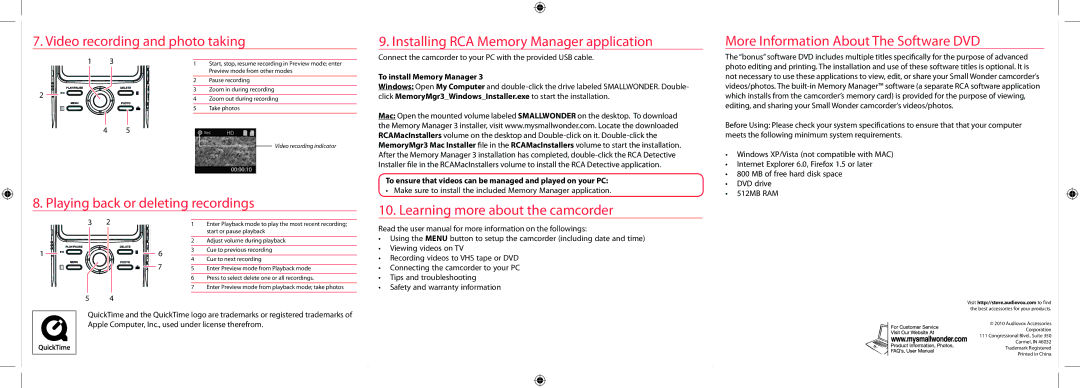EZ2110 specifications
The RCA EZ2110 is a versatile, compact camcorder designed for users seeking an affordable yet functional means of capturing high-quality video and photos. With its lightweight design and user-friendly interface, the EZ2110 stands out as an accessible option for both amateur videographers and casual users alike.One of the primary features of the RCA EZ2110 is its high-definition video recording capability. It supports 720p resolution, allowing users to record sharp and clear footage suitable for various occasions, from family gatherings to outdoor adventures. The camcorder is equipped with an easy-to-use one-touch recording function, enabling users to start filming with minimal hassle.
In terms of storage, the EZ2110 boasts ample internal memory, which can be expanded further via an SD card slot. This flexibility allows users to choose the amount of storage that best fits their recording needs, making it an excellent choice for those who wish to capture extended footage without constantly worrying about running out of space.
The RCA EZ2110 also incorporates a variety of built-in editing features, enabling users to enhance their videos right from the camcorder. This includes options for trimming clips, adding transitions, and inserting music tracks, which can save time and effort in post-production. The device is designed for seamless connectivity, allowing users to upload their videos directly to social media or transfer files to a computer with ease.
Battery life is another critical aspect of the EZ2110, with a rechargeable battery that offers several hours of shooting time on a single charge. This feature ensures that users can enjoy extended recording sessions without interruptions, making it an excellent choice for events and gatherings.
The camcorder also boasts a 3-inch touchscreen display, providing a clear viewfinder that enhances the shooting experience. The screen offers intuitive touch controls, making it easy to navigate menus and settings, adjust shooting modes, and monitor battery life and storage.
In summary, the RCA EZ2110 is an efficient and user-friendly camcorder that combines HD video capabilities, expandable storage options, built-in editing features, and a long-lasting battery. Its lightweight design and intuitive interface make it a perfect tool for capturing memorable moments, ensuring that both seasoned videographers and novices can create stunning videos with ease. With the RCA EZ2110, documenting life’s experiences has never been simpler or more enjoyable.