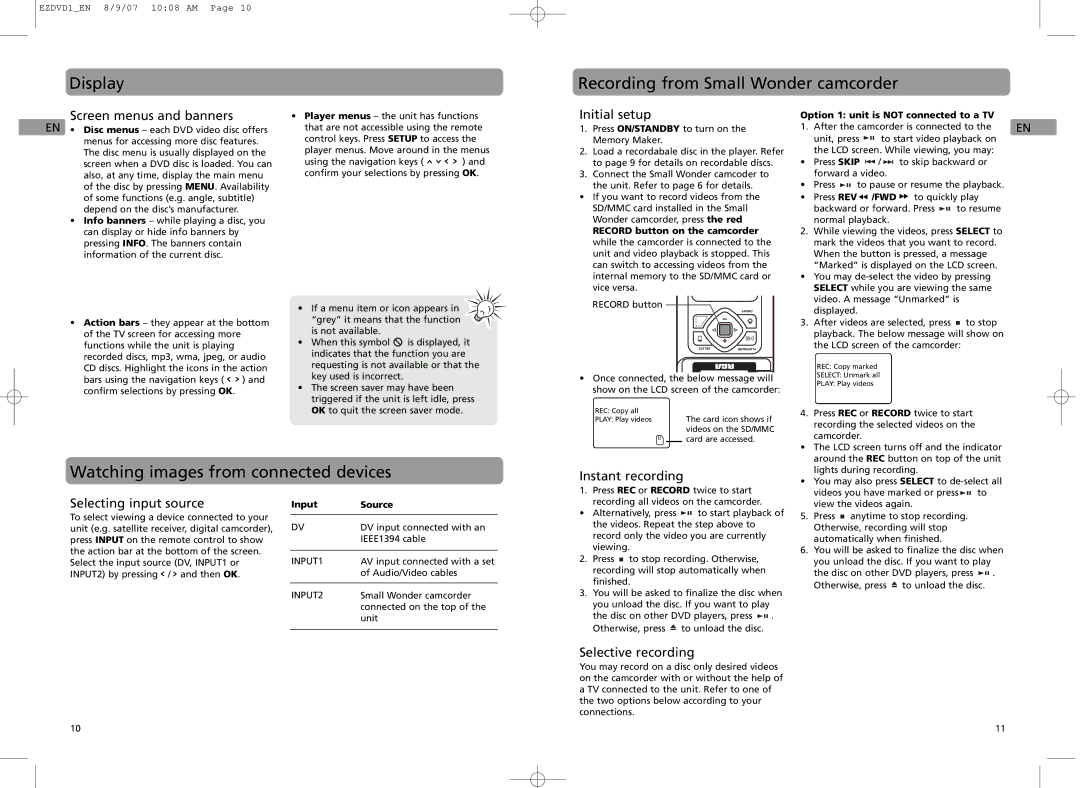EZDVD2 specifications
The RCA EZDVD2 is a compact and versatile DVD recorder that caters to the needs of home entertainment enthusiasts. Designed for ease of use, this device enables users to record their favorite television shows, family events, or any other content directly onto DVDs, making it a fantastic tool for archiving memories and enjoying media.One of the standout features of the RCA EZDVD2 is its ability to record in high quality. The device supports various formats, including DVD-R, DVD-RW, DVD+R, and DVD+RW, giving users flexibility in their recording options. This multi-format support ensures compatibility with a broad range of players, making it convenient for playback across different devices. The recorder also includes a built-in video converter that allows users to adjust the quality of their recordings to suit their storage needs.
The RCA EZDVD2 incorporates advanced technologies that enhance the user experience. Its intuitive interface simplifies the recording process, making it accessible even for those who are not particularly tech-savvy. Users can easily manage recording settings, schedule recordings, and edit content with minimal effort. The direct-to-DVD recording capability eliminates the need for a computer, streamlining the workflow for anyone looking to create DVDs quickly and efficiently.
Another significant characteristic of the RCA EZDVD2 is its built-in tuner. This feature allows users to connect to their local broadcast signals and record live television shows without the need for an external cable box or satellite receiver. The convenience of watching and recording shows with just one device enhances the overall viewing experience.
Equipped with USB ports, the RCA EZDVD2 also supports external storage devices, allowing users to transfer videos from a USB drive directly to a DVD. This versatility makes it easier to back up digital content or create mix DVDs from various sources. Additionally, the unit comes with a variety of input options, including composite video, S-video, and audio inputs, making it compatible with numerous devices such as camcorders and older gaming consoles.
In summary, the RCA EZDVD2 is an excellent choice for anyone looking to record, edit, and preserve their favorite media. With its user-friendly interface, multi-format recording capabilities, built-in tuner, and support for external devices, this DVD recorder stands out as a valuable tool for creating and enjoying personal content. As technology continues to evolve, the RCA EZDVD2 remains a relevant option for those who appreciate the tangible charm of DVDs.