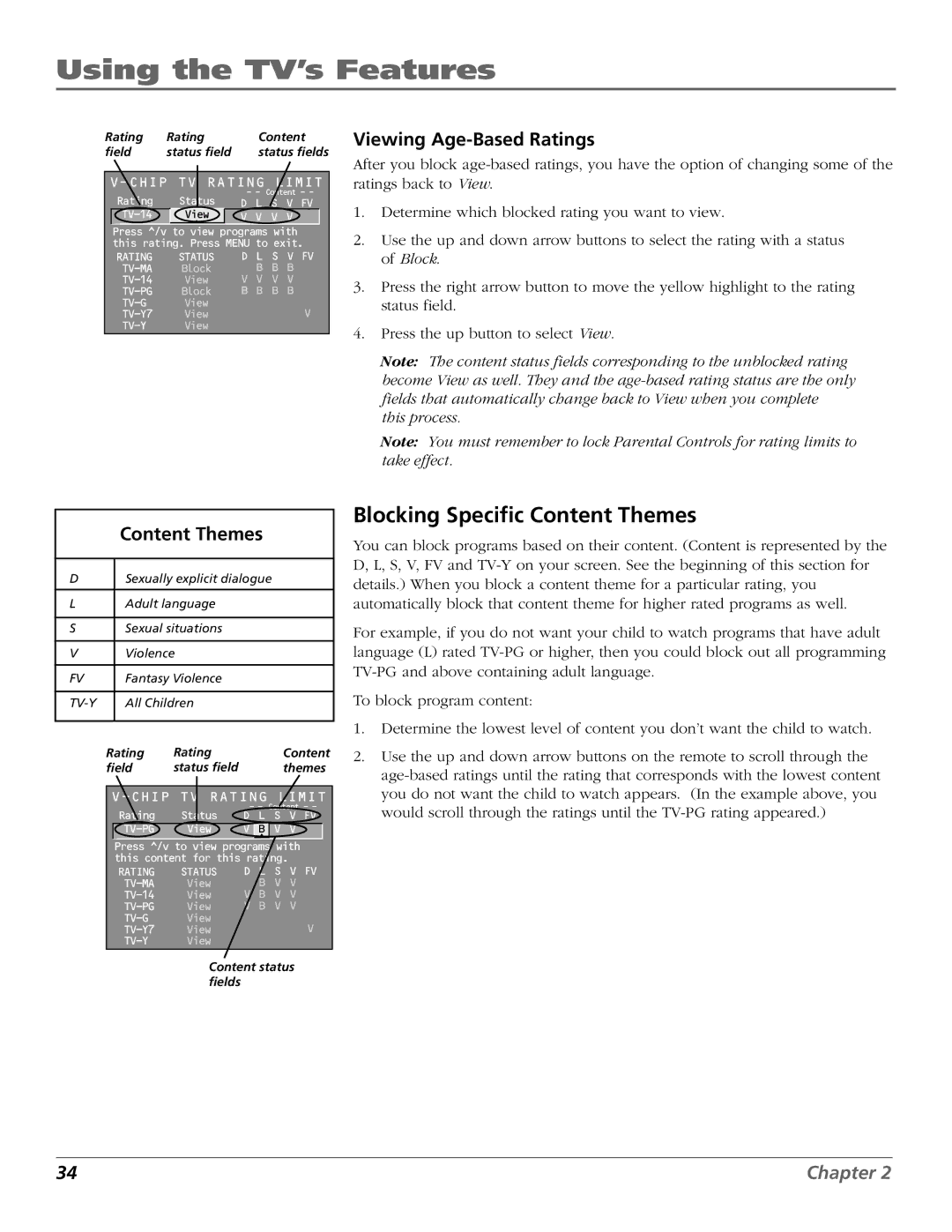Using the TV’s Features
Rating | Rating | Content |
field | status field | status fields |
V-CHIP TV RATING LIMIT
Rating | Status | - - Content - - |
D L S V FV | ||
View | V V V V | |
| ^ |
|
Press ^/v to view programs with this rating. Press MENU to exit.
RATING | STATUS | D L | S V FV |
Block | B | B B | |
View | V V | V V | |
Block | B B | B B | |
View |
| V | |
View |
| ||
View |
|
|
|
| Content Themes | ||||||
|
|
|
|
|
|
| ||
D |
| Sexually explicit dialogue | ||||||
|
|
|
|
|
|
|
| |
L |
| Adult language |
|
|
|
|
| |
|
|
|
|
|
|
|
| |
S |
| Sexual situations |
|
|
|
|
| |
|
|
|
|
|
|
|
| |
V |
| Violence |
|
|
|
|
| |
|
|
|
|
|
|
|
| |
FV |
| Fantasy Violence |
|
|
|
|
| |
|
|
|
|
|
|
|
| |
| All Children |
|
|
|
|
| ||
|
|
|
|
|
|
|
|
|
| Rating | Rating |
|
|
| Content | ||
| field | status field |
|
|
| themes | ||
|
|
|
|
|
|
| ||
|
| |||||||
|
| Rating | Status | - - Content - - | ||||
|
| D L S V FV | ||||||
|
| View | V |
| B | V V |
| |
|
|
|
|
| ^ |
|
| |
|
| Press ^/v to view programs with | ||||||
|
| this content for this rating. | ||||||
|
| RATING | STATUS | D L S V FV | ||||
|
| View |
|
| B V V | |||
|
| View | V B V V | |||||
|
| View | V B V V | |||||
|
| View |
|
|
| V | ||
|
| View |
|
|
| |||
|
| View |
|
|
|
|
| |
Content status fields
Viewing Age-Based Ratings
After you block
1.Determine which blocked rating you want to view.
2.Use the up and down arrow buttons to select the rating with a status of Block.
3.Press the right arrow button to move the yellow highlight to the rating status field.
4.Press the up button to select View.
Note: The content status fields corresponding to the unblocked rating become View as well. They and the
Note: You must remember to lock Parental Controls for rating limits to take effect.
Blocking Specific Content Themes
You can block programs based on their content. (Content is represented by the D, L, S, V, FV and
For example, if you do not want your child to watch programs that have adult language (L) rated
To block program content:
1.Determine the lowest level of content you don’t want the child to watch.
2.Use the up and down arrow buttons on the remote to scroll through the
34 | Chapter 2 |