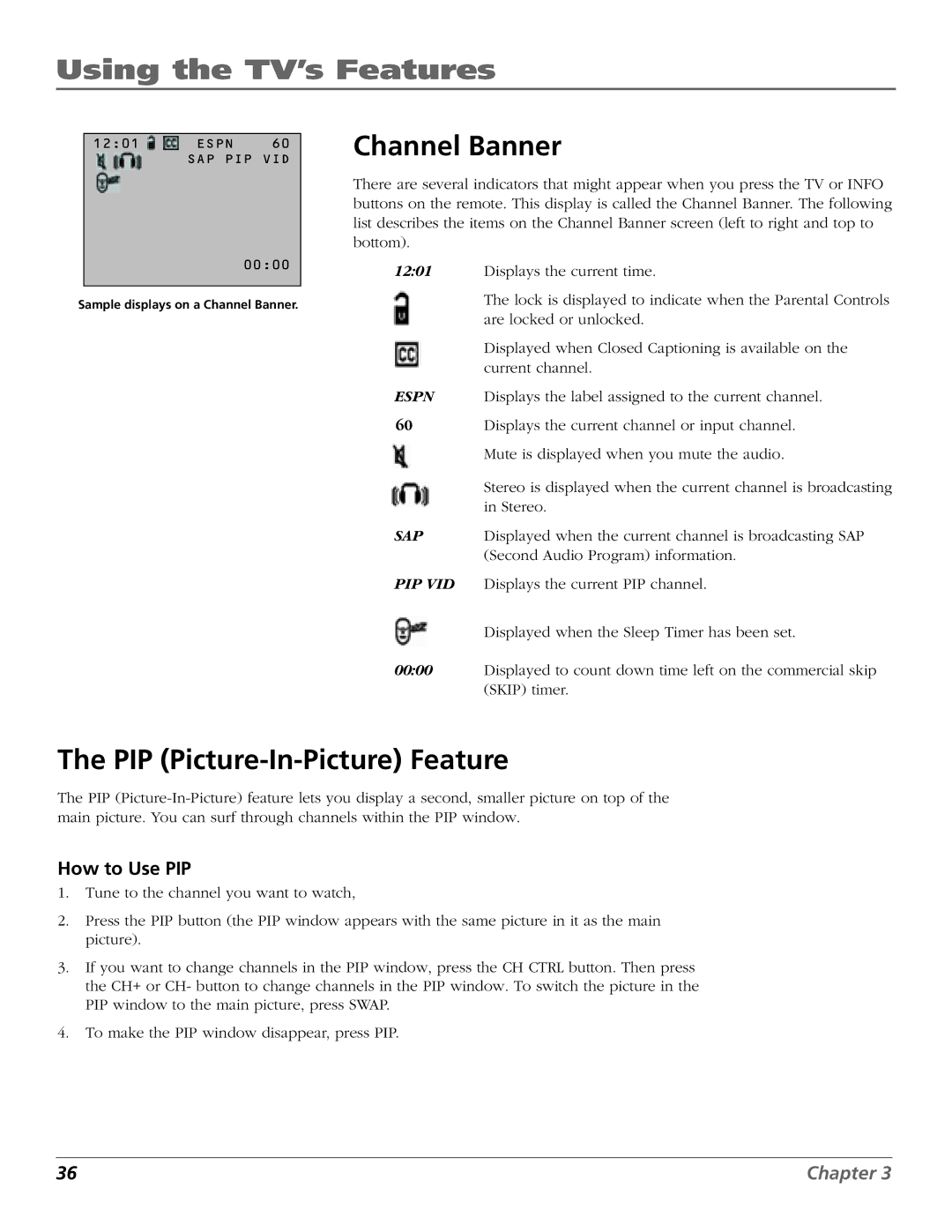MR68TF720, F27TF720, F32TF720, F36TF720 specifications
The RCA MR68TF720, F32TF720, F36TF720, and F27TF720 are a series of advanced smart TVs that combine cutting-edge technology with superior design to enhance your viewing experience. These models showcase RCA's commitment to delivering high-quality entertainment solutions that cater to diverse consumer needs.The RCA MR68TF720 features a stunning 68-inch display with 4K Ultra HD resolution, offering vibrant colors and remarkable detail. This model supports HDR10, providing enhanced contrast and a wider color gamut, ensuring every image pops with life. The MR68TF720 is equipped with RCA's proprietary image processing technology, which optimizes picture quality in real-time, helping to deliver smooth motion and clarity even during fast-paced scenes.
On the other hand, the F32TF720 brings a more compact 32-inch option ideal for smaller spaces such as bedrooms or kitchens. It retains a Full HD resolution while still offering commendable picture quality. With built-in Wi-Fi and smart features, users can easily access popular streaming services straight from the TV without needing additional devices.
The F36TF720 model offers a 36-inch screen, striking a balance between display size and space efficiency. Its enhanced sound system complements the visual quality, featuring Dolby Audio for immersive sound experiences. The F36TF720 is packed with multiple HDMI and USB ports, allowing for easy connectivity to gaming consoles, Blu-ray players, and external storage devices.
Finally, the F27TF720 is tailored for users seeking a versatile 27-inch display. This model emphasizes ease of use with its intuitive smart interface, making navigation through apps and settings seamless. The F27TF720 is designed with energy efficiency in mind, incorporating LED technology that reduces power consumption while maintaining excellent brightness levels.
All four models integrate smart capabilities, providing access to a wealth of applications, including social media, games, and web browsing. Voice control compatibility is another exciting feature that optimizes user interaction. The sleek design of these televisions, complete with thin bezels and modern finishes, ensures that they not only deliver top-notch performance but also complement any home décor. In summary, the RCA MR68TF720, F32TF720, F36TF720, and F27TF720 series offer diverse options for customers looking for quality, functionality, and aesthetics in their home entertainment choice.