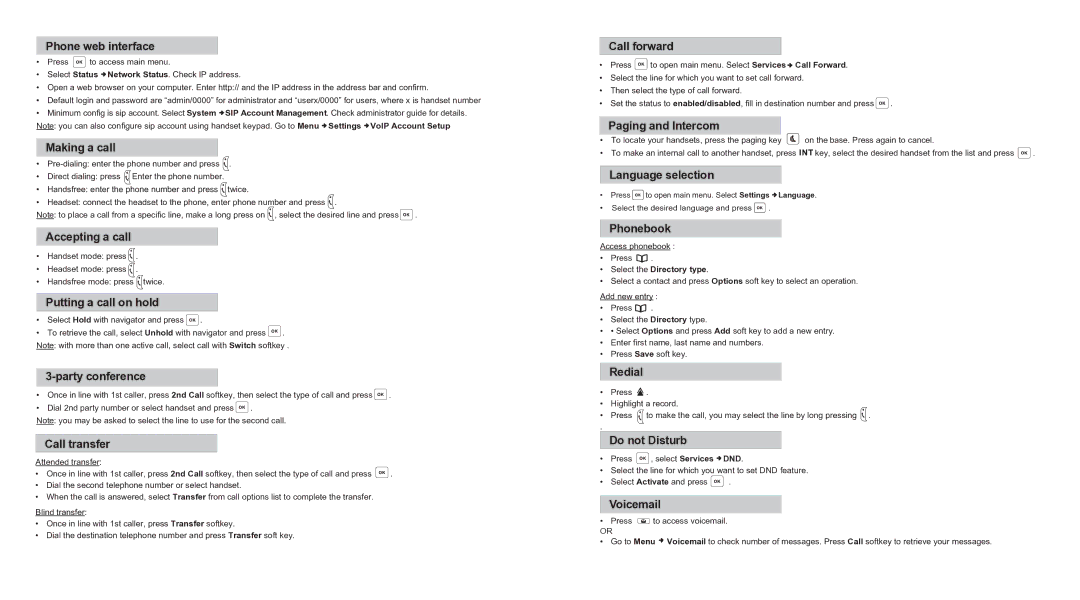Phone web interface
•Press ![]() to access main menu.
to access main menu.
•Select Status ![]() Network Status. Check IP address.
Network Status. Check IP address.
•Open a web browser on your computer. Enter http:// and the IP address in the address bar and confirm.
•Default login and password are “admin/0000” for administrator and “userx/0000” for users, where x is handset number
•Minimum config is sip account. Select System ![]() SIP Account Management. Check administrator guide for details. Note: you can also configure sip account using handset keypad. Go to Menu
SIP Account Management. Check administrator guide for details. Note: you can also configure sip account using handset keypad. Go to Menu ![]() Settings
Settings ![]() VoIP Account Setup
VoIP Account Setup
Making a call
• |
| |
• | Direct dialing: press . Enter the phone number. |
|
• | Handsfree: enter the phone number and press twice. |
|
• | Headset: connect the headset to the phone, enter phone number and press . |
|
Note: to place a call from a specific line, make a long press on , select the desired line and press | . | |
Accepting a call
•Handset mode: press ![]() .
.
•Headset mode: press ![]() .
.
•Handsfree mode: press ![]() twice.
twice.
Putting a call on hold
•Select Hold with navigator and press  .
.
•To retrieve the call, select Unhold with navigator and press ![]() . Note: with more than one active call, select call with Switch softkey .
. Note: with more than one active call, select call with Switch softkey .
3-party conference
•Once in line with 1st caller, press 2nd Call softkey, then select the type of call and press ![]() .
.
•Dial 2nd party number or select handset and press ![]() .
.
Note: you may be asked to select the line to use for the second call.
Call transfer
Attended transfer:
•Once in line with 1st caller, press 2nd Call softkey, then select the type of call and press ![]() .
.
•Dial the second telephone number or select handset.
•When the call is answered, select Transfer from call options list to complete the transfer.
Blind transfer:
•Once in line with 1st caller, press Transfer softkey.
•Dial the destination telephone number and press Transfer soft key.
Call forward
•Press ![]() to open main menu. Select Services
to open main menu. Select Services ![]() Call Forward.
Call Forward.
•Select the line for which you want to set call forward.
•Then select the type of call forward.
•Set the status to enabled/disabled, fill in destination number and press ![]() .
.
Paging and Intercom
•To locate your handsets, press the paging key ![]() on the base. Press again to cancel.
on the base. Press again to cancel.
•To make an internal call to another handset, press ![]() key, select the desired handset from the list and press
key, select the desired handset from the list and press ![]() .
.
Language selection
•Press ![]() to open main menu. Select Settings
to open main menu. Select Settings ![]() Language.
Language.
•Select the desired language and press ![]() .
.
Phonebook
Access phonebook :
•Press ![]() .
.
•Select the Directory type.
•Select a contact and press Options soft key to select an operation.
Add new entry :
•Press ![]() .
.
•Select the Directory type.
•• Select Options and press Add soft key to add a new entry.
•Enter first name, last name and numbers.
•Press Save soft key.
Redial
•Press ![]() .
.
•Highlight a record.
•Press ![]() to make the call, you may select the line by long pressing
to make the call, you may select the line by long pressing ![]() .
.
.
Do not Disturb
•Press ![]() , select Services
, select Services ![]() DND.
DND.
•Select the line for which you want to set DND feature.
•Select Activate and press ![]() .
.
Voicemail
•Press ![]() to access voicemail.
to access voicemail.
OR
•Go to Menu ![]() Voicemail to check number of messages. Press Call softkey to retrieve your messages.
Voicemail to check number of messages. Press Call softkey to retrieve your messages.