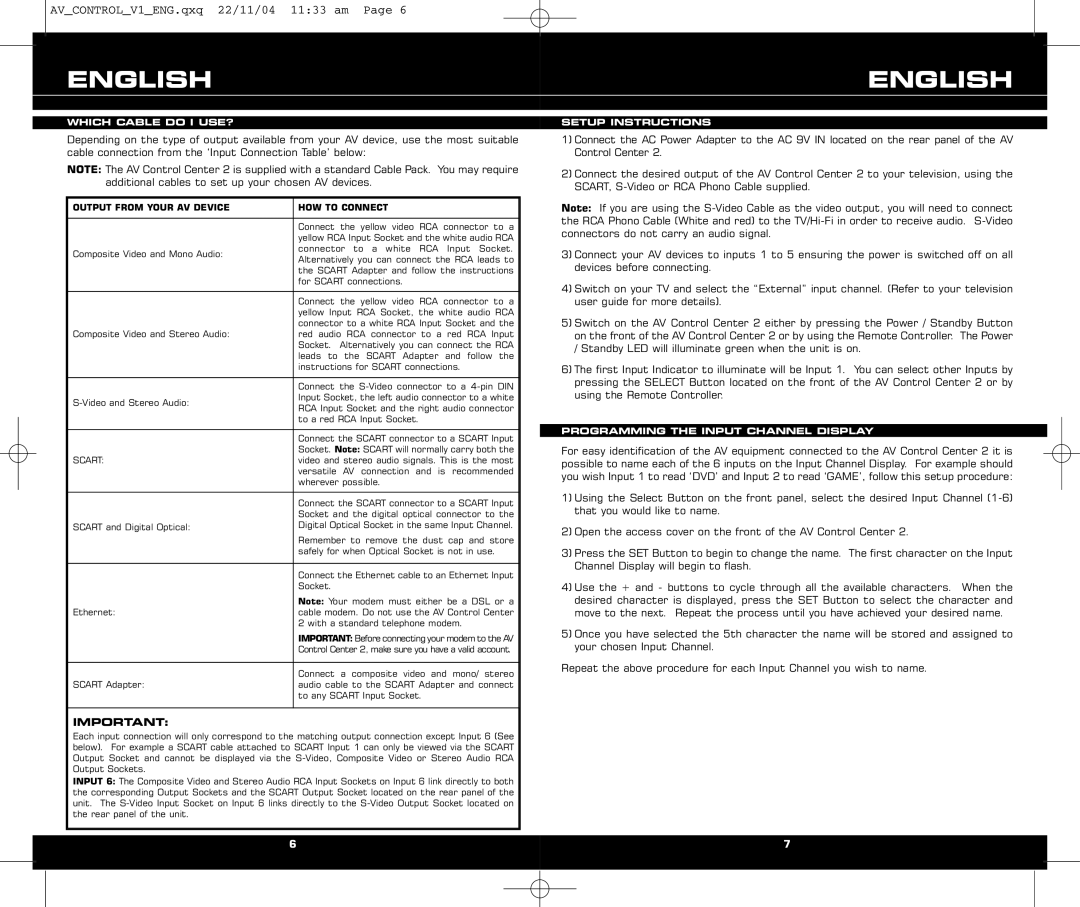AV_CONTROL_V1_ENG.qxq 22/11/04 11:33 am Page 6
| ENGLISH | ENGLISH |
|
|
| ||
|
|
|
|
|
|
|
|
| WHICH CABLE DO I USE? | SETUP INSTRUCTIONS |
|
|
|
|
|
Depending on the type of output available from your AV device, use the most suitable cable connection from the ‘Input Connection Table’ below:
NOTE: The AV Control Center 2 is supplied with a standard Cable Pack. You may require additional cables to set up your chosen AV devices.
| OUTPUT FROM YOUR AV DEVICE | HOW TO CONNECT |
|
|
|
|
|
|
| Connect the yellow video RCA connector to a |
|
|
| yellow RCA Input Socket and the white audio RCA |
|
| Composite Video and Mono Audio: | connector to a white RCA Input Socket. |
|
| Alternatively you can connect the RCA leads to |
| |
|
|
| |
|
| the SCART Adapter and follow the instructions |
|
|
| for SCART connections. |
|
|
|
|
|
|
| Connect the yellow video RCA connector to a |
|
|
| yellow Input RCA Socket, the white audio RCA |
|
|
| connector to a white RCA Input Socket and the |
|
| Composite Video and Stereo Audio: | red audio RCA connector to a red RCA Input |
|
|
| Socket. Alternatively you can connect the RCA |
|
|
| leads to the SCART Adapter and follow the |
|
|
| instructions for SCART connections. |
|
|
|
|
|
|
| Connect the |
|
| Input Socket, the left audio connector to a white |
| |
| RCA Input Socket and the right audio connector |
| |
|
|
| |
|
| to a red RCA Input Socket. |
|
|
|
|
|
|
| Connect the SCART connector to a SCART Input |
|
|
| Socket. Note: SCART will normally carry both the |
|
| SCART: | video and stereo audio signals. This is the most |
|
|
| versatile AV connection and is recommended |
|
|
| wherever possible. |
|
|
|
|
|
|
| Connect the SCART connector to a SCART Input |
|
|
| Socket and the digital optical connector to the |
|
| SCART and Digital Optical: | Digital Optical Socket in the same Input Channel. |
|
|
| Remember to remove the dust cap and store |
|
|
| safely for when Optical Socket is not in use. |
|
|
|
|
|
|
| Connect the Ethernet cable to an Ethernet Input |
|
|
| Socket. |
|
|
| Note: Your modem must either be a DSL or a |
|
| Ethernet: | cable modem. Do not use the AV Control Center |
|
|
| 2 with a standard telephone modem. |
|
|
| IMPORTANT: Before connecting your modem to the AV |
|
|
| Control Center 2, make sure you have a valid account. |
|
|
|
|
|
|
| Connect a composite video and mono/ stereo |
|
| SCART Adapter: | audio cable to the SCART Adapter and connect |
|
|
| to any SCART Input Socket. |
|
|
|
|
|
IMPORTANT:
Each input connection will only correspond to the matching output connection except Input 6 (See below). For example a SCART cable attached to SCART Input 1 can only be viewed via the SCART Output Socket and cannot be displayed via the
INPUT 6: The Composite Video and Stereo Audio RCA Input Sockets on Input 6 link directly to both the corresponding Output Sockets and the SCART Output Socket located on the rear panel of the unit. The
1)Connect the AC Power Adapter to the AC 9V IN located on the rear panel of the AV Control Center 2.
2)Connect the desired output of the AV Control Center 2 to your television, using the SCART,
Note: If you are using the
3)Connect your AV devices to inputs 1 to 5 ensuring the power is switched off on all devices before connecting.
4)Switch on your TV and select the “External” input channel. (Refer to your television user guide for more details).
5)Switch on the AV Control Center 2 either by pressing the Power / Standby Button on the front of the AV Control Center 2 or by using the Remote Controller. The Power / Standby LED will illuminate green when the unit is on.
6)The first Input Indicator to illuminate will be Input 1. You can select other Inputs by pressing the SELECT Button located on the front of the AV Control Center 2 or by using the Remote Controller.
PROGRAMMING THE INPUT CHANNEL DISPLAY
For easy identification of the AV equipment connected to the AV Control Center 2 it is possible to name each of the 6 inputs on the Input Channel Display. For example should you wish Input 1 to read ‘DVD’ and Input 2 to read ‘GAME’, follow this setup procedure:
1)Using the Select Button on the front panel, select the desired Input Channel
2)Open the access cover on the front of the AV Control Center 2.
3)Press the SET Button to begin to change the name. The first character on the Input Channel Display will begin to flash.
4)Use the + and - buttons to cycle through all the available characters. When the desired character is displayed, press the SET Button to select the character and move to the next. Repeat the process until you have achieved your desired name.
5)Once you have selected the 5th character the name will be stored and assigned to your chosen Input Channel.
Repeat the above procedure for each Input Channel you wish to name.
| 6 | 7 |
|
|
|
|
|
|
|
|
|