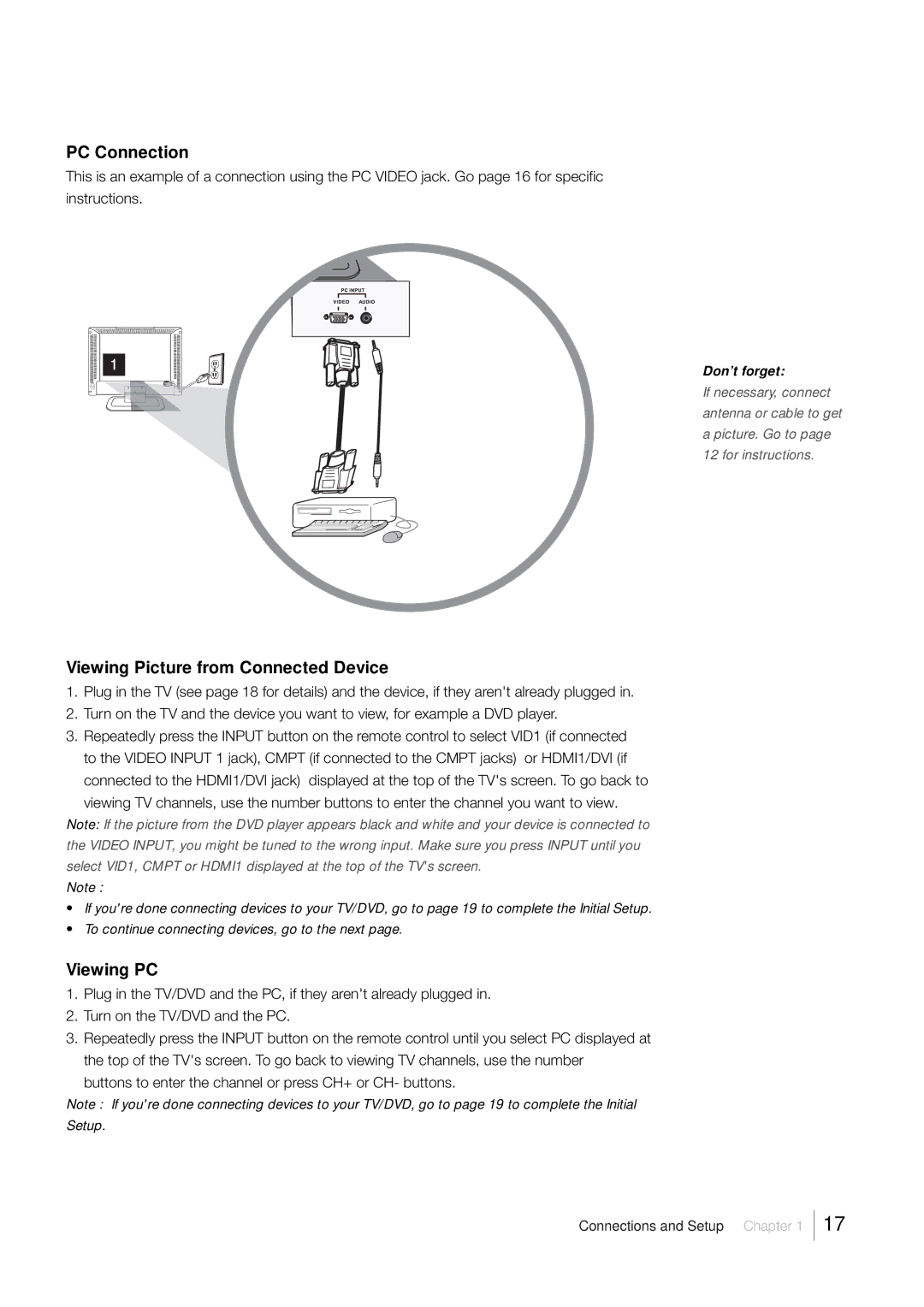L32HD33D, L26HD33D specifications
The RCA L26HD33D and L32HD33D are two high-definition LCD television models that reflect RCA's commitment to delivering quality home entertainment experiences. These models offer a blend of performance, features, and user-friendly technology that caters to a variety of viewing needs.The RCA L26HD33D, with its 26-inch screen, is designed for smaller spaces such as bedrooms, small living rooms, or kitchens. In contrast, the L32HD33D boasts a 32-inch display, making it a fitting choice for larger rooms where a more immersive viewing experience is desired. Both models support 720p HD resolution, ensuring that viewers can enjoy sharp images and vibrant colors that enhance movies, sports, and gaming experiences.
One of the standout features of the RCA L26HD33D and L32HD33D is their dynamic contrast ratio, which helps to produce deep blacks and bright whites. This improves the overall picture quality, making scenes more dynamic and lifelike. The televisions also feature a wide viewing angle, allowing users to enjoy consistent picture quality from various positions in the room.
Connectivity is key in today’s smart entertainment landscape. Both models come equipped with multiple HDMI inputs, enabling users to easily connect a range of devices including Blu-ray players, gaming consoles, and streaming devices. Additionally, composite video and audio inputs are available for older devices, ensuring compatibility with legacy technology.
Sound quality is another important aspect, and RCA doesn’t fall short here. The built-in speakers are designed to deliver clear audio, enhancing the viewing experience without the need for external sound systems, though users still have the option to connect to external audio devices if desired.
In terms of energy efficiency, the RCA L26HD33D and L32HD33D are designed to consume less power, making them an environmentally friendly choice for consumers who are conscious of their energy usage. Both models comply with ENERGY STAR guidelines, ensuring that you can enjoy your television without excessive power consumption.
Overall, the RCA L26HD33D and L32HD33D strike an excellent balance between size, performance, and technology, making them versatile options for a wide spectrum of viewers. Whether you're watching your favorite shows, playing video games, or enjoying a movie night with family, these televisions offer an enjoyable and reliable viewing experience.