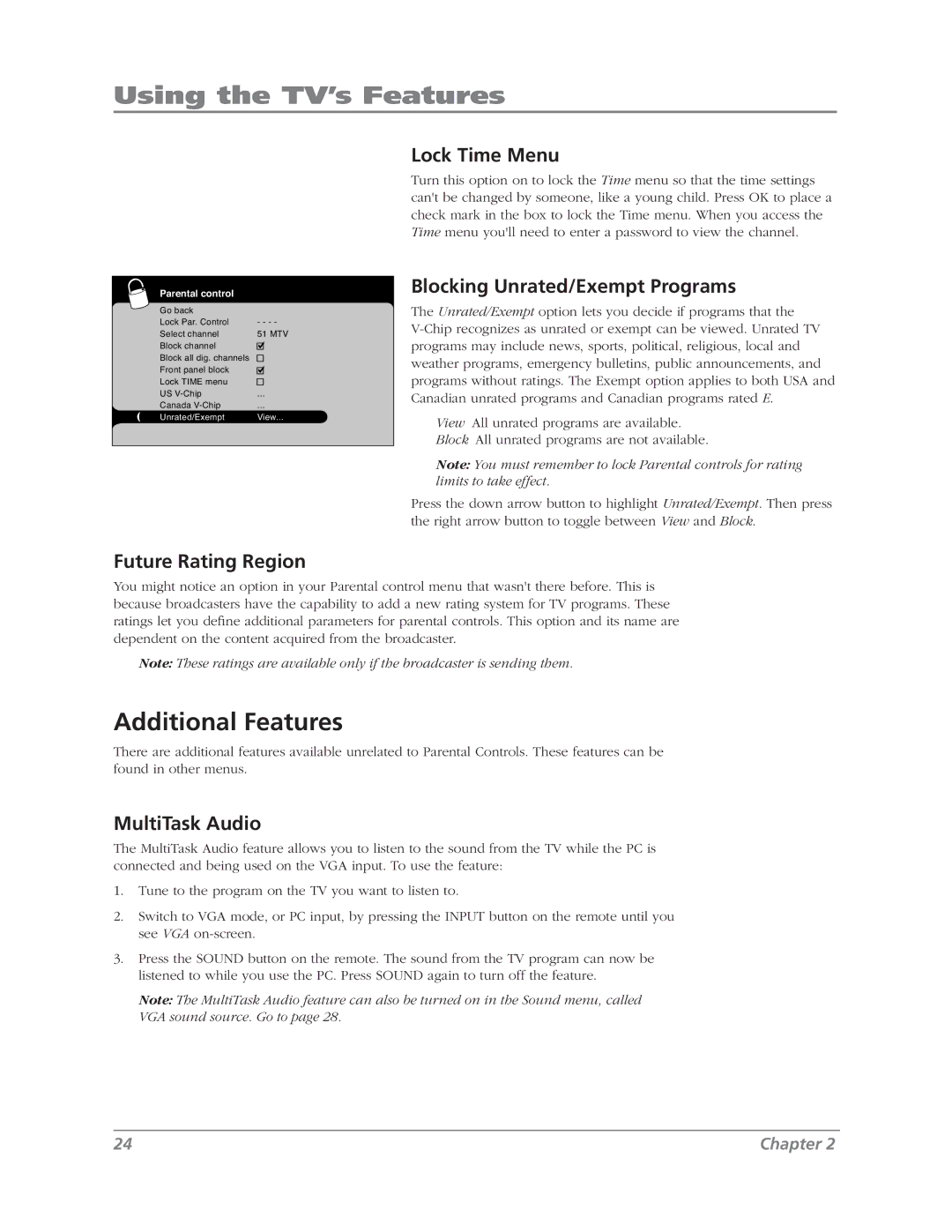Using the TV’s Features
Lock Time Menu
Parental control
Go back |
|
Lock Par. Control | - - - - |
Select channel | 51 MTV |
Block channel |
|
Block all dig. channels |
|
Front panel block |
|
Lock TIME menu |
|
US | ... |
Canada | ... |
Unrated/Exempt | View... |
Future Rating Region
Turn this option on to lock the Time menu so that the time settings can't be changed by someone, like a young child. Press OK to place a check mark in the box to lock the Time menu. When you access the Time menu you'll need to enter a password to view the channel.
Blocking Unrated/Exempt Programs
The Unrated/Exempt option lets you decide if programs that the
View All unrated programs are available.
Block All unrated programs are not available.
Note: You must remember to lock Parental controls for rating limits to take effect.
Press the down arrow button to highlight Unrated/Exempt. Then press the right arrow button to toggle between View and Block.
You might notice an option in your Parental control menu that wasn't there before. This is because broadcasters have the capability to add a new rating system for TV programs. These ratings let you define additional parameters for parental controls. This option and its name are dependent on the content acquired from the broadcaster.
Note: These ratings are available only if the broadcaster is sending them.
Additional Features
There are additional features available unrelated to Parental Controls. These features can be found in other menus.
MultiTask Audio
The MultiTask Audio feature allows you to listen to the sound from the TV while the PC is connected and being used on the VGA input. To use the feature:
1.Tune to the program on the TV you want to listen to.
2.Switch to VGA mode, or PC input, by pressing the INPUT button on the remote until you see VGA
3.Press the SOUND button on the remote. The sound from the TV program can now be listened to while you use the PC. Press SOUND again to turn off the feature.
Note: The MultiTask Audio feature can also be turned on in the Sound menu, called VGA sound source. Go to page 28.
24 | Chapter 2 |