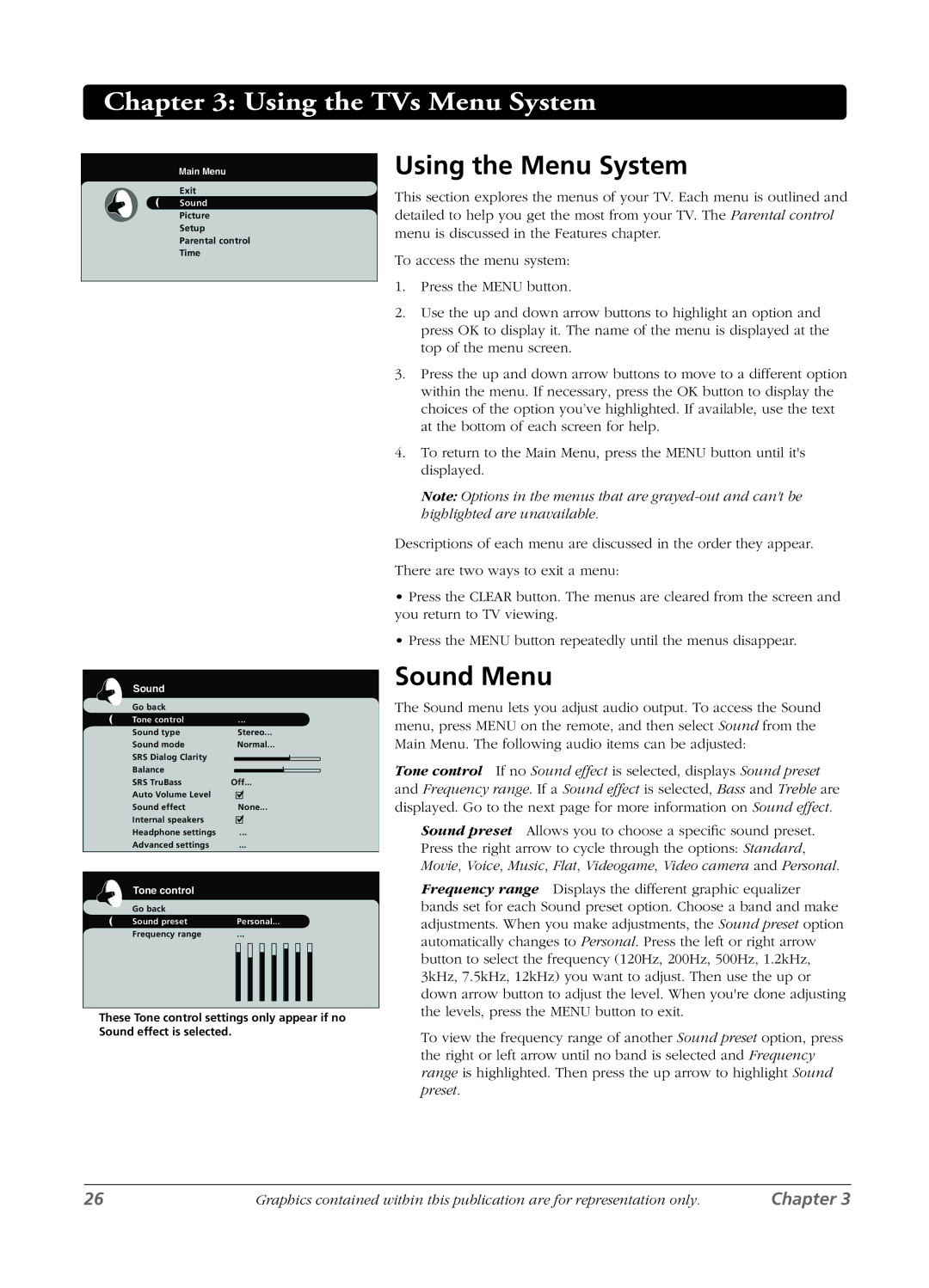LCD specifications
RCA, a brand with a long-standing history in consumer electronics, has been at the forefront of innovation in the TV market, particularly with its range of LCD (Liquid Crystal Display) televisions. RCA LCD TVs are known for their combination of affordability, quality, and technology, making them a popular choice among consumers seeking value without sacrificing performance.One of the main features of RCA LCD TVs is their Full HD resolution, which provides clear and vivid picture quality. With a resolution of 1920 x 1080 pixels, viewers can enjoy sharp images and vibrant colors, making it an excellent option for watching movies, TV shows, and playing video games. The incorporation of LED backlighting further enhances the brightness and contrast, resulting in a more dynamic viewing experience.
Another key technology in RCA LCD models is their advanced processing capabilities. Many RCA TVs come equipped with a fast refresh rate and motion smoothing technology, which significantly reduces motion blur during fast-paced scenes, making them ideal for sports and action films. This enhancement ensures that viewers do not miss any detail, keeping the action smooth and engaging.
RCA LCD televisions also boast a suite of smart features, including built-in streaming services such as Netflix, YouTube, and Hulu. This connectivity allows users to instantly access a vast library of content without needing additional devices. Many models also come with multiple HDMI and USB ports, providing ample options for connecting various devices like gaming consoles, Blu-ray players, and external storage.
In terms of design, RCA LCD TVs typically feature slim profiles and thin bezels, making them stylish additions to any living room. The lightweight construction makes them easy to mount on walls or place on stands, allowing for versatile placement options that cater to personal preferences.
Moreover, RCA’s commitment to user-friendly interfaces simplifies the navigation of settings and apps. Many options include remote controls with intuitive layouts, enhancing the overall user experience.
In conclusion, RCA LCD TVs stand out in the market due to their blend of affordability, reliability, and technology. With features like full HD resolution, LED backlighting, smart TV capabilities, and user-friendly designs, RCA continues to be a significant player among consumers looking for quality television options. The brand effectively balances performance and value, making it a suitable choice for those in pursuit of a robust entertainment experience.