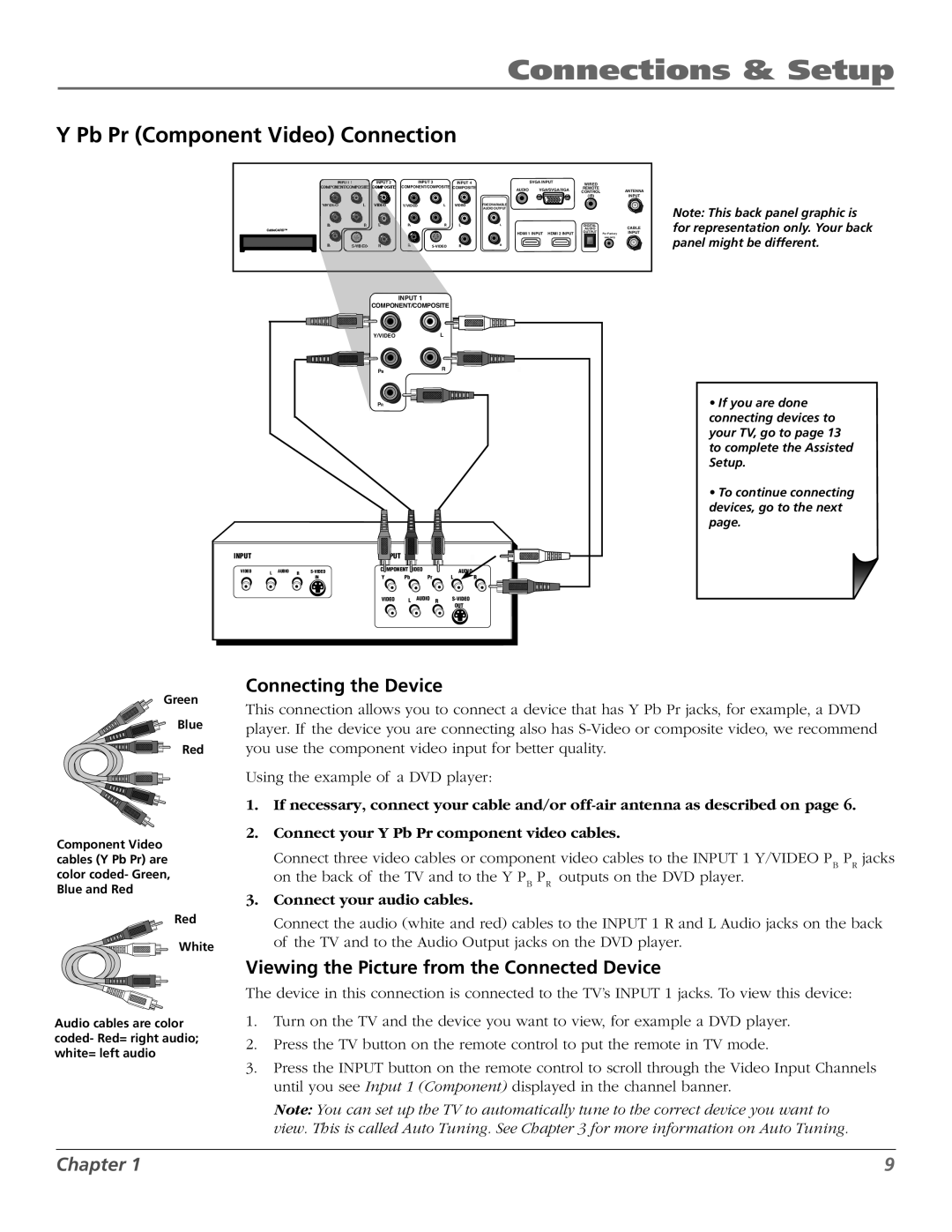M50WH187 specifications
The RCA M50WH187 is a versatile and feature-rich smart TV that caters to the entertainment needs of modern households. With a stunning 50-inch display, this television offers a perfect blend of size and technology, ensuring that viewers enjoy a cinematic experience from the comfort of their living rooms.One of the standout features of the RCA M50WH187 is its 4K UHD resolution. This technology provides four times the resolution of Full HD, delivering crystal-clear images and vibrant colors that enhance movie watching, gaming, and streaming experiences. The high pixel density makes every detail pop, whether you are watching your favorite shows or playing fast-paced video games.
Equipped with Smart TV capabilities, the RCA M50WH187 offers access to a wide range of streaming services such as Netflix, Hulu, Amazon Prime Video, and more. Users can enjoy an extensive library of content without the need for additional devices. The TV runs on a user-friendly platform that allows for easy navigation, and it includes built-in Wi-Fi, making it convenient to connect to the internet.
The RCA M50WH187 also supports HDR (High Dynamic Range) technology, which enhances the contrast and color accuracy of the displayed images. This means that viewers can experience a broader range of colors and improved details in both the brightest and darkest scenes, contributing to a more immersive viewing experience.
For audio, the RCA M50WH187 is equipped with built-in speakers that deliver clear and well-balanced sound. However, for those seeking a more cinematic auditory experience, the TV features multiple HDMI ports, allowing users to connect external sound systems or soundbars easily.
In terms of design, the RCA M50WH187 boasts a sleek and modern aesthetic with thin bezels, making it a stylish addition to any home decor. Its lightweight design also allows for easy wall mounting or placement on a TV stand.
In conclusion, the RCA M50WH187 is a well-rounded smart TV that excels in display quality, connectivity options, and user-friendly features. With its advanced technologies and characteristics, it ensures that users can enjoy their favorite content in high definition, making it an excellent choice for families and entertainment enthusiasts alike.