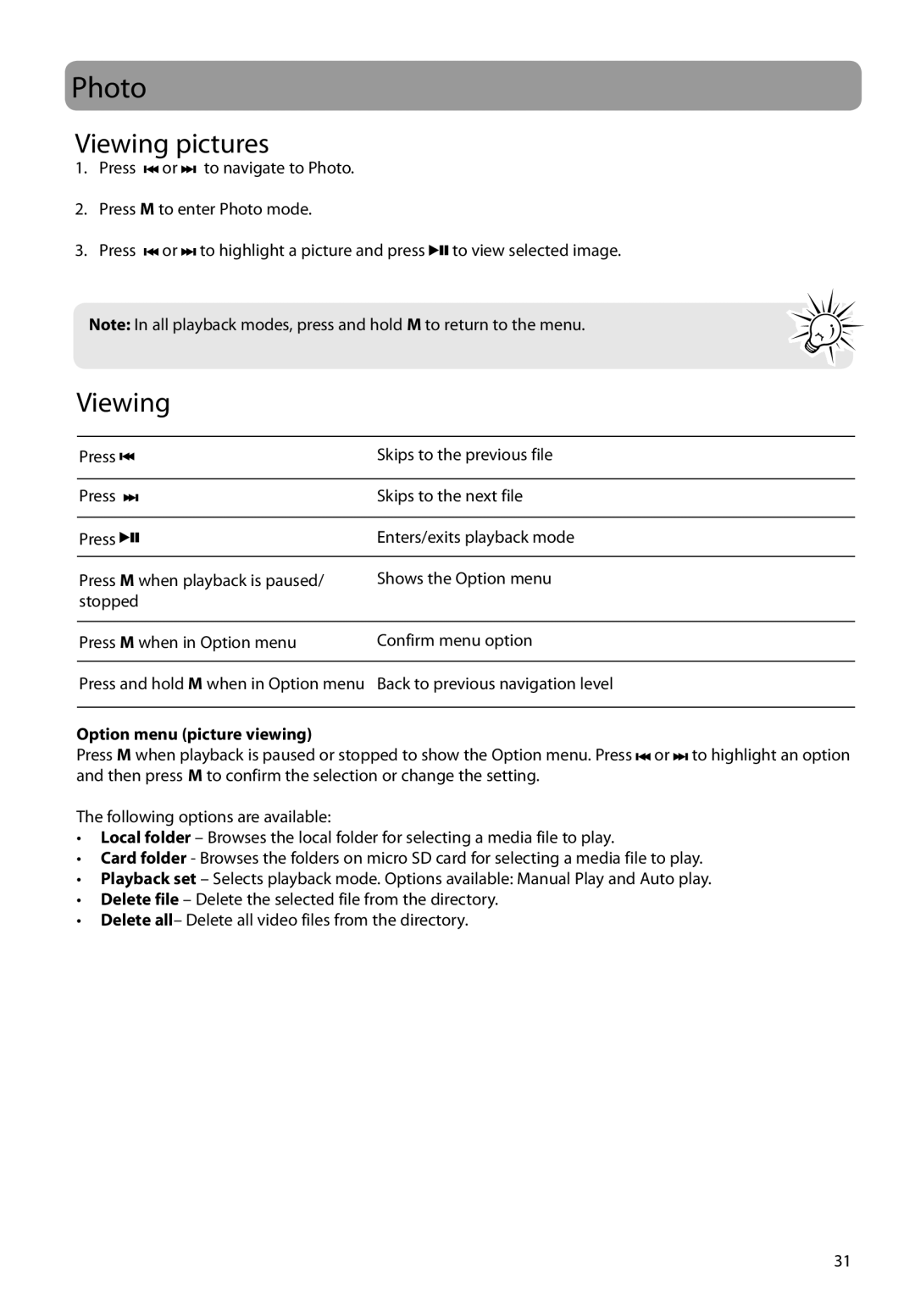Photo
Viewing pictures
1.Press ![]()
![]() or
or ![]()
![]() to navigate to Photo.
to navigate to Photo.
2.Press M to enter Photo mode.
3.Press ![]()
![]() or
or ![]()
![]() to highlight a picture and press
to highlight a picture and press ![]()
![]()
![]() to view selected image.
to view selected image.
Note: In all playback modes, press and hold M to return to the menu.
Viewing
Press | Skips to the previous file | ||||
|
| ||||
Press | Skips to the next file | ||||
|
|
|
|
|
|
Press |
|
|
|
| Enters/exits playback mode |
|
| ||||
|
| ||||
|
| ||||
Press M when playback is paused/ | Shows the Option menu | ||||
stopped |
| ||||
|
| ||||
Press M when in Option menu | Confirm menu option | ||||
|
| ||||
Press and hold M when in Option menu | Back to previous navigation level | ||||
|
|
|
|
|
|
Option menu (picture viewing)
Press M when playback is paused or stopped to show the Option menu. Press ![]()
![]() or
or ![]()
![]() to highlight an option and then press M to confirm the selection or change the setting.
to highlight an option and then press M to confirm the selection or change the setting.
The following options are available:
•Local folder – Browses the local folder for selecting a media file to play.
•Card folder - Browses the folders on micro SD card for selecting a media file to play.
•Playback set – Selects playback mode. Options available: Manual Play and Auto play.
•Delete file – Delete the selected file from the directory.
•Delete all– Delete all video files from the directory.
31