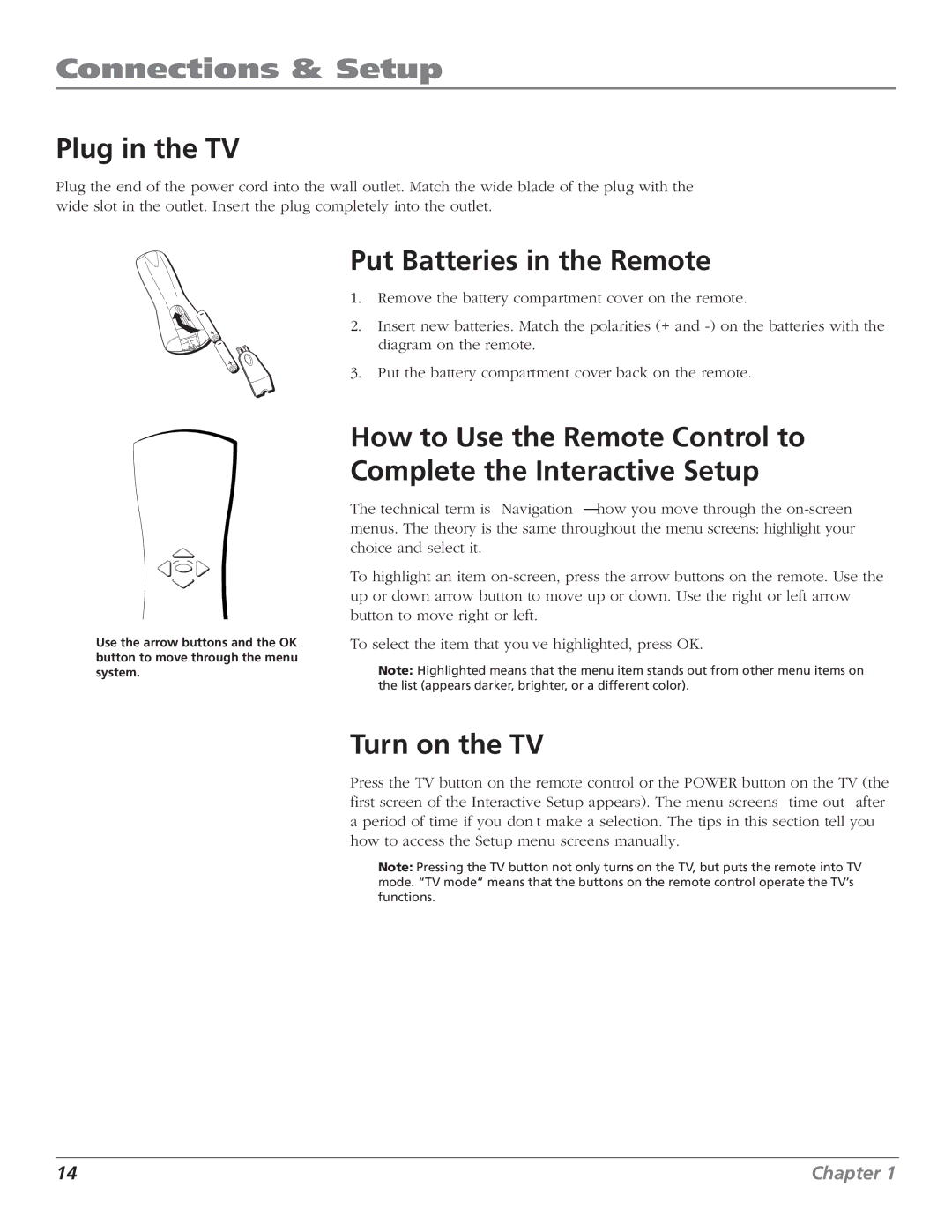Connections & Setup
Plug in the TV
Plug the end of the power cord into the wall outlet. Match the wide blade of the plug with the wide slot in the outlet. Insert the plug completely into the outlet.
Put Batteries in the Remote
1.Remove the battery compartment cover on the remote.
2. Insert new batteries. Match the polarities (+ and
3. Put the battery compartment cover back on the remote.
OK
Use the arrow buttons and the OK button to move through the menu system.
How to Use the Remote Control to Complete the Interactive Setup
The technical term is “Navigation” – how you move through the
To highlight an item
To select the item that you’ve highlighted, press OK.
Note: Highlighted means that the menu item stands out from other menu items on the list (appears darker, brighter, or a different color).
Turn on the TV
Press the TV button on the remote control or the POWER button on the TV (the first screen of the Interactive Setup appears). The menu screens “time out” after a period of time if you don’t make a selection. The tips in this section tell you how to access the Setup menu screens manually.
Note: Pressing the TV button not only turns on the TV, but puts the remote into TV mode. “TV mode” means that the buttons on the remote control operate the TV’s functions.
14 | Chapter 1 |