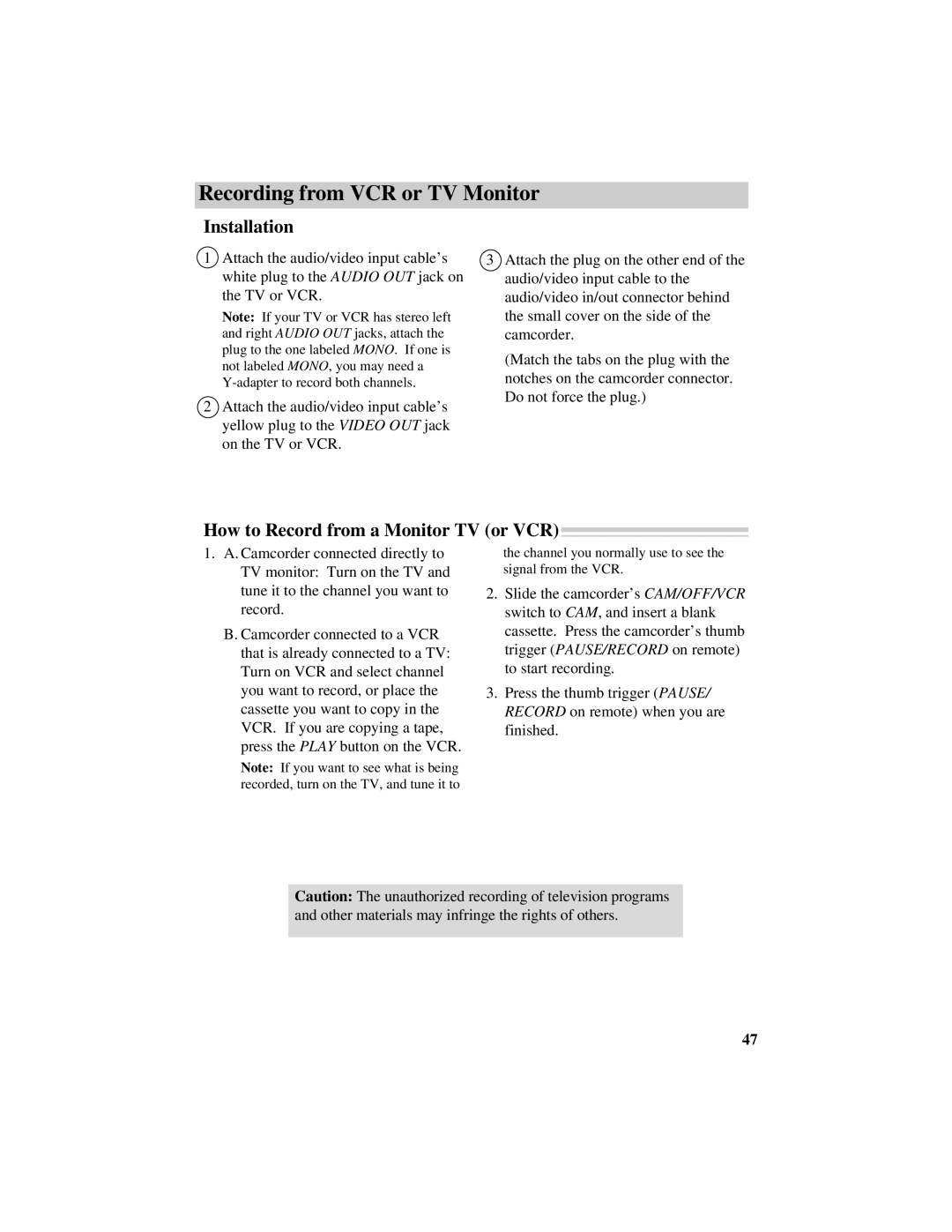Pro942 specifications
The RCA Pro942 is a versatile digital media player designed to meet the needs of modern users who demand high-quality audio and video playback. This sophisticated device has garnered attention for its user-friendly interface, impressive feature set, and portability.One of the standout features of the RCA Pro942 is its support for multiple media formats. This device can effortlessly handle a variety of audio and video file types, including MP3, MP4, AVI, and JPEG images. This versatility allows users to enjoy their favorite content without the hassle of format conversion, making it a convenient option for multimedia enthusiasts.
Another noteworthy characteristic of the RCA Pro942 is its large, high-resolution touchscreen display. The vibrant screen enhances the viewing experience, allowing users to easily navigate through their media libraries. The responsive touch interface makes it simple to select files, adjust settings, and control playback, ensuring a seamless user experience.
Portability is a significant advantage of the RCA Pro942. Designed with a compact form factor, this device can easily fit in a bag or pocket, making it ideal for on-the-go entertainment. Whether commuting, traveling, or simply relaxing at home, users can enjoy their favorite music and videos wherever they are.
The RCA Pro942 also includes built-in Bluetooth functionality, enabling wireless connectivity with other devices. This feature allows users to stream audio directly to Bluetooth-enabled speakers or headphones, enhancing the listening experience and eliminating the need for cumbersome wires. Furthermore, the device offers expanded storage options, allowing users to insert microSD cards for additional content capacity, thus catering to those with extensive media collections.
Battery life is another area where the RCA Pro942 shines. The device is equipped with a long-lasting rechargeable battery, ensuring that users can enjoy extended playback without frequent recharging. This feature is particularly beneficial for those who like to use the device during long trips or outdoor activities.
In summary, the RCA Pro942 combines a user-friendly interface, support for multiple media formats, portability, Bluetooth connectivity, expanded storage options, and impressive battery life. These characteristics make it an appealing choice for anyone in search of a reliable digital media player that meets contemporary entertainment demands. Whether for personal use or as a gift, the RCA Pro942 stands out as an excellent option in today’s diverse digital landscape.