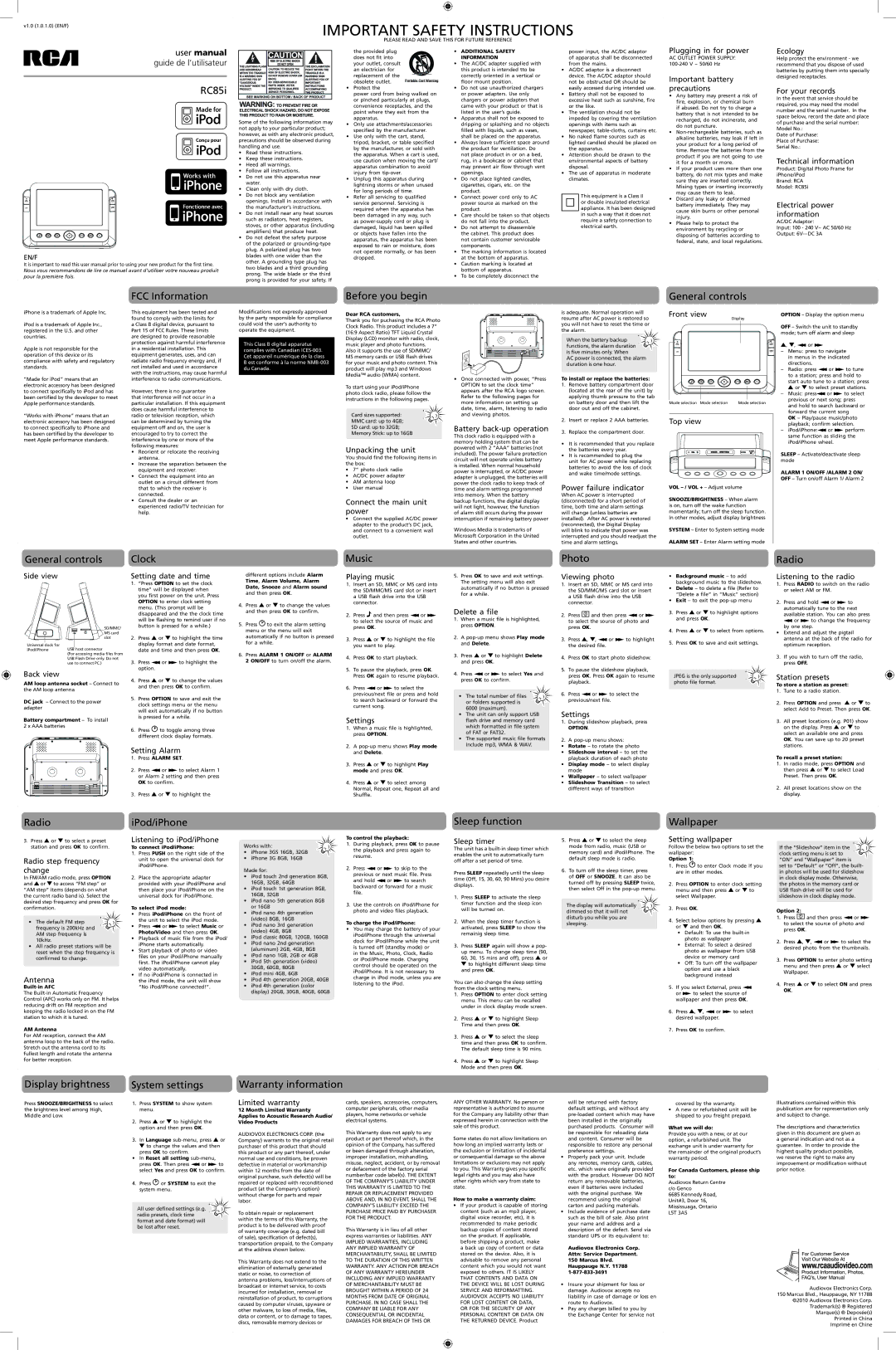v1.0 (1.0.1.0) (EN/F)
IMPORTANT SAFETY INSTRUCTIONS
PLEASE READ AND SAVE THIS FOR FUTURE REFERENCE
user manual guide de l’utilisateur
RC85i
EN/F
It is important to read this user manual prior to using your new product for the first time. Nous vous recommandons de lire ce manuel avant d’utiliser votre nouveau produit pour la première fois.
Some of the following information may not apply to your particular product; however, as with any electronic product, precautions should be observed during handling and use.
•Read these instructions.
•Keep these instructions.
•Heed all warnings.
•Follow all instructions.
•Do not use this apparatus near water.
•Clean only with dry cloth.
•Do not block any ventilation openings. Install in accordance with the manufacturer’s instructions.
•Do not install near any heat sources such as radiators, heat registers, stoves, or other apparatus (including amplifiers) that produce heat.
•Do not defeat the safety purpose of the polarized or
the provided plug does not fit into your outlet, consult an electrician for replacement of the obsolete outlet.
•Protect the
power cord from being walked on or pinched particularly at plugs, convenience receptacles, and the point where they exit from the apparatus.
•Only use attachments/accessories specified by the manufacturer.
•Use only with the cart, stand, tripod, bracket, or table specified by the manufacturer, or sold with the apparatus. When a cart is used, use caution when moving the cart/ apparatus combination to avoid injury from
•Unplug this apparatus during lightning storms or when unused for long periods of time.
•Refer all servicing to qualified service personnel. Servicing is required when the apparatus has been damaged in any way, such as
•ADDITIONAL SAFETY INFORMATION
•The AC/DC adapter supplied with this product is intended tto be correctly oriented in a vertical or floor mount position.
•Do not use unauthorized chargers or power adapters. Use only chargers or power adapters that came with your product or that is listed in the user’s guide.
•Apparatus shall not be exposed to dripping or splashing and no objects filled with liquids, such as vases, shall be placed on the apparatus.
•Always leave sufficient space around the product for ventilation. Do
not place product in or on a bed, rug, in a bookcase or cabinet that may prevent air flow through vent openings.
•Do not place lighted candles, cigarettes, cigars, etc. on the product.
•Connect power cord only to AC power source as marked on the product.
•Care should be taken so that objects do not fall into the product.
•Do not attempt to disassemble the cabinet. This product does not contain customer serviceable components.
•The marking information is located at the bottom of apparatus.
•Caution marking is located at bottom of apparatus.
•To be completely disconnect the
power input, the AC/DC adaptor of apparatus shall be disconnected from the mains.
•AC/DC adaptor is a disconnect device. The AC/DC adaptor should not be obstructed OR should be easily accessed during intended use.
•Battery shall not be exposed to excessive heat such as sunshine, fire or the like.
•The ventilation should not be impeded by covering the ventilation openings with items such as newspaper,
•No naked flame sources such as lighted candled should be placed on the apparatus.
•Attention should be drawn to the environmental aspects of battery disposal.
•The use of apparatus in moderate climates.
This equipment is a Class II or double insulated electrical appliance. It has been designed in such a way that it does not require a safety connection to electrical earth.
Plugging in for power
AC OUTLET POWER SUPPLY:
Important battery precautions
•Any battery may present a risk of fire, explosion, or chemical burn if abused. Do not try to charge a battery that is not intended to be recharged, do not incinerate, and do not puncture.
•
•If your product uses more than one battery, do not mix types and make sure they are inserted correctly.
Mixing types or inserting incorrectly may cause them to leak.
•Discard any leaky or deformed battery immediately. They may cause skin burns or other personal injury.
•Please help to protect the environment by recycling or disposing of batteries according to federal, state, and local regulations.
Ecology
Help protect the environment - we recommend that you dispose of used batteries by putting them into specially designed receptacles.
For your records
In the event that service should be required, you may need the model number and the serial number. In the space below, record the date and place of purchase and the serial number: Model No.:
Date of Purchase:
Place of Purchase: Serial No.:
Technical information
Product: Digital Photo Frame for iPhone/iPod
Brand: RCA
Model: RC85i
Electrical power information
AC/DC Adaptor:
Input: 100 - 240 V~ AC 50/60 Hz
Output:
iPhone is a trademark of Apple Inc.
iPod is a trademark of Apple Inc., registered in the U.S. and other countries.
Apple is not responsible for the operation of this device or its compliance with safety and regulatory standards.
“Made for iPod” means that an electronic accessory has been designed to connect specifically to iPod and has been certified by the developer to meet Apple performance standards.
“Works with iPhone” means that an electronic accessory has been designed to connect specifically to iPhone and has been certified by the developer to meet Apple performance standards.
FCC Information
This equipment has been tested and found to comply with the limits for a Class B digital device, pursuant to Part 15 of FCC Rules. These limits are designed to provide reasonable protection against harmful interference in a residential installation. This equipment generates, uses, and can radiate radio frequency energy and, if not installed and used in accordance with the instructions, may cause harmful interference to radio communications.
However, there is no guarantee that interference will not occur in a particular installation. If this equipment does cause harmful interference to radio or television reception, which can be determined by turning the equipment off and on, the user is encouraged to try to correct the interference by one or more of the following measures:
•Reorient or relocate the receiving antenna.
•Increase the separation between the equipment and receiver.
•Connect the equipment into an outlet on a circuit different from that to which the receiver is connected.
•Consult the dealer or an experienced radio/TV technician for help.
Modifications not expressly approved by the party responsible for compliance could void the user’s authority to operate the equipment.
This Class B digital apparatus complies with Canadian
Before you begin
Dear RCA customers,
Thank you for puchasing the RCA Photo Clock Radio. This product includes a 7” (16:9 Aspect Ratio) TFT Liquid Crystal Display (LCD) monitor with radio, clock, music player and photo functions.
Also it supports the use of SD/MMC/ MS memory cards or USB flash drives for your music and photo content. This product will play mp3 and Windows Media™ audio (WMA) content.
To start using your iPod/iPhone photo clock radio, please follow the instructions in the following pages.
Card sizes supported:
MMC card: up to 4GB;
SD card: up to 32GB;
Memory Stick: up to 16GB
Unpacking the unit
You should find the following items in the box:
•7” photo clock radio
•AC/DC power adapter
•AM antenna loop
•User manual
Connect the main unit power
•Connect the supplied AC/DC power adapter to the product’s DC jack, and connect to a convenient wall outlet.
•Once connected with power, “Press OPTION to set the clock time” appears after the RCA logo screen. Refer to the following pages for more information on setting up date, time, alarm, listening to radio and viewing photos.
Battery back-up operation
This clock radio is equipped with a memory holding system that can be powered with 2 “AAA” batteries (not included). The power failure protection circuit will not operate unless battery is installed. When normal household power is interrupted, or AC/DC power adapter is unplugged, the batteries will power the clock radio to keep track of time and alarm settings programmed into memory. When the battery backup functions, the digital display will not light, however, the function of alarm still occurs during the power interruption if remaining battery power
Windows Media is trademarks of Microsoft Corporation in the United States and other countries.
is adequate. Normal operation will resume after AC power is restored so you will not have to reset the time or the alarm.
When the battery backup functions, the alarm duration is five minutes only. When
AC power is connected, the alarm duration is one hour.
To install or replace the batteries:
1.Remove battery compartment door (located at the rear of the unit) by applying thumb pressure to the tab on battery door and then lift the door out and off the cabinet.
2.Insert or replace 2 AAA batteries.
3.Replace the compartment door.
•It is recommended that you replace the batteries every year.
•It is recommended to plug the unit for AC power while replacing batteries to avoid the loss of clock and wake time/mode settings.
Power failure indicator
When AC power is interrupted (disconnected) for a short period of time, both time and alarm settings will change (unless batteries are installed). After AC power is restored (reconnected), the Digital Display will blink to indicate that power was interrupted and you should readjust the time and alarm settings.
General controls
Front view |
Display |
Mode selection Mode selection | Mode selection |
Top view
VOL
SNOOZE/BRIGHTNESS – When alarm is on, turn off the wake function momentarily; turn off the sleep function. In other modes, adjust display brightness
SYSTEM – Enter to System setting mode
ALARM SET – Enter Alarm setting mode
OPTION – Display the option menu
OFF – Switch the unit to standby mode; turn off alarm and sleep
![]() ,
, ![]() ,
, ![]() or
or ![]()
–Menu: press to navigate in menus in the indicated directions.
–Radio: press ![]() or
or ![]() to tune to a station; press and hold to start auto tune to a station; press
to tune to a station; press and hold to start auto tune to a station; press ![]() or
or ![]() to select preset stations.
to select preset stations.
–Music: press![]() or
or ![]() to select previous or next song; press and hold to search backward or forward the current song
to select previous or next song; press and hold to search backward or forward the current song
OK – Play/pause music/photo playback; confirm selection.
–iPod/iPhone:![]() or
or ![]() perform same function as sliding the iPod/iPhone wheel.
perform same function as sliding the iPod/iPhone wheel.
SLEEP – Activate/deactivate sleep mode
ALARM 1 ON/OFF /ALARM 2 ON/ OFF – Turn on/off Alarm 1/ Alarm 2
General controls
Clock
Music
Photo | Radio |
Side view
SD/MMC/ MS card slot
Universal dock for
iPod/iPhone USB host connector
(For accessing media files from USB Flash Drive only. Do not use to connect PC.)
Back view
AM loop antenna socket – Connect to the AM loop antenna
DC jack – Connect to the power adapter
Battery compartment – To install
2 x AAA batteries
Setting date and time
1.“Press OPTION to set the clock time” will be displayed when you first power on the unit. Press OPTION to enter clock setting menu. (This prompt will be disappeared and the the clock time will be flashing to remind user if no button is pressed for a while.)
2.Press ![]() or
or ![]() to highlight the time display format and date format, date and time and then press OK.
to highlight the time display format and date format, date and time and then press OK.
3.Press ![]() or
or ![]() to highlight the option.
to highlight the option.
4.Press ![]() or
or ![]() to change the values and then press OK to confirm.
to change the values and then press OK to confirm.
5.Press OPTION to save and exit the clock settings menu or the menu will exit automatically if no button is pressed for a while.
6.Press ![]() to toggle among three different clock display formats.
to toggle among three different clock display formats.
Setting Alarm
1.Press ALARM SET.
2.Press ![]() or
or ![]() to select Alarm 1 or Alarm 2 setting and then press OK to confirm.
to select Alarm 1 or Alarm 2 setting and then press OK to confirm.
3.Press ![]() or
or ![]() to highlight the
to highlight the
different options include Alarm Time, Alarm Volume, Alarm Date, Snooze and Alarm sound and then press OK.
4.Press ![]() or
or ![]() to change the values and then press OK to confirm.
to change the values and then press OK to confirm.
5.Press ![]() to exit the alarm setting menu or the menu will exit automatically if no button is pressed for a while.
to exit the alarm setting menu or the menu will exit automatically if no button is pressed for a while.
6.Press ALARM 1 ON/OFF or ALARM 2 ON/OFF to turn on/off the alarm.
Playing music
1.Insert an SD, MMC or MS card into the SD/MMC/MS card slot or insert a USB flash drive into the USB connector.
2.Press ![]() and then press
and then press ![]() or
or ![]() to select the source of music and press OK.
to select the source of music and press OK.
3.Press ![]() or
or ![]() to highlight the file you want to play.
to highlight the file you want to play.
4.Press OK to start playback.
5.To pause the playback, press OK. Press OK again to resume playback.
6.Press ![]() or
or ![]() to select the previous/next file or press and hold to search backward or forward the current song.
to select the previous/next file or press and hold to search backward or forward the current song.
Settings
1.When a music file is highlighted, press OPTION.
2.A
3.Press ![]() or
or ![]() to highlight Play mode and press OK.
to highlight Play mode and press OK.
4.Press ![]() or
or ![]() to select among Normal, Repeat one, Repeat all and Shuffle.
to select among Normal, Repeat one, Repeat all and Shuffle.
5.Press OK to save and exit settings. The setting menu will also exit automatically if no button is pressed for a while.
Delete a file
1.When a music file is highlighted, press OPTION.
2.A
3.Press ![]() or
or ![]() to highlight Delete and press OK.
to highlight Delete and press OK.
4.Press ![]() or
or ![]() to select Yes and press OK to confirm.
to select Yes and press OK to confirm.
• The total number of files or folders supported is 6000 (maximum).
•The unit can only support USB flash drive and memory card which formatted in file system of FAT or FAT32.
•The supported music file formats include mp3, WMA & WAV.
Viewing photo
1.Insert an SD, MMC or MS card into the SD/MMC/MS card slot or insert a USB flash drive into the USB connector.
2.Press ![]() and then press
and then press ![]() or
or ![]() to select the source of photo and press OK.
to select the source of photo and press OK.
3.Press ![]() ,
, ![]() ,
, ![]() or
or ![]() to highlight the desired file.
to highlight the desired file.
4.Press OK to start photo slideshow.
5.To pause the slideshow playback, press OK. Press OK again to resume playback.
6.Press ![]() or
or ![]() to select the previous/next file.
to select the previous/next file.
Settings
1.During slideshow playback, press
OPTION.
2.A
•Rotate – to rotate the photo
•Slideshow interval – to set the playback duration of each photo
•Display mode – to select display mode
•Wallpaper – to select wallpaper
•Slideshow Transition – to select different ways of transition
•Background music – to add background music to the slideshow.
•Delete – to delete a file (Refer to “Delete a file” in “Music” section)
•Exit – to exit the
3.Press ![]() or
or ![]() to highlight options and press OK.
to highlight options and press OK.
4.Press ![]() or
or ![]() to select from options.
to select from options.
5.Press OK to save and exit settings.
JPEG is the only supported photo file format.
Listening to the radio
1.Press RADIO to switch on the radio or select AM or FM.
2.Press and hold ![]() or
or ![]() to automatically tune to the next
to automatically tune to the next
available station. You can also press ![]() or
or ![]() to change the frequency by one step.
to change the frequency by one step.
•Extend and adjust the pigtail antenna at the back of the radio for optimum reception.
3.If you wish to turn off the radio, press OFF.
Station presets
To store a station as preset:
1.Tune to a radio station.
2.Press OPTION and press ![]() or
or ![]() to select Add to Preset. Then press OK.
to select Add to Preset. Then press OK.
3.All preset locations (e.g. P01) show on the display. Press ![]() or
or ![]() to select an available one and press OK. You can save up to 20 preset stations.
to select an available one and press OK. You can save up to 20 preset stations.
To recall a preset station:
1.In radio mode, press OPTION and then press ![]() or
or ![]() to select Load Preset. Then press OK.
to select Load Preset. Then press OK.
2.All preset locations show on the display.
RadioiPod/iPhone
Sleep function
Wallpaper
3.Press ![]() or
or ![]() to select a preset station and press OK to confirm.
to select a preset station and press OK to confirm.
Radio step frequency change
In FM/AM radio mode, press OPTION and ![]() or
or ![]() to access “FM step” or “AM step” items (depends on what the current radio band is). Select the desired step frequency and press OK for confirmation.
to access “FM step” or “AM step” items (depends on what the current radio band is). Select the desired step frequency and press OK for confirmation.
• The default FM step frequency is 200kHz and AM step frequency is 10kHz.
•All radio preset stations will be reset when the step frequency is confirmed to change.
Antenna
Built-in AFC
The
AM Antenna
For AM reception, connect the AM antenna loop to the back of the radio. Stretch out the antenna cord to its fullest length and rotate the antenna for better reception.
Listening to iPod/iPhone
To connect iPod/iPhone:
1.Press PUSH on the right side of the unit to open the universal dock for iPod/iPhone.
2.Place the appropriate adapter provided with your iPod/iPhone and then place your iPod/iPhone on the universal dock for iPod/iPhone.
To select iPod mode:
•Press iPod/iPhone on the front of the unit to select the iPod mode.
•Press ![]() or
or ![]() to select Music or Photo/Video and then press OK.
to select Music or Photo/Video and then press OK.
•Playback of music file from the iPod/ iPhone starts automatically.
•Start playback of photo or video files on your iPod/iPhone manually first. The iPod/iPhone cannot play video automatically.
•If no iPod/iPhone is connected in the iPod mode, the unit will show “No iPod/iPhone connected!”.
Works with:
• iPhone 3GS 16GB, 32GB
• iPhone 3G 8GB, 16GB
Made for:
•iPod touch 2nd generation 8GB, 16GB, 32GB, 64GB
•iPod touch 1st generation 8GB, 16GB, 32GB
•iPod nano 5th generation 8GB or 16GB
•iPod nano 4th generation (video) 8GB, 16GB
•iPod nano 3rd generation (video) 4GB, 8GB
•iPod classic 80GB, 120GB, 160GB
•iPod nano 2nd generation (aluminum) 2GB, 4GB, 8GB
•iPod nano 1GB, 2GB or 4GB
•iPod 5th generation (video) 30GB, 60GB, 80GB
•iPod mini 4GB, 6GB
•iPod 4th generation 20GB, 40GB
•iPod 4th generation (color display) 20GB, 30GB, 40GB, 60GB
To control the playback:
1.During playback, press OK to pause the playback and press again to resume.
2.Press ![]() or
or ![]() to skip to the previous or next music file. Press
to skip to the previous or next music file. Press
and hold ![]() or
or ![]() to search backward or forward for a music file.
to search backward or forward for a music file.
3.Use the controls on iPod/iPhone for photo and video files playback.
To charge the iPod/iPhone:
•You may charge the battery of your iPod/iPhone through the universal dock for iPod/iPhone while the unit is turned off (standby mode) or
in the Music, Photo, Clock, Radio or iPod/iPhone mode. Charging control should be operated on the iPod/iPhone. It is not necessary to charge in iPod mode, unless you are listening to the iPod.
Sleep timer
The unit has a
Press SLEEP repeatedly until the sleep time (Off, 15, 30, 60, 90 Mins) you desire displays.
1.Press SLEEP to activate the sleep timer function and the sleep icon will be turned on.
2.When the sleep timer function is activated, press SLEEP to show the remainig sleep time.
3.Press SLEEP again will show a pop- up menu. To change sleep time (90, 60, 30, 15 mins and off), press ![]() or
or ![]() to highlight different sleep time and press OK.
to highlight different sleep time and press OK.
You can also change the sleep setting from the clock setting menu.
1.Press OPTION to enter clock setting menu. This menu can be recalled under in clock display mode screen.
2.Press ![]() or
or ![]() to highlight Sleep Time and then press OK.
to highlight Sleep Time and then press OK.
3.Press ![]() or
or ![]() to select the sleep time and then press OK to confirm. The default sleep time is 90 mins.
to select the sleep time and then press OK to confirm. The default sleep time is 90 mins.
4.Press ![]() or
or ![]() to highlight Sleep Mode and then press OK.
to highlight Sleep Mode and then press OK.
5.Press ![]() or
or ![]() to select the sleep mode from radio, music (USB or memory card) and iPod/iPhone. The default sleep mode is radio.
to select the sleep mode from radio, music (USB or memory card) and iPod/iPhone. The default sleep mode is radio.
6.To turn off the sleep timer, press of OFF or SNOOZE. It can also be turned off by pressing SLEEP twice, then select Off in the
The display will automatically dimmed so that it will not disturb you while you are sleeping.
Setting wallpaper
Follow the below two options to set the wallpaper:
Option 1:
1.Press ![]() to enter Clock mode if you are in other modes.
to enter Clock mode if you are in other modes.
2.Press OPTION to enter clock setting menu and then press ![]() or
or ![]() to select Wallpaper.
to select Wallpaper.
3.Press OK.
4.Select below options by pressing ![]() or
or ![]() and then OK.
and then OK.
•Default: To use the
•External: To select a desired photo as wallpaper from USB device or memory card
•Off: To turn off the wallpaper option and use a black background instead
5.If you select External, press ![]()
or ![]() to select the source of wallpaper and then press OK.
to select the source of wallpaper and then press OK.
6.Press ![]() ,
, ![]() ,
, ![]() or
or ![]() to select desired wallpaper.
to select desired wallpaper.
7.Press OK to confirm.
If the “Slideshow” item in the clock setting menu is set to “ON” and “Wallpaper” item is
set to “Default” or “Off”, the built- in photos will be used for slideshow in clock display mode. Otherwise, the photos in the memory card or USB flash drive will be used for slideshow in clock display mode.
Option 2:
1.Press ![]() and then press
and then press ![]() or
or ![]() to select the source of photo and press OK.
to select the source of photo and press OK.
2.Press ![]() ,
, ![]() ,
, ![]() or
or ![]() to select the desired photo from the thumbnails.
to select the desired photo from the thumbnails.
3.Press OPTION to enter photo setting menu and then press ![]() or
or ![]() select Wallpaper.
select Wallpaper.
4.Press ![]() or
or ![]() to select ON and press OK.
to select ON and press OK.
Display brightness
System settings

 Warranty information
Warranty information
Press SNOOZE/BRIGHTNESS to select the brightness level among High, Middle and Low.
1.Press SYSTEM to show system menu.
2.Press![]() or
or![]() to highlight the option and then press OK.
to highlight the option and then press OK.
3.In Language ![]() or
or
to change the values and then press OK to confirm.
•In Reset all setting sub-menu,
press OK. Then press![]() or
or![]() to select Yes and press OK to confirm.
to select Yes and press OK to confirm.
4.Press ![]() or SYSTEM to exit the system menu.
or SYSTEM to exit the system menu.
All user defined settings (e.g. radio presets, clock time format and date format) will be lost after reset.
Limited warranty
12 Month Limited Warranty Applies to Acoustic Research Audio/ Video Products
AUDIOVOX ELECTRONICS CORP. (the Company) warrants to the original retail purchaser of this product that should this product or any part thereof, under normal use and conditions, be proven defective in material or workmanship within 12 months from the date of original purchase, such defect(s) will be repaired or replaced with reconditioned product (at the Company’s option) without charge for parts and repair labor.
To obtain repair or replacement within the terms of this Warranty, the product is to be delivered with proof of warranty coverage (e.g. dated bill of sale), specification of defect(s), transportation prepaid, to the Company at the address shown below.
This Warranty does not extend to the elimination of externally generated static or noise, to correction of antenna problems, loss/interruptions of broadcast or internet service, to costs incurred for installation, removal or reinstallation of product, to corruptions caused by computer viruses, spyware or other malware, to loss of media, files, data or content, or to damage to tapes, discs, removable memory devices or
cards, speakers, accessories, computers, computer peripherals, other media players, home networks or vehicle electrical systems.
This Warranty does not apply to any product or part thereof which, in the opinion of the Company, has suffered or been damaged through alteration, improper installation, mishandling, misuse, neglect, accident, or by removal or defacement of the factory serial number/bar code label(s). THE EXTENT OF THE COMPANY’S LIABILITY UNDER THIS WARRANTY IS LIMITED TO THE REPAIR OR REPLACEMENT PROVIDED ABOVE AND, IN NO EVENT, SHALL THE COMPANY’S LIABILITY EXCEED THE PURCHASE PRICE PAID BY PURCHASER FOR THE PRODUCT.
This Warranty is in lieu of all other express warranties or liabilities. ANY IMPLIED WARRANTIES, INCLUDING ANY IMPLIED WARRANTY OF MERCHANTABILITY, SHALL BE LIMITED TO THE DURATION OF THIS WRITTEN WARRANTY. ANY ACTION FOR BREACH OF ANY WARRANTY HEREUNDER INCLUDING ANY IMPLIED WARRANTY OF MERCHANTABILITY MUST BE BROUGHT WITHIN A PERIOD OF 24 MONTHS FROM DATE OF ORIGINAL PURCHASE. IN NO CASE SHALL THE COMPANY BE LIABLE FOR ANY CONSEQUENTIAL OR INCIDENTAL DAMAGES FOR BREACH OF THIS OR
ANY OTHER WARRANTY. No person or representative is authorized to assume for the Company any liability other than expressed herein in connection with the sale of this product.
Some states do not allow limitations on how long an implied warranty lasts or the exclusion or limitation of incidental or consequential damage so the above limitations or exclusions may not apply to you. This Warranty gives you specific legal rights and you may also have other rights which vary from state to state.
How to make a warranty claim:
•If your product is capable of storing content (such as an mp3 player, digital voice recorder, etc), it is recommended to make periodic backup copies of content stored on the product. If applicable, before shipping a product, make
a back up copy of content or data stored on the device. Also, it is advisable to remove any personal content which you would not want exposed to others. IT IS LIKELY THAT CONTENTS AND DATA ON THE DEVICE WILL BE LOST DURING SERVICE AND REFORMATTING. AUDIOVOX ACCEPTS NO LIABILITY FOR LOST CONTENT OR DATA,
OR FOR THE SECURITY OF ANY PERSONAL CONTENT OR DATA ON THE RETURNED DEVICE. Product
will be returned with factory default settings, and without any
•Properly pack your unit. Include any remotes, memory cards, cables, etc. which were originally provided with the product. However DO NOT return any removable batteries, even if batteries were included with the original purchase. We recommend using the original carton and packing materials.
•Include evidence of purchase date such as the bill of sale. Also print your name and address and a description of the defect. Send via standard UPS or its equivalent to:
Audiovox Electronics Corp. Attn: Service Department.
150 Marcus Blvd. Hauppauge N.Y. 11788
•Insure your shipment for loss or damage. Audiovox accepts no liability in case of damage or loss en route to Audiovox.
•Pay any charges billed to you by the Exchange Center for service not
covered by the warranty.
•A new or refurbished unit will be shipped to you freight prepaid.
What we will do:
Provide you with a new, or at our option, a refurbished unit. The exchange unit is under warranty for the remainder of the original product’s warranty period.
For Canada Customers, please ship to:
Audiovox Return Centre c/o Genco
6685 Kennedy Road, Unit#3, Door 16, Mississuaga, Ontario L5T 3A5
Illustrations contained within this publication are for representation only and subject to change.
The descriptions and characteristics given in this document are given as a general indication and not as a guarantee. In order to provide the highest quality product possible, we reserve the right to make any improvement or modification without prior notice.
Audiovox Electronics Corp. 150 Marcus Blvd., Hauppauge, NY 11788 ©2010 Audiovox Electronics Corp. Trademark(s) ® Registered Marque(s) ® Deposée(s)
Printed in China Imprimé en Chine