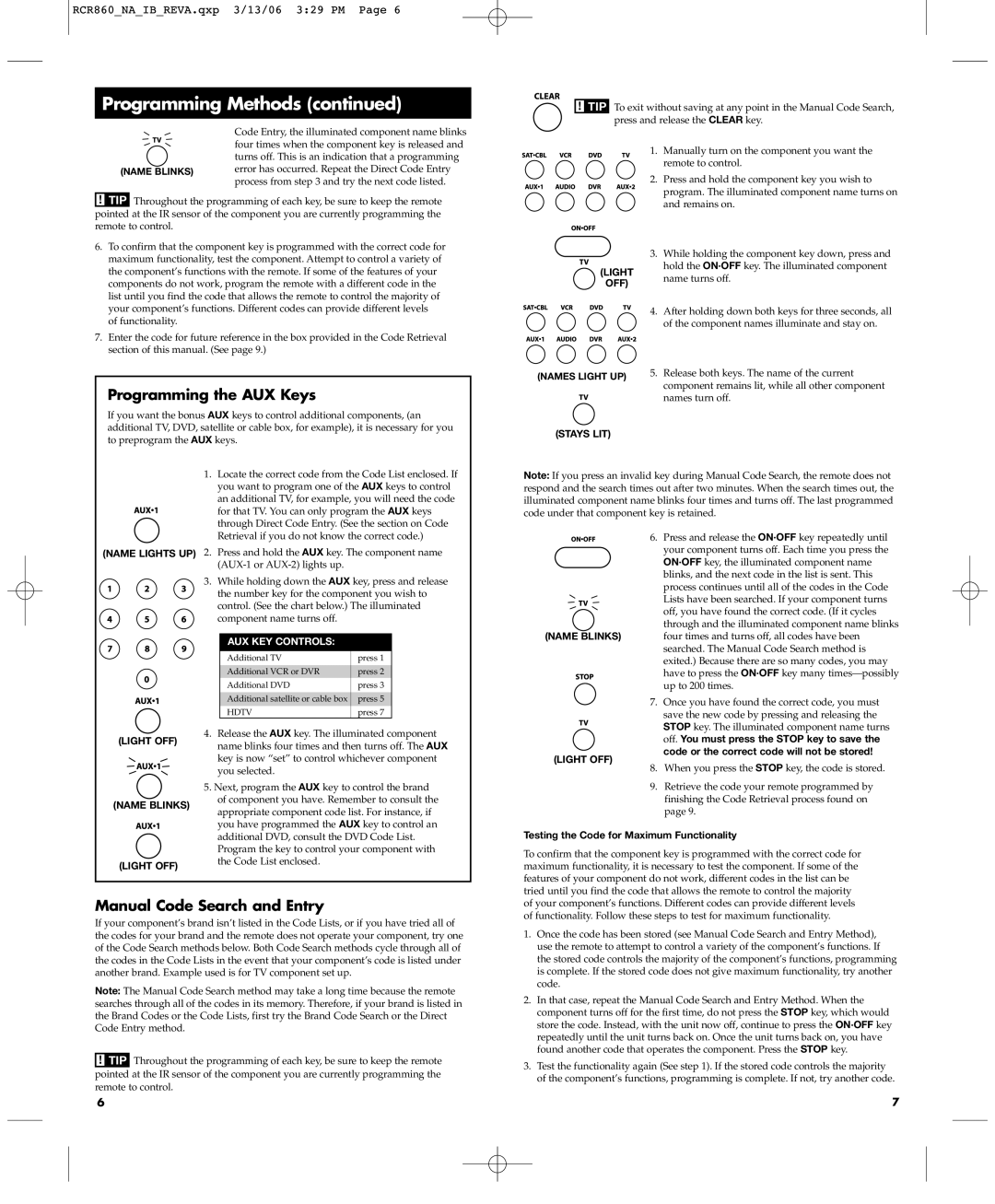RCR860 specifications
The RCA RCR860 is a versatile and practical universal remote control designed to simplify your entertainment experience. This remote has gained recognition for its user-friendly features, compatibility, and sleek design that caters to the needs of modern home users.One of the most notable features of the RCA RCR860 is its capacity to operate up to eight devices simultaneously, making it an ideal choice for households with multiple entertainment systems. This includes TVs, DVD players, cable/satellite receivers, and streaming devices. The ability to manage various devices with a single remote eliminates the clutter of multiple remotes and enhances convenience.
The RCA RCR860 incorporates advanced technology with its programmable buttons, allowing users to easily customize their favorite channels and access them with just a press. This feature significantly streamlines the viewing experience, making it easier for users to find and enjoy their preferred content without a hassle.
Furthermore, the RCR860 boasts an extensive code library, providing access to a wide range of brands and devices. The easy code search function allows users to effortlessly find and program the correct codes for their equipment, ensuring compatibility with various devices in the home. This feature reflects RCA's commitment to versatility, catering to diverse electronic environments.
Another advantage of the RCA RCR860 is its ergonomic design, which includes a comfortable grip and logically placed buttons. This design makes navigation intuitive and efficient, allowing users to maintain control over their entertainment systems even in low-light conditions. The backlit buttons further enhance usability, providing visibility when operating the remote in dim lighting.
The RCA RCR860 also features a dedicated input button, helping users switch between connected devices quickly. This is particularly advantageous in today’s multi-device setup where users often alternate between gaming consoles, streaming services, and live television.
In conclusion, the RCA RCR860 universal remote control stands out as a robust solution for home entertainment management. With the ability to control up to eight devices, advanced programmable features, a friendly design, and extensive compatibility, it proves to be a valuable addition to any media setting. RCA delivers on its promise of quality and convenience with this innovative remote control, making it an excellent investment for individuals looking to enhance their viewing experience.