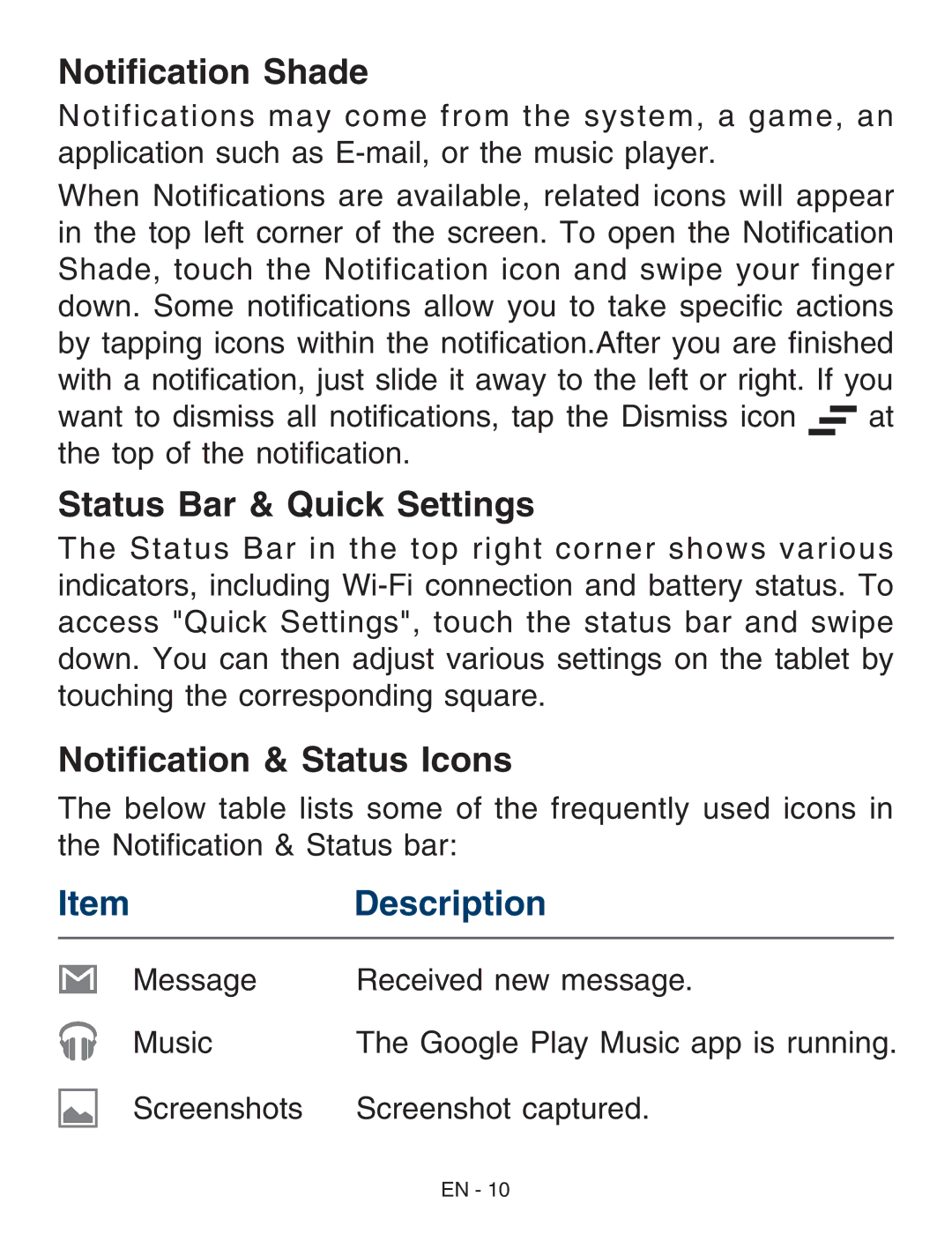Notification Shade
Notifications may come from the system, a game, an application such as
When Notifications are available, related icons will appear in the top left corner of the screen. To open the Notification Shade, touch the Notification icon and swipe your finger down. Some notifications allow you to take specific actions by tapping icons within the notification.After you are finished with a notification, just slide it away to the left or right. If you
want to dismiss all notifications, tap the Dismiss icon ![]()
![]() at the top of the notification.
at the top of the notification.
Status Bar & Quick Settings
The Status Bar in the top right corner shows various indicators, including
Notification & Status Icons
The below table lists some of the frequently used icons in the Notification & Status bar:
ItemDescription
Message | Received new message. |
Music | The Google Play Music app is running. |
Screenshots | Screenshot captured. |
EN - 10