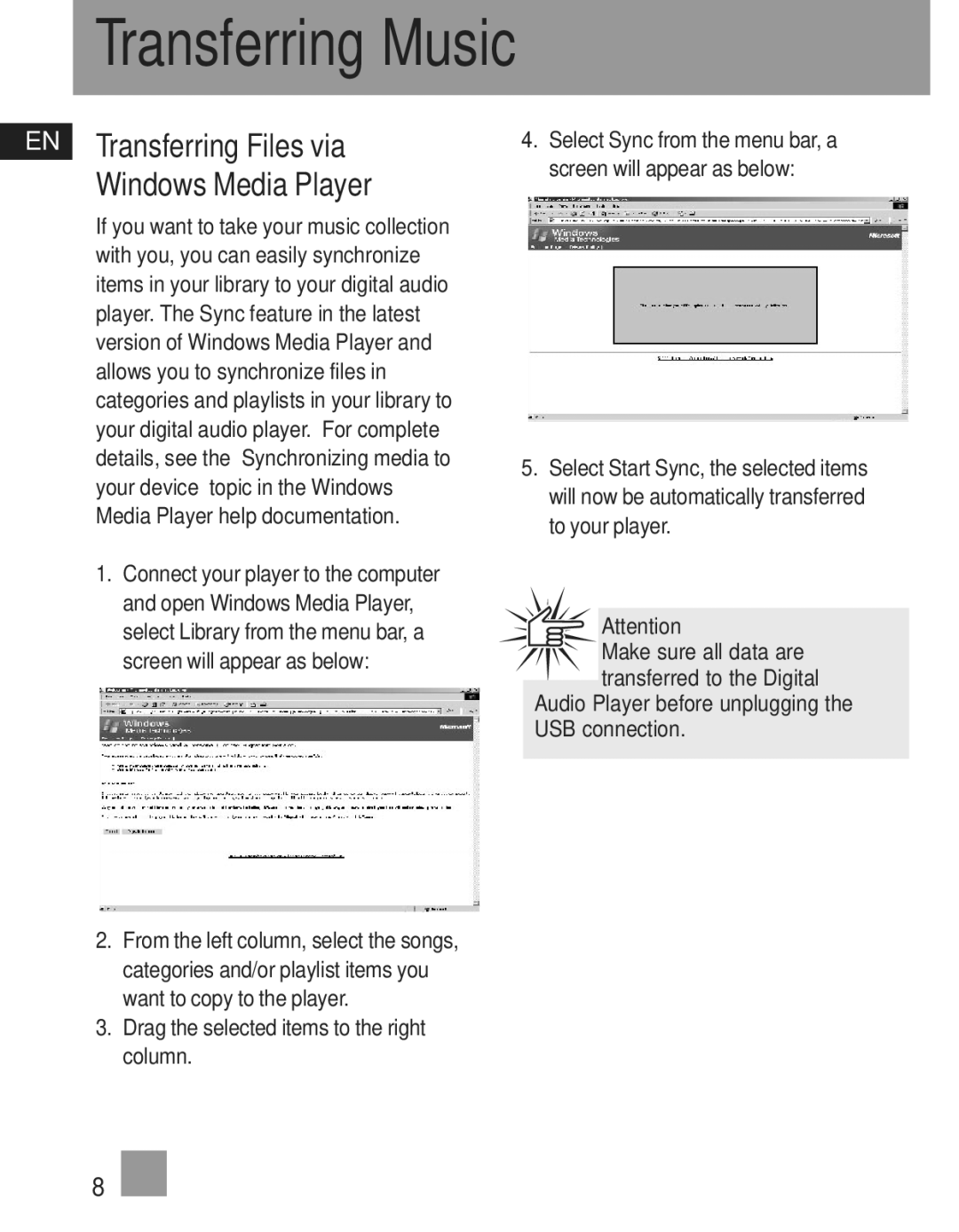TC1201, TC1200, TC1202 specifications
The RCA TC1202, TC1201, and TC1200 are notable models from RCA's collection of advanced video cassette recorders (VCRs) that emerged during the transition from analog to digital technology. These machines played a vital role in shaping the home entertainment landscape in the late 20th century and are still beloved by enthusiasts and collectors today.The RCA TC1202 stands out for its robust feature set, which includes a built-in tuner allowing users to record directly from television broadcasts. One of its main characteristics is the incorporation of RCA’s proprietary video head technology, enhancing video quality by reducing noise and improving the clarity of playback. The TC1202 also supports long play (LP) mode, effectively doubling the recording time of standard tapes. Moreover, it features a user-friendly interface with a straightforward control layout, making it accessible for users of all ages.
The RCA TC1201 model shares many of the TC1202's commendable traits but takes a slightly different approach in design. This model focuses on compactness, appealing to users with limited space or those who value portability. Like the TC1202, the TC1201 includes the built-in tuner and long play capabilities. It also incorporates an automatic tracking system that adjusts the recording for optimal clarity, ensuring that playback remains sharp and high-quality. Additionally, its compact build does not sacrifice performance, making it an efficient choice for casual viewers.
Finally, the RCA TC1200 serves as a more streamlined, budget-friendly option without compromising essential features. While it lacks some of the advanced functionalities found in its higher-end counterparts, the TC1200 still provides an excellent recording experience. It boasts a user-friendly interface and straightforward connection options, which are ideal for first-time users and those new to VCR technology. It supports VHS tapes and offers standard play (SP) functionality, making it a reliable choice for those who wish to revisit classic media.
Overall, the RCA TC1202, TC1201, and TC1200 exemplify the tech innovations of their time, characterized by enhanced recording quality, user-friendly designs, and compact options tailored to diverse user needs. Collectively, these models not only reflect RCA's commitment to quality and performance but also represent a nostalgic era in home entertainment.