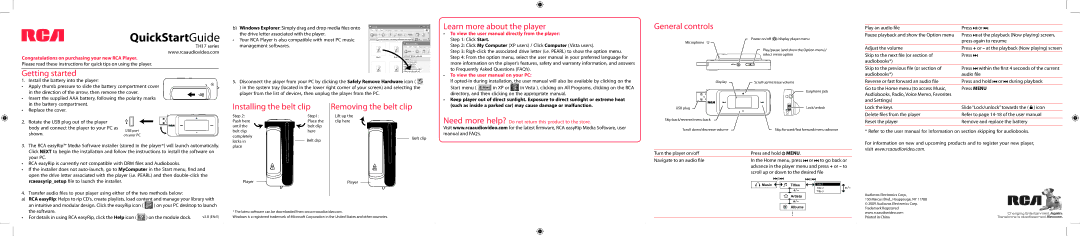TH17 Series specifications
The RCA TH17 Series is a range of technologically advanced televisions designed to deliver an immersive viewing experience. Combining cutting-edge features with user-friendly functionality, the TH17 Series stands out in the competitive television market.At the heart of the TH17 Series is the impressive display technology. Equipped with a high-definition LED panel, these televisions offer vivid colors, sharp contrasts, and impressive brightness levels. The Full HD resolution ensures every scene is displayed with remarkable clarity, whether you're watching your favorite movies, shows, or sports events. With advancements in color accuracy, users can enjoy a broader spectrum of hues, making images more lifelike.
In terms of smart capabilities, the RCA TH17 Series is designed to cater to modern streaming needs. Integrated with popular streaming platforms, users can access a wide variety of content without the need for additional devices. The user interface is intuitive, making it easy to switch between apps and services like Netflix, Hulu, and YouTube. Voice control integration adds another layer of convenience, allowing viewers to navigate with simple voice commands.
Audio technology in the TH17 Series is also noteworthy. Equipped with built-in speakers that produce rich sound, users will appreciate the clarity of dialogue and the depth of sound effects that enhance the viewing experience. For those who prefer a more cinematic audio experience, HDMI ARC support allows seamless connections to soundbars and external audio systems.
Connectivity options are ample, with multiple HDMI and USB ports, ensuring compatibility with various devices such as gaming consoles, Blu-ray players, and external storage. Wireless connectivity through Wi-Fi means streaming and downloading content is effortless, further simplifying the user experience.
Additionally, the TH17 Series places a premium on energy efficiency, incorporating technologies that reduce power consumption without compromising performance. The sleek design of the televisions allows for easy integration into any room setting, while also considering space constraints.
Overall, the RCA TH17 Series represents a blend of innovative technology and practical features, making it an attractive option for anyone looking to upgrade their home entertainment system. The focus on display quality, smart functionalities, and user-friendly design makes the TH17 Series a significant player in the market, catering to the needs of diverse viewers. With the TH17 Series, RCA continues its tradition of providing high-quality, reliable television solutions for today’s discerning audiences.