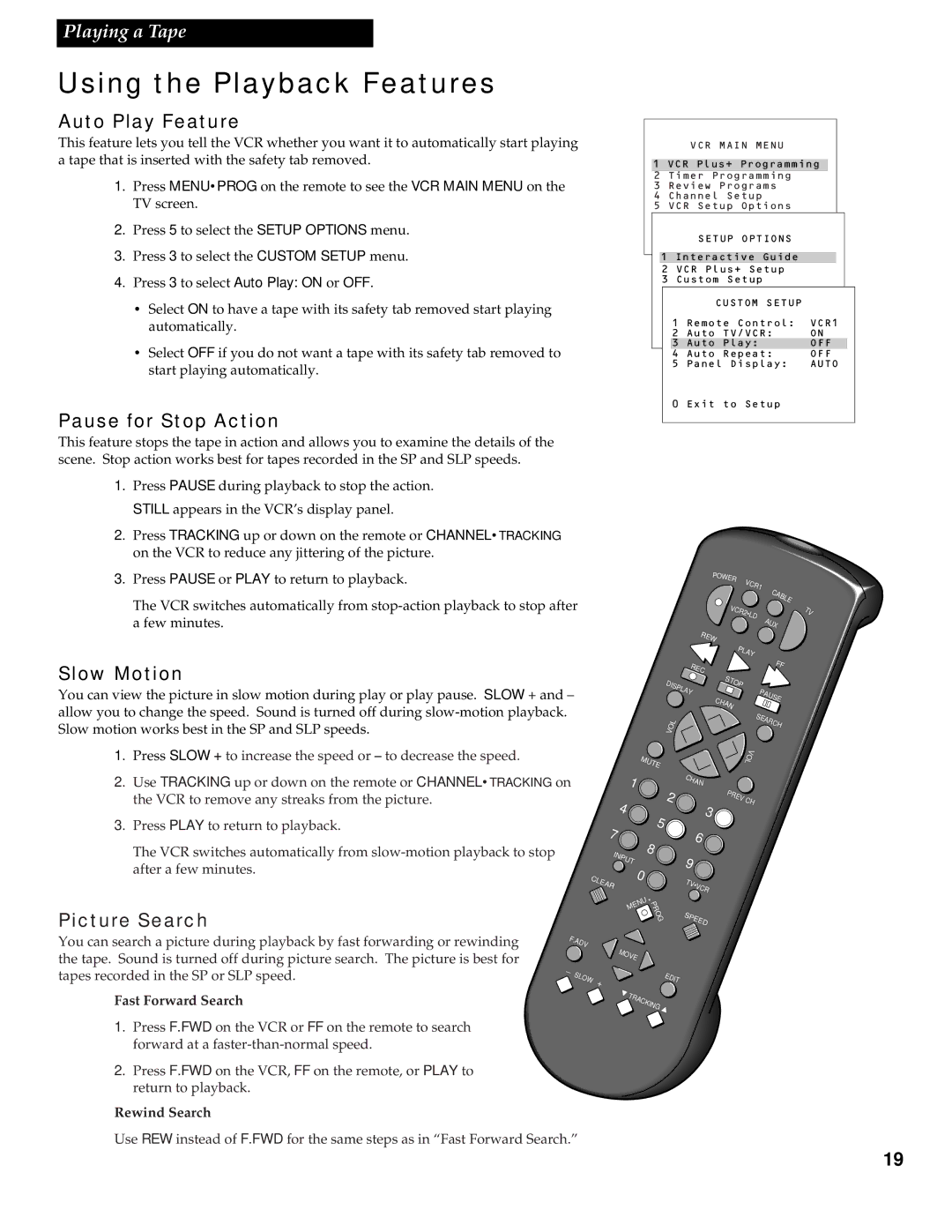Playing a Tape
Using the Playback Features
Auto Play Feature
This feature lets you tell the VCR whether you want it to automatically start playing a tape that is inserted with the safety tab removed.
1. Press MENU•PROG on the remote to see the VCR MAIN MENU on the TV screen.
2. Press 5 to select the SETUP OPTIONS menu.
3. Press 3 to select the CUSTOM SETUP menu.
4. Press 3 to select Auto Play: ON or OFF.
•Select ON to have a tape with its safety tab removed start playing automatically.
•Select OFF if you do not want a tape with its safety tab removed to start playing automatically.
Pause for Stop Action
This feature stops the tape in action and allows you to examine the details of the scene. Stop action works best for tapes recorded in the SP and SLP speeds.
1. Press PAUSE during playback to stop the action.
STILL appears in the VCR’s display panel.
2. Press TRACKING up or down on the remote or CHANNEL•TRACKING on the VCR to reduce any jittering of the picture.
VCR MAIN MENU
1 VCR Plus+ Programming
2 Timer Programming
3 Review Programs
4 Channel Setup
5 VCR Setup Options
SETUP OPTIONS
1 Interactive Guide
2 VCR Plus+ Setup
3 Custom Setup
|
| CUSTOM SETUP |
|
|
1 | Remote Control: | VCR1 | ||
2 | Auto TV/VCR: | ON | ||
| 3 | Auto Play: | OFF |
|
| 4 | Auto Repeat: | OFF |
|
5 | Panel Display: | AUTO | ||
0 | Exit to Setup |
|
| |
|
|
|
|
|
3. Press PAUSE or PLAY to return to playback.
The VCR switches automatically from
Slow Motion
You can view the picture in slow motion during play or play pause. SLOW + and – allow you to change the speed. Sound is turned off during
1. Press SLOW + to increase the speed or – to decrease the speed.
2. Use TRACKING up or down on the remote or CHANNEL•TRACKING on the VCR to remove any streaks from the picture.
3. Press PLAY to return to playback.
The VCR switches automatically from
Picture Search
P |
|
|
|
|
OW |
|
|
|
|
ER | VC |
|
| |
|
| R1 | C |
|
|
|
| A | |
|
|
|
| B |
|
|
|
| L |
|
|
|
| E |
VC |
|
|
| |
| R2 | •L |
|
|
|
| D | A |
|
|
|
| U |
|
|
|
| X |
|
REW
PLAY
| MUTE | |
1 |
| |
4 | 5 | |
7 | ||
8 | ||
INPUT | ||
| ||
CLEAR | 0 | |
|
REC |
| FF | |
STOP |
| ||
DISPLAY |
| PAUSE | |
|
| ||
|
| CH | |
|
|
| |
|
| A |
|
|
| N |
|
VOL |
|
| SEARCH |
|
|
| |
|
|
| VOL |
C |
|
|
|
H |
|
| |
| AN |
|
|
2 |
| PREV | CH |
3 |
| ||
|
|
| |
| 6 |
|
|
9 |
|
|
|
TV•VCR |
|
| |
* |
|
MENU |
|
PROG | SPEED |
|
TV
You can search a picture during playback by fast forwarding or rewinding | F. |
|
|
|
ADV |
| MOVE | ||
the tape. Sound is turned off during picture search. The picture is best for |
|
| ||
_ |
|
|
| |
tapes recorded in the SP or SLP speed. |
|
|
| |
SLOW | + |
| EDIT | |
|
| 3 |
| |
Fast Forward Search |
|
| TRACKING | |
|
|
| ||
|
|
|
| 4 |
1. Press F.FWD on the VCR or FF on the remote to search forward at a
2. Press F.FWD on the VCR, FF on the remote, or PLAY to return to playback.
Rewind Search
Use REW instead of F.FWD for the same steps as in “Fast Forward Search.”
19