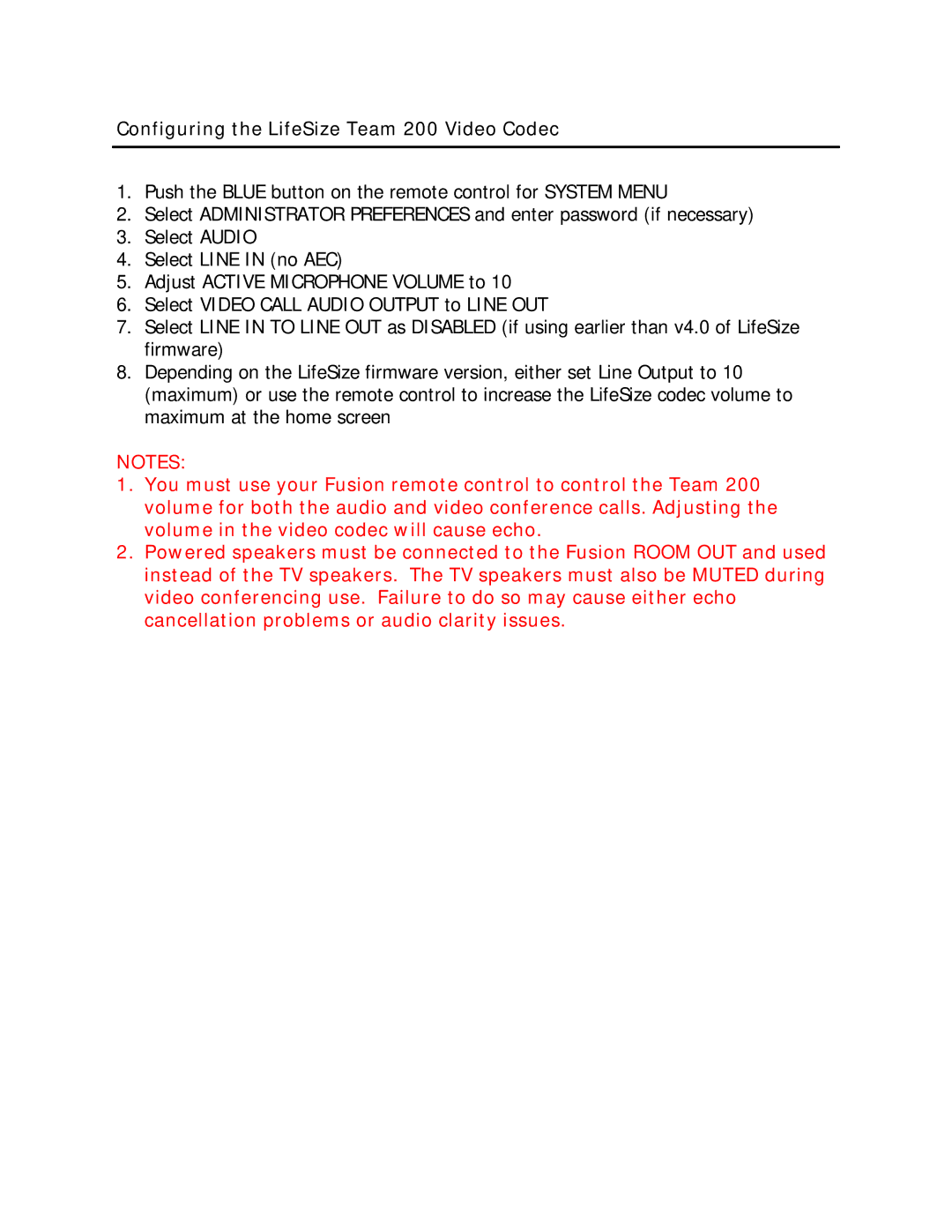Configuring the LifeSize Team 200 Video Codec
1.Push the BLUE button on the remote control for SYSTEM MENU
2.Select ADMINISTRATOR PREFERENCES and enter password (if necessary)
3.Select AUDIO
4.Select LINE IN (no AEC)
5.Adjust ACTIVE MICROPHONE VOLUME to 10
6.Select VIDEO CALL AUDIO OUTPUT to LINE OUT
7.Select LINE IN TO LINE OUT as DISABLED (if using earlier than v4.0 of LifeSize firmware)
8.Depending on the LifeSize firmware version, either set Line Output to 10 (maximum) or use the remote control to increase the LifeSize codec volume to maximum at the home screen
NOTES:
1.You must use your Fusion remote control to control the Team 200 volume for both the audio and video conference calls. Adjusting the volume in the video codec will cause echo.
2.Powered speakers must be connected to the Fusion ROOM OUT and used instead of the TV speakers. The TV speakers must also be MUTED during video conferencing use. Failure to do so may cause either echo cancellation problems or audio clarity issues.