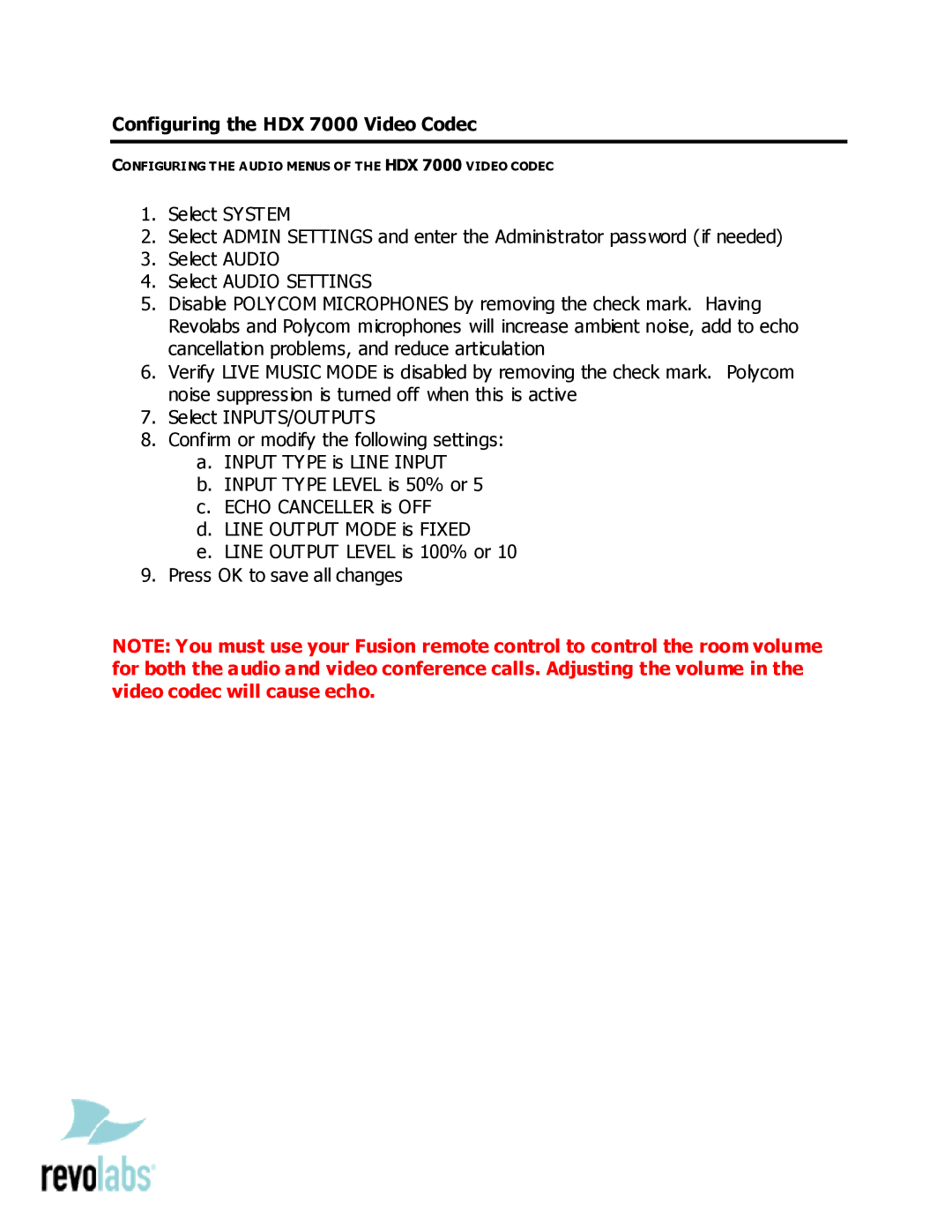Configuring the HDX 7000 Video Codec
CONFIGURING THE AUDIO MENUS OF THE HDX 7000 VIDEO CODEC
1.Select SYSTEM
2.Select ADMIN SETTINGS and enter the Administrator password (if needed)
3.Select AUDIO
4.Select AUDIO SETTINGS
5.Disable POLYCOM MICROPHONES by removing the check mark. Having Revolabs and Polycom microphones will increase ambient noise, add to echo cancellation problems, and reduce articulation
6.Verify LIVE MUSIC MODE is disabled by removing the check mark. Polycom noise suppression is turned off when this is active
7.Select INPUTS/OUTPUTS
8.Confirm or modify the following settings:
a.INPUT TYPE is LINE INPUT
b.INPUT TYPE LEVEL is 50% or 5
c.ECHO CANCELLER is OFF
d.LINE OUTPUT MODE is FIXED
e.LINE OUTPUT LEVEL is 100% or 10
9.Press OK to save all changes
NOTE: You must use your Fusion remote control to control the room volume for both the audio and video conference calls. Adjusting the volume in the video codec will cause echo.