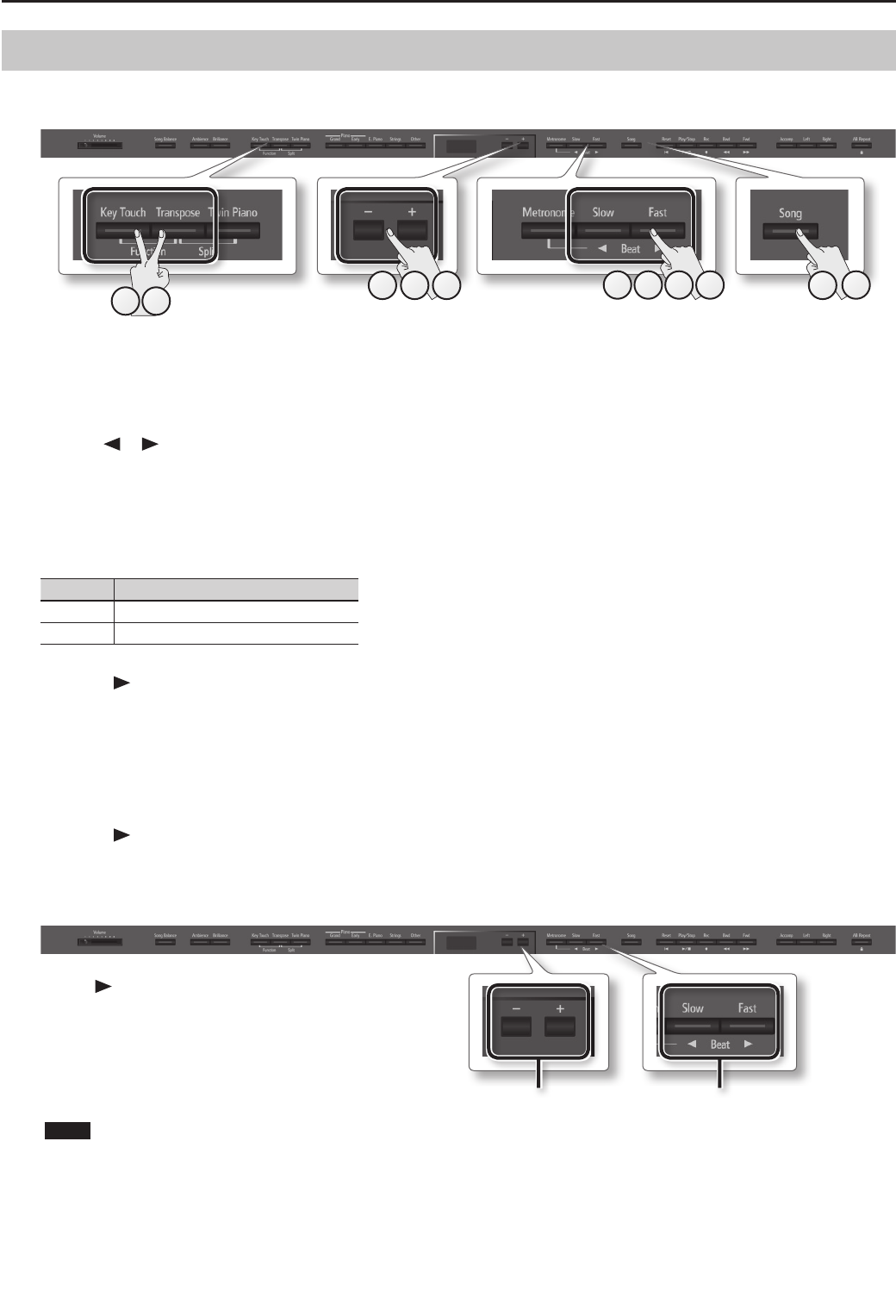
Practicing
Renaming a SongHere’s how to rename a song you’ve saved.
* You can’t rename an audio le.
9863
11
2975
10
4
1. Select the song that you want to rename (p. 24).
2. While holding down the [Key Touch] button, press the [Transpose] button.
The [Key Touch] button and [Transpose] button will light, and the unit will enter Function mode.
3. Use the [ ] [ ] (Slow/Fast) buttons to select “SaveSong.”
4. Press the [Song] button.
The media select screen will appear.
If you decide not to rename the song, press the [Metronome] button.
5. Use the [–] [+] buttons to select the save-destination media.
Display Save-destination media
U Internal memory
S USB ash drive
6. Press the [ ] (Fast) button.
A screen will appear, allowing you to select the song number of save destination.
7. Use the [–] [+] buttons to select the song number of save destination.
No song has been saved in song numbers shown as (Empty) in the song name column.
If you want to save the song as a new song, choose a song number in which no song has been saved.
If you want to save your song by overwriting an existing song you no longer need, select the song number of that unwanted song.
8. Press the [ ] (Fast) button.
A screen will appear, allowing you to specify the song name.
9. Edit the song name using the buttons shown in the illustration below.
Use the [ ] button to select the position at which you want
to specify a character.
Use the [–] [+] buttons to change the character.
10. Press the [Song] button to save the song.
If you decide not to rename the song, press the [Metronome] button.
When the song has been renamed, you will return to the screen of step 3.
NOTE
Never turn o the power or disconnect the USB ash drive while the screen indicates “Working...”
11. Press the [Key Touch] button or the [Transpose] button to nish the procedure.
Select the character to changeChange the character
38