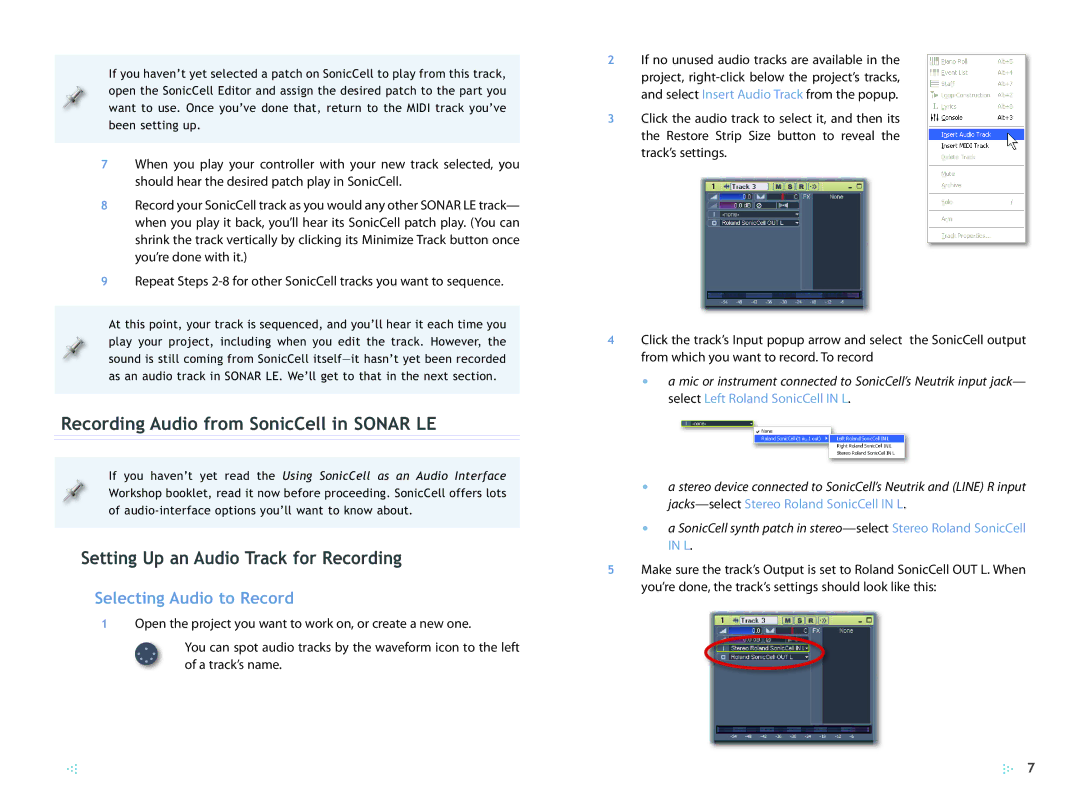If you haven’t yet selected a patch on SonicCell to play from this track, open the SonicCell Editor and assign the desired patch to the part you want to use. Once you’ve done that, return to the MIDI track you’ve been setting up.
7When you play your controller with your new track selected, you should hear the desired patch play in SonicCell.
8Record your SonicCell track as you would any other SONAR LE track— when you play it back, you’ll hear its SonicCell patch play. (You can shrink the track vertically by clicking its Minimize Track button once you’re done with it.)
9Repeat Steps
At this point, your track is sequenced, and you’ll hear it each time you play your project, including when you edit the track. However, the sound is still coming from SonicCell
Recording Audio from SonicCell in SONAR LE
If you haven’t yet read the Using SonicCell as an Audio Interface Workshop booklet, read it now before proceeding. SonicCell offers lots of
Setting Up an Audio Track for Recording
Selecting Audio to Record
1Open the project you want to work on, or create a new one.
You can spot audio tracks by the waveform icon to the left of a track’s name.
2If no unused audio tracks are available in the project,
3Click the audio track to select it, and then its the Restore Strip Size button to reveal the track’s settings.
4Click the track’s Input popup arrow and select the SonicCell output from which you want to record. To record
•a mic or instrument connected to SonicCell’s Neutrik input jack— select Left Roland SonicCell IN L.
•a stereo device connected to SonicCell’s Neutrik and (LINE) R input
•a SonicCell synth patch in
5Make sure the track’s Output is set to Roland SonicCell OUT L. When you’re done, the track’s settings should look like this:
7