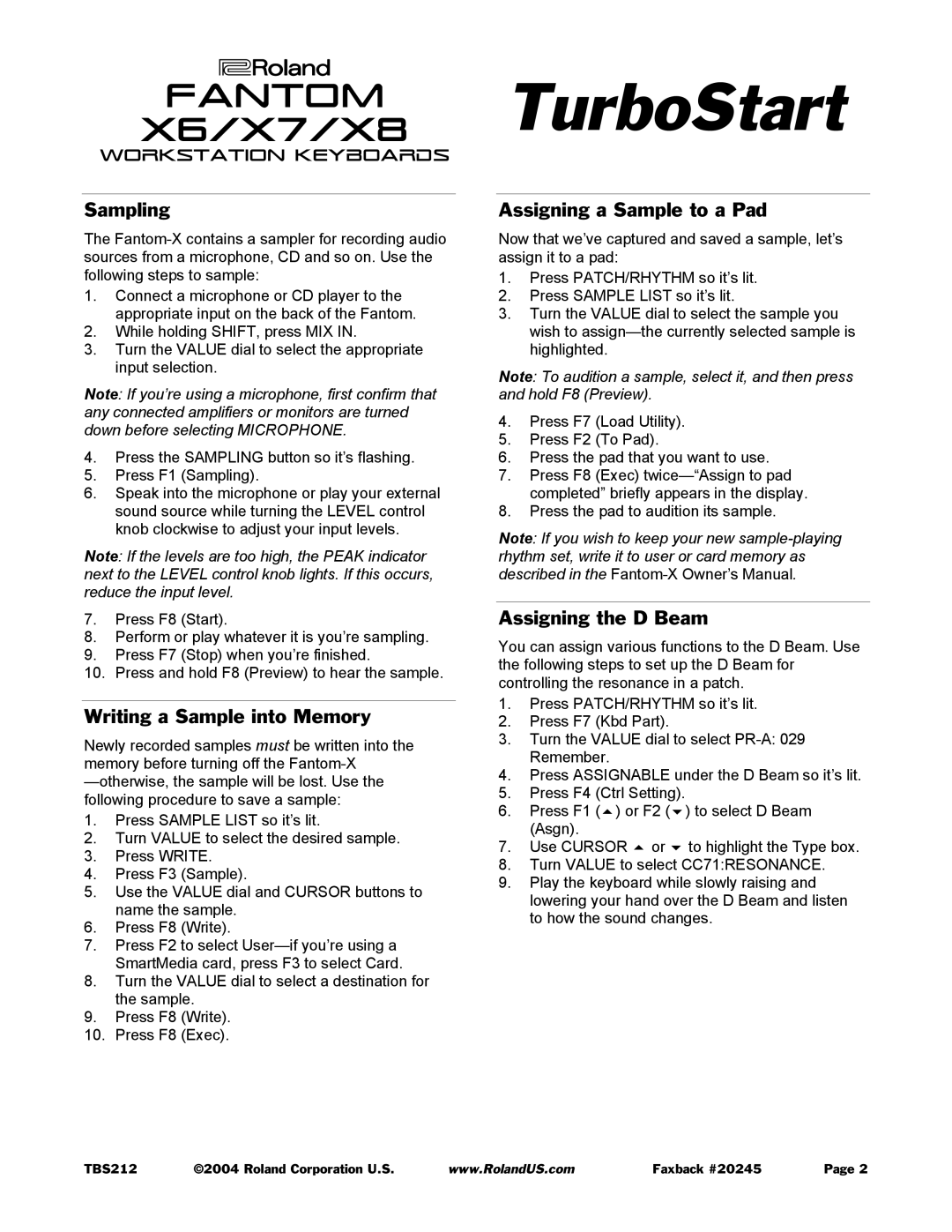X-7, X-6, X-8 specifications
The Roland X-series synthesizers, encompassing the X-8, X-6, and X-7 models, stand as cornerstones in the realm of music production and performance. These versatile keyboards are celebrated for their powerful sound engines, intuitive interface, and innovative technology, making them indispensable tools for musicians and producers alike.At the heart of the X-series is Roland's advanced SuperNATURAL technology, which enhances the authenticity and expressiveness of sounds. This technology produces remarkably realistic instrument tones by emulating the way real instruments behave and react to touch dynamics. Users can expect expressive acoustic piano, lush strings, and vibrant brass sounds that closely mimic live performances.
The X-8, as the flagship model, features an extensive range of sounds and preset patches designed for various musical styles. Its 88-key weighted hammer action keyboard is perfect for pianists, providing a responsive touch that mimics the feel of an acoustic piano. The X-8 also incorporates a rich selection of onboard effects, such as reverb, chorus, and delay, allowing users to shape their sound in real time.
The X-6 caters to musicians seeking portability without sacrificing sound quality. With 61 velocity-sensitive keys, this model is lighter and easier to transport, making it ideal for gigging artists. Like the X-8, the X-6 is equipped with the same SuperNATURAL technology, ensuring that users enjoy a broad palette of sounds perfect for any genre. Its streamlined interface allows for quick access to sounds and effects, which is crucial for live performances.
The X-7 strikes a balance between the X-6 and X-8, featuring 76 keys. It appeals to performers who desire a wider range of keys while still maintaining a manageable weight. The X-7 offers a comprehensive selection of sounds and is especially well-suited for players who need the versatility to navigate between different musical styles.
All models in the X-series come equipped with a robust connectivity option, including USB MIDI and audio outputs, facilitating easy integration with a variety of DAWs and studio setups. In addition, the assignable controls and knobs provide real-time performance adjustments, enhancing the overall user experience.
In summary, the Roland X-8, X-6, and X-7 synthesizers embody a fusion of cutting-edge technology and user-friendly design. Their impressive sound quality, responsive keyboards, and extensive feature set enable musicians to create, perform, and explore music with unparalleled flexibility and inspiration. Whether in a studio or on stage, the X-series synthesizers represent a powerful ally for any musician.