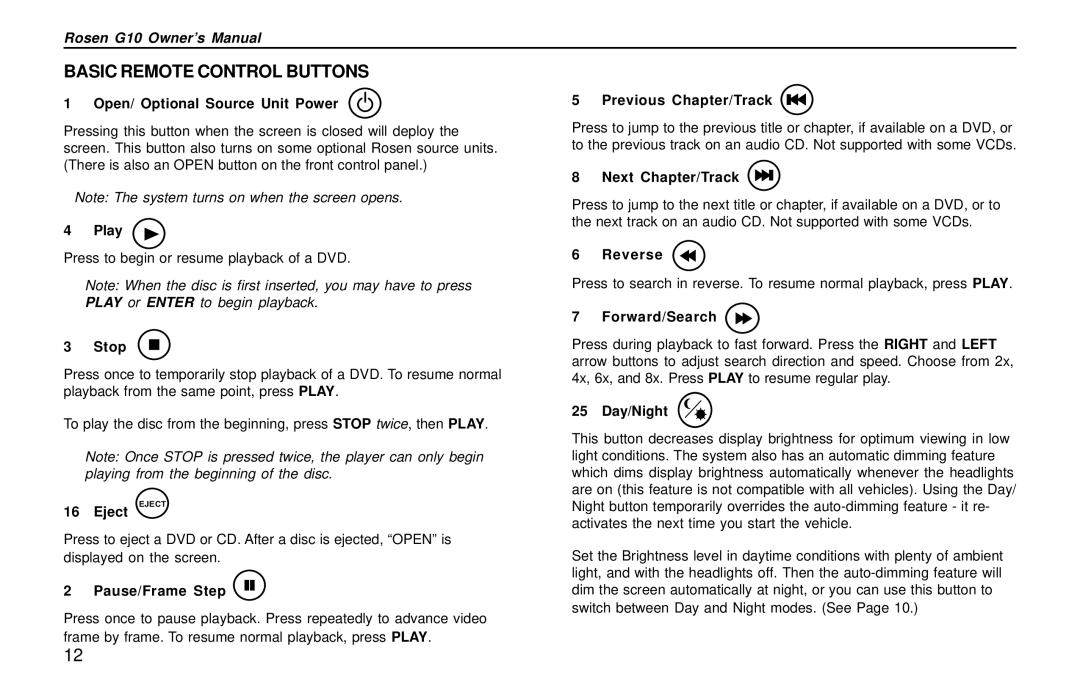G10 specifications
Rosen Entertainment Systems G10 is a state-of-the-art multimedia system designed to elevate in-vehicle entertainment experiences. Tailored for various automotive environments, the G10 aims to provide passengers with premium audio and visual entertainment whether it be during long road trips or daily commutes.One of the standout features of the Rosen G10 is its high-definition display, which offers crisp visuals and vibrant colors. The screen is typically a large 10.1-inch size, providing ample real estate for movies, games, and other applications. The display's touch functionality allows for intuitive navigation, making it user-friendly for both adults and children.
The G10 unit includes built-in Wi-Fi compatibility, allowing users to connect directly to the internet and stream content from popular platforms like Netflix, YouTube, and Hulu. This feature significantly enhances the entertainment options available, ensuring that passengers are never short of captivating content. Additionally, the system integrates Bluetooth technology, enabling seamless connectivity with smartphones and tablets for hands-free calls and audio streaming.
An important aspect of the G10 is its compatibility with a multitude of media formats. With support for USB, SD cards, and HDMI inputs, users can easily play music, videos, and games from various devices. This versatility ensures that whether you prefer streaming or local media, the G10 system can accommodate your preferences.
The audio system is another highlight of the G10. It features high-quality speakers and powerful amplification, delivering an immersive sound experience that rivals many home theater systems. Passengers can enjoy crystal-clear sound while watching movies or listening to music, enhancing the overall experience within the vehicle.
In terms of safety, Rosen's G10 system is designed with user-friendly controls that minimize distractions for drivers, allowing them to focus on the road while still providing entertainment options for passengers. Furthermore, the system typically incorporates parental controls, enabling families to manage the media accessed by younger passengers for a safer and more controlled experience.
Overall, Rosen Entertainment Systems G10 represents a fusion of cutting-edge technology and user-centered design. Its combination of high-quality visuals and sound, versatile media compatibility, and smart connectivity options make it a compelling choice for anyone looking to enrich their in-car entertainment experience. With the G10, road trips can transform into a movie theater experience, ensuring that journeys are just as enjoyable as the destinations.