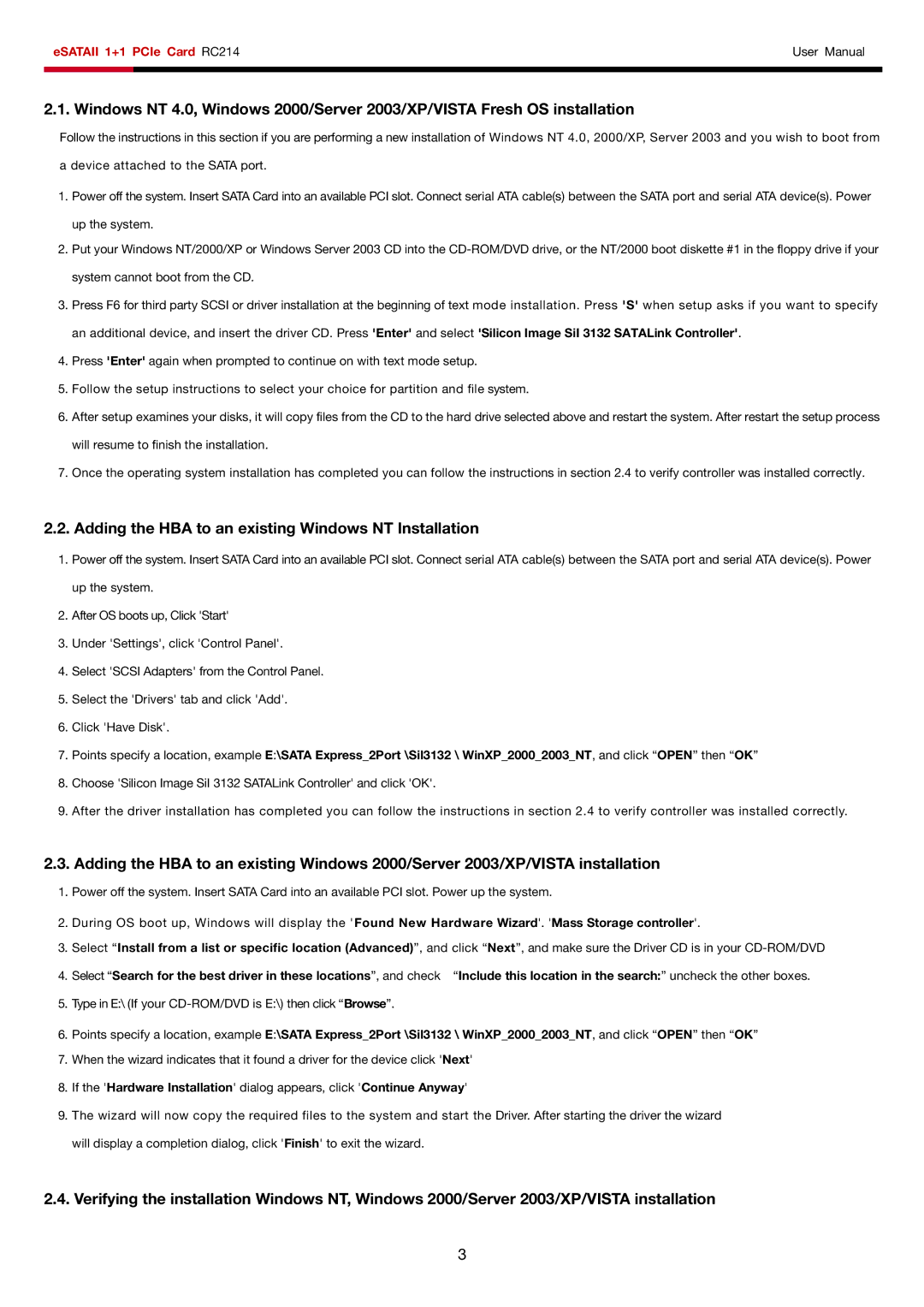eSATAII 1+1 PCIe Card RC214 | User Manual | |
|
|
|
|
|
|
2.1. Windows NT 4.0, Windows 2000/Server 2003/XP/VISTA Fresh OS installation
Follow the instructions in this section if you are performing a new installation of Windows NT 4.0, 2000/XP, Server 2003 and you wish to boot from a device attached to the SATA port.
1.Power off the system. Insert SATA Card into an available PCI slot. Connect serial ATA cable(s) between the SATA port and serial ATA device(s). Power up the system.
2.Put your Windows NT/2000/XP or Windows Server 2003 CD into the
3.Press F6 for third party SCSI or driver installation at the beginning of text mode installation. Press 'S' when setup asks if you want to specify an additional device, and insert the driver CD. Press 'Enter' and select 'Silicon Image SiI 3132 SATALink Controller'.
4.Press 'Enter' again when prompted to continue on with text mode setup.
5.Follow the setup instructions to select your choice for partition and file system.
6.After setup examines your disks, it will copy files from the CD to the hard drive selected above and restart the system. After restart the setup process will resume to finish the installation.
7.Once the operating system installation has completed you can follow the instructions in section 2.4 to verify controller was installed correctly.
2.2. Adding the HBA to an existing Windows NT Installation
1.Power off the system. Insert SATA Card into an available PCI slot. Connect serial ATA cable(s) between the SATA port and serial ATA device(s). Power up the system.
2.After OS boots up, Click 'Start'
3.Under 'Settings', click 'Control Panel'.
4.Select 'SCSI Adapters' from the Control Panel.
5.Select the 'Drivers' tab and click 'Add'.
6.Click 'Have Disk'.
7.Points specify a location, example E:\SATA Express_2Port \Sil3132 \ WinXP_2000_2003_NT, and click “OPEN” then “OK”
8.Choose 'Silicon Image SiI 3132 SATALink Controller' and click 'OK'.
9.After the driver installation has completed you can follow the instructions in section 2.4 to verify controller was installed correctly.
2.3. Adding the HBA to an existing Windows 2000/Server 2003/XP/VISTA installation
1.Power off the system. Insert SATA Card into an available PCI slot. Power up the system.
2.During OS boot up, Windows will display the 'Found New Hardware Wizard'. 'Mass Storage controller'.
3.Select “Install from a list or specific location (Advanced)”, and click “Next”, and make sure the Driver CD is in your
4. Select “Search for the best driver in these locations”, and check “Include this location in the search:” uncheck the other boxes.
5.Type in E:\ (If your
6.Points specify a location, example E:\SATA Express_2Port \Sil3132 \ WinXP_2000_2003_NT, and click “OPEN” then “OK”
7.When the wizard indicates that it found a driver for the device click 'Next'
8.If the 'Hardware Installation' dialog appears, click 'Continue Anyway'
9.The wizard will now copy the required files to the system and start the Driver. After starting the driver the wizard will display a completion dialog, click 'Finish' to exit the wizard.
2.4.Verifying the installation Windows NT, Windows 2000/Server 2003/XP/VISTA installation
3