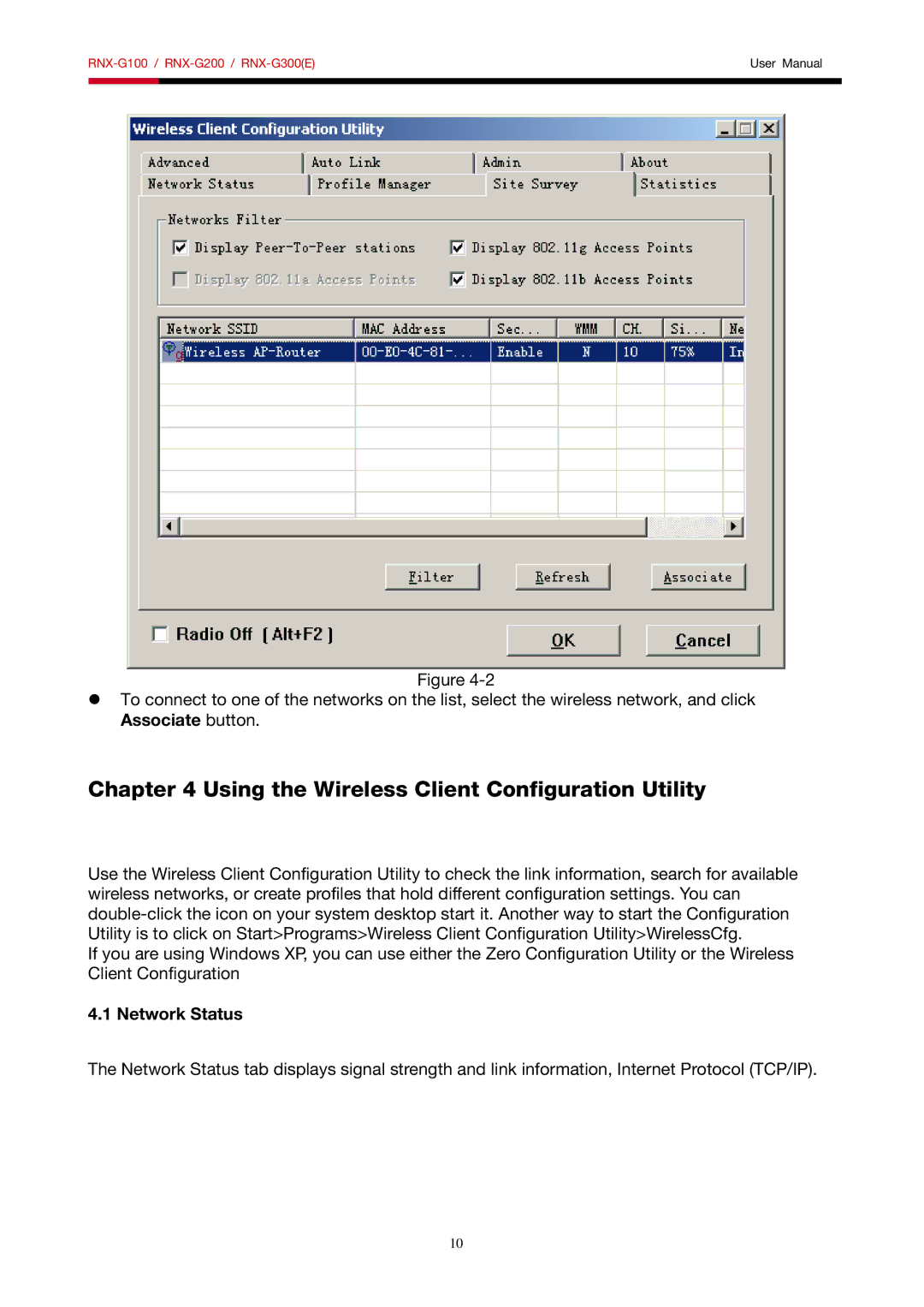RNX-G100, RNX-G200, RNX-G300 specifications
The Rosewill RNX-G100, RNX-G200, and RNX-G300 are a series of wireless networking adapters that cater to users seeking reliable performance and affordability. Each model is designed to provide robust connectivity options, ensuring seamless access to high-speed internet for various devices.The Rosewill RNX-G100 is an entry-level wireless adapter that supports the 802.11n standard, offering wireless speeds of up to 150 Mbps. It features a compact design that allows for easy portability, making it a great choice for users who need internet access while on the go. One of the standout characteristics of the RNX-G100 is its compatibility with a wide range of operating systems, including Windows, Mac OS, and Linux. This versatility ensures that users can easily integrate the adapter into their existing setups without facing compatibility issues. The RNX-G100 also comes equipped with advanced wireless security protocols such as WPA and WPA2, ensuring that users can enjoy their online activities with peace of mind.
Moving up the ladder, the Rosewill RNX-G200 offers improved performance with enhanced speeds of up to 300 Mbps. It utilizes dual-band technology, allowing it to operate on both the 2.4GHz and 5GHz frequencies. This feature helps reduce interference from other wireless devices, providing a more stable connection for streaming, gaming, and browsing. The RNX-G200 also boasts an external antenna for increased range and signal strength, making it an ideal choice for larger homes or offices. Additionally, the adapter is designed with a plug-and-play feature, simplifying installation for users.
At the high end of the series, the Rosewill RNX-G300 takes performance to another level with speeds reaching up to 600 Mbps. This model is particularly beneficial for tech-savvy users who demand high bandwidth for activities such as online gaming or 4K streaming. The RNX-G300 supports the latest wireless standards, including 802.11ac, ensuring compatibility with new devices while maintaining support for older standards. It also features beamforming technology, which directs the Wi-Fi signal towards connected devices for improved performance and reliability. Furthermore, the RNX-G300 includes advanced security features and smart signal enhancement capabilities.
In summary, the Rosewill RNX-G100, RNX-G200, and RNX-G300 each cater to different user needs, from basic connectivity to high-performance requirements. Their combination of advanced wireless technologies, easy installation processes, and strong security measures make them worthy options for individuals seeking reliable wireless networking solutions.