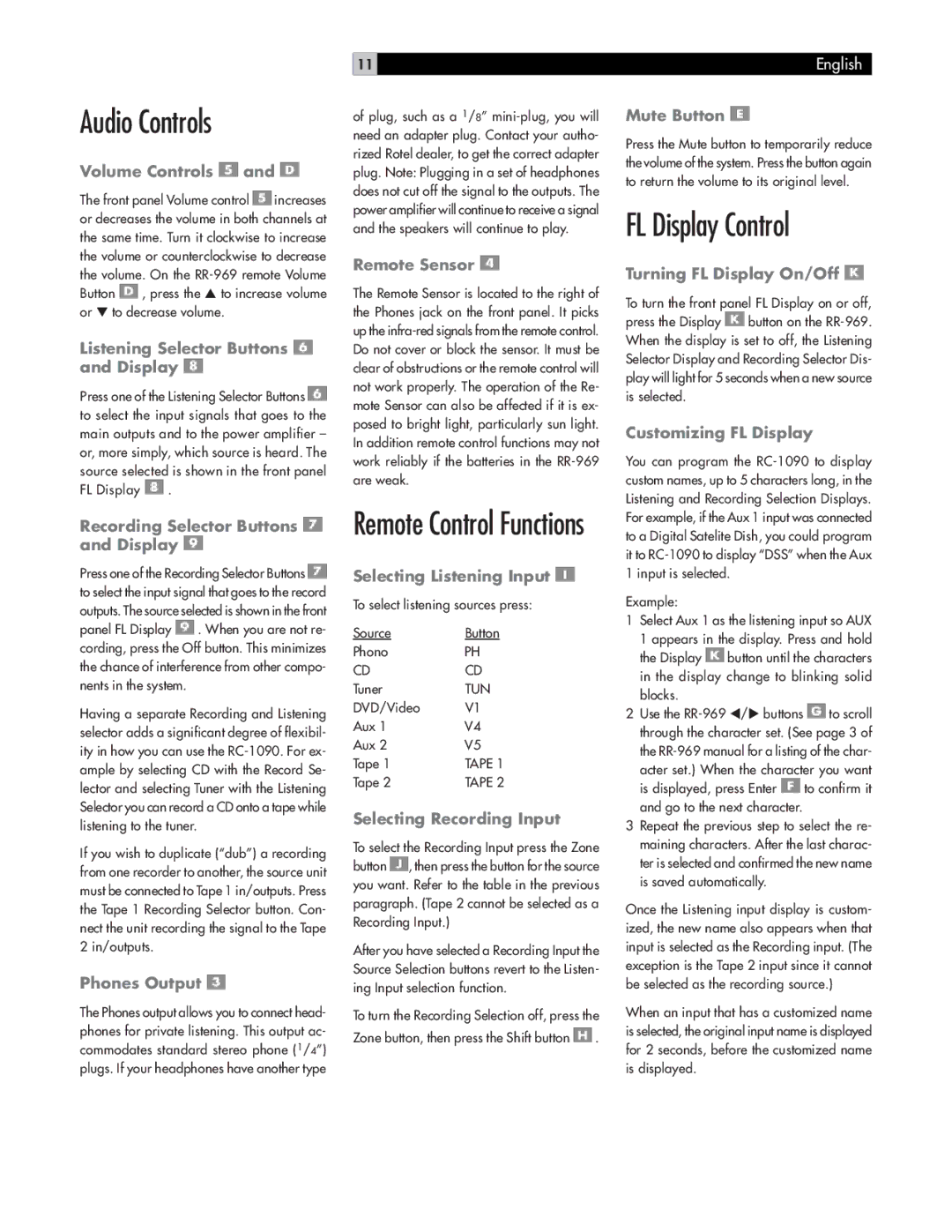Audio Controls
Volume Controls  and
and 
The front panel Volume control ![]() increases or decreases the volume in both channels at the same time. Turn it clockwise to increase the volume or counterclockwise to decrease the volume. On the
increases or decreases the volume in both channels at the same time. Turn it clockwise to increase the volume or counterclockwise to decrease the volume. On the ![]() , press the ▲ to increase volume or ▼ to decrease volume.
, press the ▲ to increase volume or ▼ to decrease volume.
Listening Selector Buttons  and Display
and Display 
Press one of the Listening Selector Buttons ![]() to select the input signals that goes to the main outputs and to the power amplifier – or, more simply, which source is heard. The source selected is shown in the front panel FL Display
to select the input signals that goes to the main outputs and to the power amplifier – or, more simply, which source is heard. The source selected is shown in the front panel FL Display ![]() .
.
Recording Selector Buttons  and Display
and Display 
Press one of the Recording Selector Buttons ![]() to select the input signal that goes to the record outputs. The source selected is shown in the front panel FL Display
to select the input signal that goes to the record outputs. The source selected is shown in the front panel FL Display ![]() . When you are not re- cording, press the Off button. This minimizes the chance of interference from other compo- nents in the system.
. When you are not re- cording, press the Off button. This minimizes the chance of interference from other compo- nents in the system.
Having a separate Recording and Listening selector adds a significant degree of flexibil- ity in how you can use the
If you wish to duplicate (“dub”) a recording from one recorder to another, the source unit must be connected to Tape 1 in/outputs. Press the Tape 1 Recording Selector button. Con- nect the unit recording the signal to the Tape 2 in/outputs.
Phones Output 
The Phones output allows you to connect head- phones for private listening. This output ac- commodates standard stereo phone (1/4”) plugs. If your headphones have another type
11
of plug, such as a 1/8”
Remote Sensor 
The Remote Sensor is located to the right of the Phones jack on the front panel. It picks up the
Remote Control Functions
Selecting Listening Input 
To select listening sources press:
Source | Button |
Phono | PH |
CD | CD |
Tuner | TUN |
DVD/Video | V1 |
Aux 1 | V4 |
Aux 2 | V5 |
Tape 1 | TAPE 1 |
Tape 2 | TAPE 2 |
Selecting Recording Input
To select the Recording Input press the Zone button ![]() , then press the button for the source you want. Refer to the table in the previous paragraph. (Tape 2 cannot be selected as a Recording Input.)
, then press the button for the source you want. Refer to the table in the previous paragraph. (Tape 2 cannot be selected as a Recording Input.)
After you have selected a Recording Input the Source Selection buttons revert to the Listen- ing Input selection function.
To turn the Recording Selection off, press the Zone button, then press the Shift button ![]() .
.
English
Mute Button 
Press the Mute button to temporarily reduce the volume of the system. Press the button again to return the volume to its original level.
FL Display Control
Turning FL Display On/Off 
To turn the front panel FL Display on or off, press the Display ![]() button on the
button on the
Customizing FL Display
You can program the
Example:
1Select Aux 1 as the listening input so AUX
1 appears in the display. Press and hold the Display ![]() button until the characters in the display change to blinking solid blocks.
button until the characters in the display change to blinking solid blocks.
2Use the ![]() to scroll through the character set. (See page 3 of the
to scroll through the character set. (See page 3 of the
acter set.) When the character you want is displayed, press Enter ![]() to confirm it and go to the next character.
to confirm it and go to the next character.
3Repeat the previous step to select the re- maining characters. After the last charac- ter is selected and confirmed the new name is saved automatically.
Once the Listening input display is custom- ized, the new name also appears when that input is selected as the Recording input. (The exception is the Tape 2 input since it cannot be selected as the recording source.)
When an input that has a customized name is selected, the original input name is displayed for 2 seconds, before the customized name is displayed.