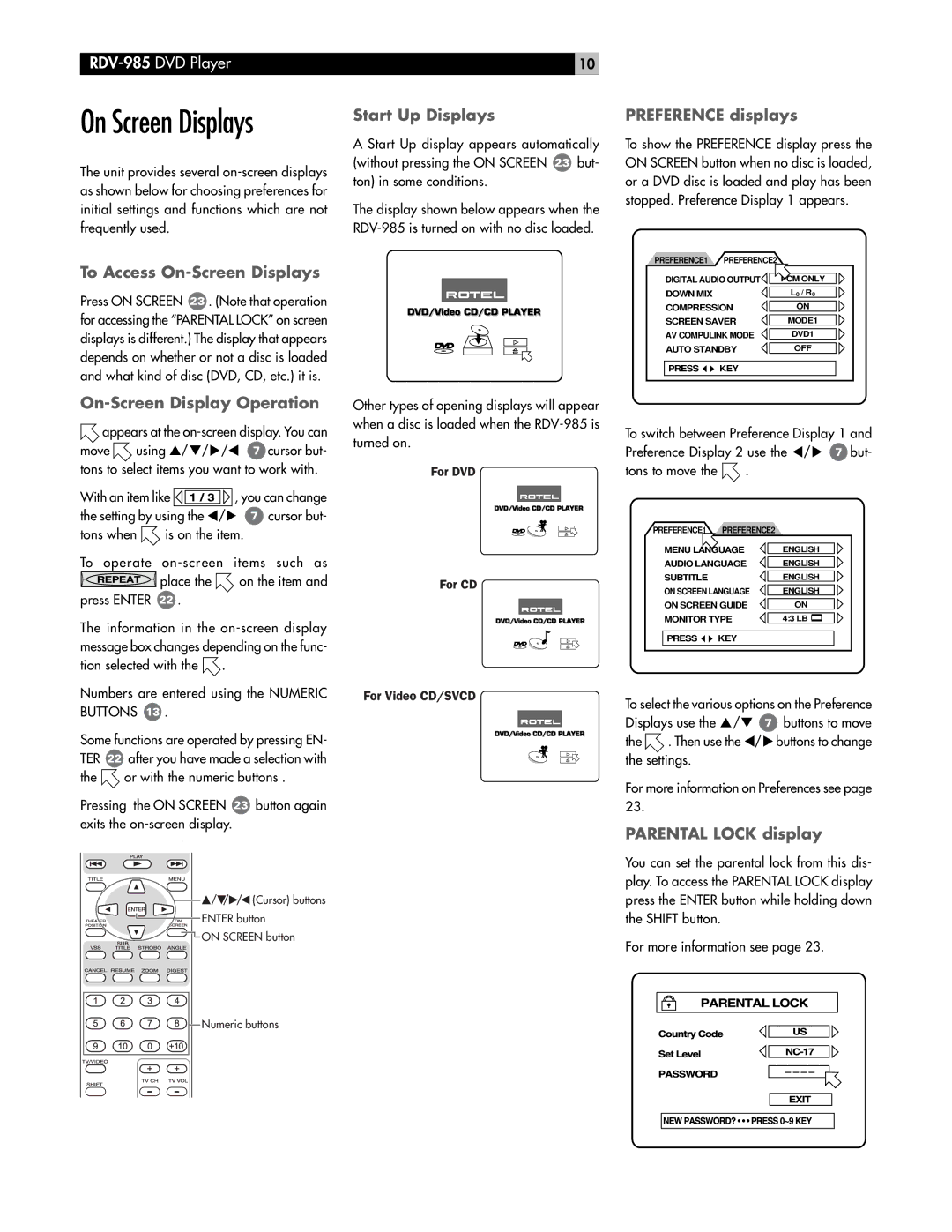RDV-985 specifications
The Rotel RDV-985 is a high-quality DVD audio/video player that exemplifies the brand's commitment to superior sound and picture quality. Launched in the early 2000s, this model is regarded for its advanced engineering and robust playback capabilities, making it a popular choice among audiophiles and home theater enthusiasts.One of the primary features of the RDV-985 is its ability to play various disc formats, including DVD-Video, DVD-Audio, CDs, and even MP3 files on CD-Rs and CD-RWs. This versatility allows users to enjoy a broad range of media without needing multiple devices. The player's high-quality digital-to-analog converters ensure that audio output is rich and detailed, enhancing the overall listening experience.
In terms of video performance, the RDV-985 supports progressive scan output, which is essential for delivering smooth images with improved resolution. This feature is particularly beneficial for viewers who are using high-definition displays, as it enhances picture quality significantly compared to traditional interlaced video. The player also includes multiple video outputs, such as composite, S-Video, and component outputs, ensuring compatibility with various home theater setups.
The RDV-985 is built with Rotel's renowned engineering philosophy, featuring a rugged aluminum chassis designed to minimize vibration and interference. This construction not only enhances durability but also contributes to the overall sound quality by reducing unwanted resonance. The internal layout of components is carefully optimized for performance, further ensuring that audio and video signals remain pristine.
Additionally, the player boasts an intuitive user interface that allows for easy navigation through its features and settings. It includes a remote control for convenient operation, enabling users to switch between different media formats and customize playback options effortlessly. The RDV-985 also supports multi-channel audio formats, including Dolby Digital and DTS, which allows for an immersive surround sound experience that can bring movies and music to life.
Rotel is known for its emphasis on high-fidelity audio, and the RDV-985 is no exception. This model incorporates advanced technologies that enhance both stereo and multichannel sound reproduction, making it an ideal choice for those who value sonic excellence alongside demanding video standards. Overall, the Rotel RDV-985 stands out as a remarkable player that combines functionality, versatility, and superior audio-visual quality to enrich home entertainment experiences.